PDP (Packet Data Protocol) Authentication Failure is a common mobile network error that prevents your phone or tablet from accessing the internet through cellular data. It happens when your device fails to establish a data session with your carrier’s server. The most frequent triggers include switching SIMs, changing locations, using an eSIM while roaming, or dealing with network or device misconfigurations.
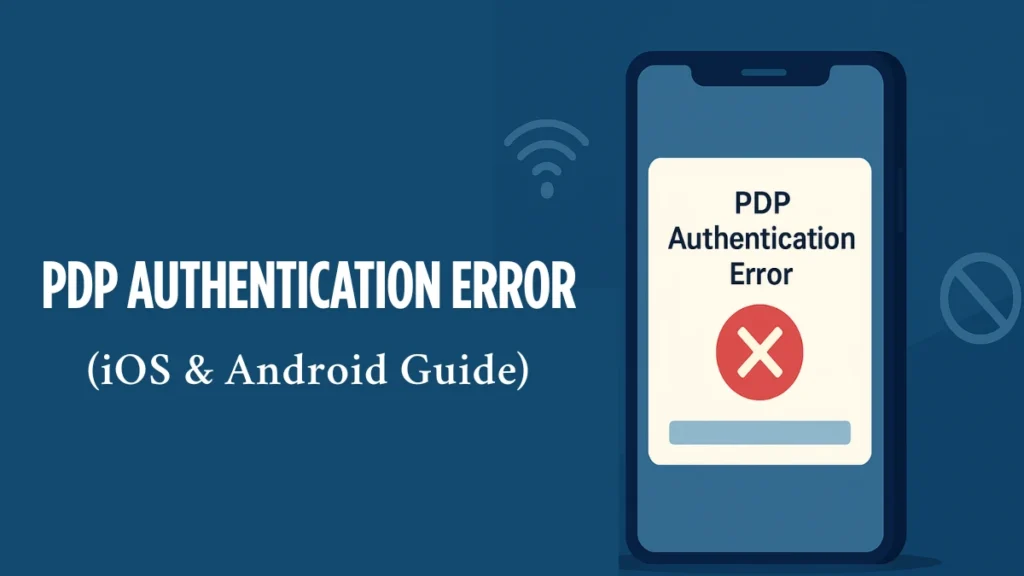
How PDP Works and Why It Fails
Understanding how the PDP process works helps explain why this error occurs. When you turn on mobile data, your device sends a PDP context activation request to the carrier. This context includes your APN, IP request, and authentication tokens. If the network can’t verify these credentials, the connection fails.
- Incorrect or missing APN (Access Point Name) settings
- Weak signal or network congestion
- Improper SIM/eSIM activation
- Carrier-side maintenance or outages
- Device software bugs or outdated firmware
- Incompatible network settings (especially abroad)
- Incorrect login credentials (used rarely on corporate networks)
How to Fix PDP Authentication Failure
Let’s begin with some universal steps that often resolve the issue regardless of the device you’re using.
Basic Fixes (All Devices)
Try these simple fixes before diving into more device-specific troubleshooting:
- Toggle Airplane Mode
Turns off all wireless radios and refreshes network connection. - Restart Your Device
Helps reset internal network stack. - Ensure Mobile Data is On
Go to Settings > Mobile Data / Cellular and verify it is enabled. - Disable VPN Temporarily
VPNs can disrupt PDP negotiation. Turn them off while testing.
iPhone & iPad Fixes
If you’re using an iPhone or iPad and still encountering the error, follow these Apple-specific steps:
- Check APN Settings
Go to Settings > Cellular > Cellular Data Network
Compare with your carrier’s official APN values. - Remove and Re-add eSIM (if used)
Settings > Cellular > Select Plan > Remove Cellular Plan
Re-add using QR code or carrier app. - Update iOS and Carrier Settings
Settings > General > Software Update
Also check Settings > General > About for carrier profile prompt. - Reset Network Settings
Settings > General > Transfer or Reset iPhone > Reset > Reset Network Settings - Contact Carrier
Ask if your plan is activated and eSIM/SIM properly provisioned.
Android Fixes
For Android users, the fixes below are tailored for your device settings and interfaces:
- Verify APN Settings
Settings > Network & Internet > Mobile Network > Access Point Names - Reinstall eSIM or Reinsert SIM Card
Remove and reinsert SIM. For eSIM, follow app or QR code activation. - Clear SIM Toolkit Cache
Settings > Apps > SIM Toolkit > Storage > Clear Cache - Reset Network Settings
Settings > System > Reset Options > Reset Wi-Fi, Mobile & Bluetooth - Check for Updates
Settings > System > Software Update – Install if available. - Test SIM in Another Phone
Useful for ruling out device-specific issues.
When to Contact Your Carrier
If all else fails, your carrier might be the only one who can help. Here’s what to provide them with:
- Error screenshot
- Device model and OS version
- Location and roaming status
- Details on SIM/eSIM used
They can re-provision your number, reset network profiles, or push correct APNs.
Read More: How to Fix ‘Error While SRP Initial Authentication’ on iPhone
How to Prevent PDP Authentication Errors
- Keep your OS and carrier settings up-to-date
- Don’t alter APNs unless instructed
- Avoid using unofficial eSIMs or VPN profiles
- Make sure roaming is enabled when abroad
- Use globally compatible eSIM services like Airalo, Roamless, or Voye Global
FAQs
Get answers to the most common questions users have about PDP authentication issues:
Q. Can VPNs cause PDP authentication failures?
Yes, VPNs may interrupt the connection setup during PDP context activation.
Q. Does switching from physical SIM to eSIM trigger PDP issues?
Only if the activation is not complete or APNs aren’t updated.
Q. Why do PDP errors happen only abroad?
Some phones or eSIMs lack support for foreign carrier frequencies or APNs.
Q. Will resetting network settings delete my data?
No, but it will remove Wi-Fi passwords and paired Bluetooth devices.
By following this guide, you should be able to resolve most PDP authentication errors without visiting a store. For persistent problems, your carrier holds the final key to resolution.

