RoadCraft, the latest vehicle simulation game from Saber Interactive, offers a cooperative multiplayer mode where players collaborate to rebuild disaster-stricken towns. However, some users encountered connectivity issues, such as failed invites, infinite loading screens, or sudden crashes.
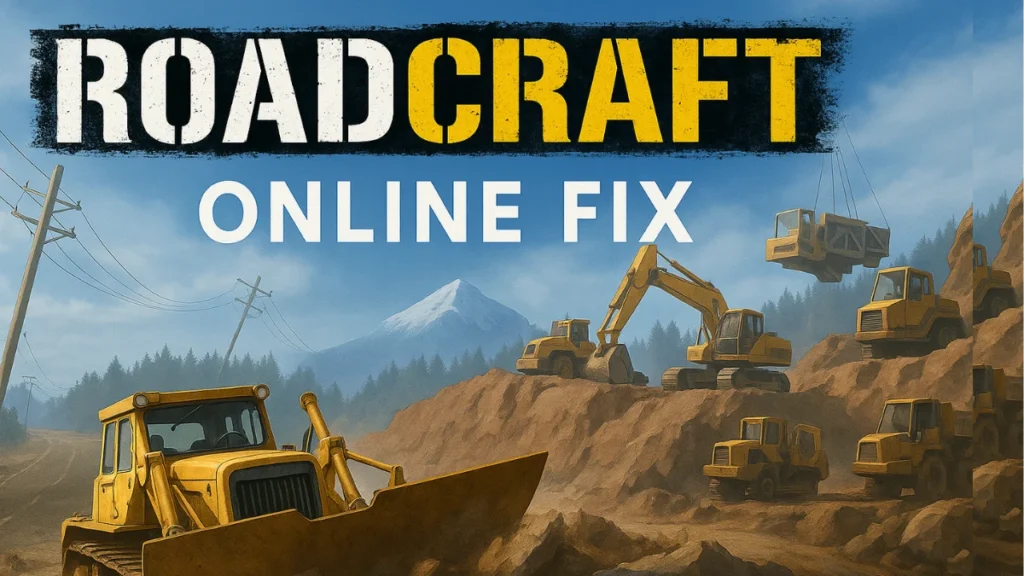
This article gives proven solutions to help you resolve these multiplayer issues and get back to rebuilding with your friends.
Basic Multiplayer Setup Fixes
This section covers essential steps you should take before attempting more advanced troubleshooting. These ensure that your system and game environment are properly prepared for online play.
Restart the Game and PC
- A complete reboot of both RoadCraft and your system often resolves temporary glitches. Be sure to force-close RoadCraft instead of just minimizing it.
Ensure Save Files Exist for All Players
- Both the host and any joining players must have created a save file and a company profile in single-player mode. Without this, the game won’t allow proper multiplayer access.
Use Join Code Instead of Friend List Invite
- RoadCraft’s friend list invite system is unreliable for many. Instead:
- Launch a session in single-player.
- Press
Esc, go to Multiplayer, and choose Generate Invite Code. - Share the code with friends who can then join directly through the same menu.
Advanced Fixes for Persistent Multiplayer Errors
If multiplayer still doesn’t work after setup steps, consider these deeper technical fixes. They target hardware issues, game installation location, and platform-specific bugs.
Install the Game on an SSD
- RoadCraft performs significantly better when installed on a solid-state drive. HDD users may face freezing, longer loading times, or failed multiplayer initialization due to slow read speeds.
Disable Overlays
- Steam and Discord overlays can interfere with RoadCraft’s UI and connection layers. Turn off:
- Steam Overlay: Steam > Settings > In-Game > Disable “Enable the Steam Overlay”.
- Discord Overlay: Discord > User Settings > Game Overlay > Turn off.
Run the Game via .EXE as Administrator
- Instead of using the Steam client, navigate to the installation folder and run
roadcraft.exeas administrator. This grants higher system privileges and may avoid permission-related crashes.
Update GPU Drivers and Windows
- Outdated drivers are a major cause of game crashes. Ensure your:
- Graphics card drivers are updated via NVIDIA/AMD official software.
- Windows OS is up to date to ensure compatibility.
Disable Steam Input
- Right-click RoadCraft in Steam > Properties > Controller tab > Set “Override for RoadCraft” to “Disable Steam Input”.
- This can prevent conflicts between controllers and UI during session joining.
Multiplayer Hosting Tips and LAN Stability
Ensuring a smooth co-op session also involves good networking practices and coordination among players.
- Use a Wired Ethernet Connection
Hosting on Wi-Fi increases the chance of packet loss and failed sessions. If you’re hosting, switch to a wired connection to improve stability. - Limit Session to Four Players
RoadCraft supports only four-player co-op. Exceeding this limit or joining with inconsistent save states can crash the session. - Cross-Platform Players Must Be on Same Version
Ensure all players have the latest game version installed, especially if you’re playing across platforms like PC, Xbox, or PS5. - Progress Limitation for Guests
Guests can only access vehicles and upgrades unlocked by the host. Make sure the host has adequate vehicles available before starting.
Platform-Specific Fixes and Known Bugs
If you’re playing RoadCraft on Linux/Steam Deck or running into unique hardware bugs, these fixes are for you:
- Steam Deck or Linux Crashes
Use a stable Proton version (Proton GE recommended). Crashes on splash screens are common unless you explicitly select a compatible layer. - Intel 13th/14th Gen CPU Bugs
Some users on newer Intel CPUs have reported BIOS-related issues. Updating your motherboard BIOS has resolved multiplayer crashing for several players. - Audio Bugs on Joining Sessions
If sound cuts out after loading into multiplayer, unplug and replug your headset, or restart audio services via Windows Sound Settings.
Frequently Asked Questions
Q. Why can’t I connect to my friend’s RoadCraft session?
- Ensure both of you have valid save files and use the invite code method, not the friend list system.
Q. My game crashes after the logo screen—multiplayer issue?
- No, that’s likely a system-related crash. Try SSD installation, disabling overlays, and updating drivers.
Q. Does RoadCraft support crossplay?
- Yes, cross-platform play is supported, but all users must have the same game version.
Q. Do guests lose progress when joining co-op?
- Yes, personal progress does not carry over unless you’re the host. Vehicles and map unlocks are based on the host’s file.
Q. Why does RoadCraft get stuck on the “Loading Multiplayer” screen?
- This usually occurs due to failed session initialization. Restart the game and PC, and avoid using the friend list invite—use a fresh join code instead.
Q. How many players can join a RoadCraft multiplayer session?
- A maximum of 4 players can participate in co-op. Trying to join with more will cause connection errors or prevent others from entering the session.
Q. Why is my friend unable to see the invite code option?
- They may not have completed the initial single-player setup or saved progress. Both players must create a company and save the game once before multiplayer options appear.
Multiplayer in RoadCraft can be a rewarding and chaotic experience when it works. While connection issues remain common, especially during the game’s early post-launch period, applying the fixes outlined above can resolve most problems. Focus on correct session setup, updated drivers, and stable network connections. If issues persist, switching hosts or using invite codes instead of direct invites usually restores functionality.
Read More:
Cookie Run Kingdom Boss Rush Guide: Meta Teams, Hidden Synergies & How to Beat All Stages
How to Fix Star Citizen Lobby Error 60009 (Matchmaking Disabled Issue)

