When you see the message “The Boot Configuration Data for your PC is missing or contains errors”, it means your system can’t find the essential instructions needed to boot into Windows. This can be caused by power failures, virus attacks, or even faulty hard drives. If left unresolved, your PC may be stuck in a boot loop or fail to start altogether.
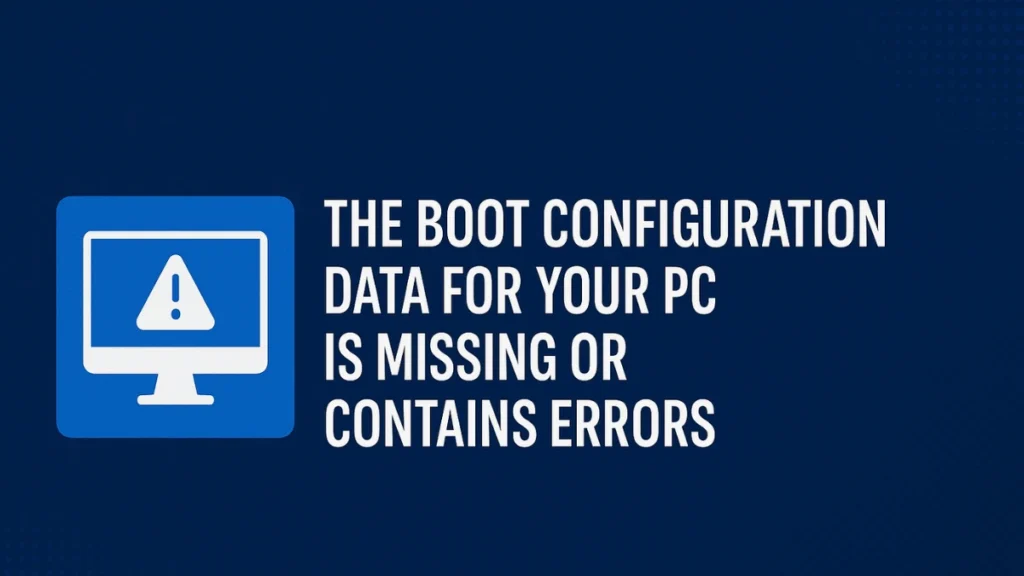
Why Does This Error Occur?
These are the most common reasons why boot configuration data (BCD) errors appear:
- Sudden power loss or improper shutdowns
- Corrupt or missing BCD files
- A failed or incomplete Windows update
- Incorrectly configured BCD entries
- Hard drive issues (bad sectors or failure)
- Malware or unauthorized changes to system files
- Damaged Boot\BCD file on active partition
- Missing BOOTMGR entry in the BCD store
In UEFI systems, the BCD is typically found at:
\EFI\Microsoft\Boot\BCD
In BIOS-based systems, it’s located at:\boot\BCD
This issue is often accompanied by error code: 0xc0000034 and a screen that says:
Recovery
Your PC needs to be repaired
The Boot Configuration Data file is missing some required information.
File: \BCD
Error Code: 0xc0000034How to Fix: Boot Configuration Data for Your PC Is Missing
1. Rebuild the BCD Using Command Prompt
If your BCD is corrupt, rebuilding it can often fix the issue.
Why this works: The bootrec commands can repair or recreate damaged boot records, helping your system locate and load Windows properly.
Steps:
- Insert the Windows installation media and boot from it.
- Select language preferences > Click Next > Choose Repair your computer.
- Navigate to Troubleshoot > Advanced Options > Command Prompt.
- In the Command Prompt window, enter these commands one by one:
bootrec /fixmbr
bootrec /fixboot
bootrec /scanos
bootrec /rebuildbcd- If you get an “Access is denied” error during
/fixboot, try:
bootsect /nt60 sys- Once all commands complete successfully, type
exitand restart your PC.
2. Run Windows Startup Repair
If the issue stems from corrupted Windows files or improper configurations, the built-in repair tool can often fix it automatically.
Why this works: Startup Repair scans for common issues that prevent Windows from starting and attempts to resolve them without command-line usage.
Steps:
- Boot from your Windows installation media.
- Select language and region > Click Next.
- Click Repair your computer > Choose Troubleshoot > Advanced Options > Startup Repair.
- Select your operating system if prompted.
- Wait for the repair to complete and restart the system.
3. Use BCDEDIT to Rebuild the BCD Store
Why this works: If bootrec fails or is partially effective, using BCDEDIT provides another method to rebuild the store.
Steps:
- Boot into Windows installation media > Open Command Prompt (Shift + F10).
- Type:
bcdedit /export C:\BCD_Backup
attrib c:\boot\bcd -h -r -s
ren c:\boot\bcd bcd.old
bootrec /rebuildbcd- Exit and reboot.
4. Create a New BCD Using bcdboot
If the BCD store is completely missing, this creates a new one.
Steps:
- Open Command Prompt from Windows setup.
- Type:
bcdboot c:\windows- Restart your system.
5. Set the Correct Windows Partition as Active
Why this works: Windows only boots from partitions marked “active.” Misconfigured partitions cause boot failures.
Steps:
- Boot into Command Prompt via installation media.
- Type:
diskpart
list disk
select disk 0
list partition
select partition X
active
exit6. Use a GUI Tool Like AOMEI Partition Assistant
If you’re not comfortable with commands, this tool offers a user-friendly alternative.
Features:
- Boot Repair tool
- Rebuild MBR
- Data recovery
How to use:
- Download AOMEI on another PC and create a bootable USB.
- Boot the affected PC with that USB.
- Use the GUI to run Boot Repair or Rebuild MBR.
7. Fix Without Installation Media
Don’t have Windows DVD/USB? You can still:
- Use AOMEI or MiniTool on another PC to create bootable recovery media
- Run repair tools from there
This is a practical solution when you’re locked out completely.
8. Recover Your Data Before Full Reinstall
If none of the above solutions work, use data recovery tools to extract files before reinstalling Windows.
Tools you can use:
- EaseUS Data Recovery Wizard
- MiniTool Power Data Recovery
- AOMEI Data Recovery
Each offers a bootable version so you can recover data from a system that won’t boot.
Typical Steps:
- Create a bootable USB on another computer.
- Boot into recovery mode.
- Select file types or scan entire drives.
- Save recovered files to another device.
Final Thoughts
The error “The Boot Configuration Data for your PC is missing or contains errors” can be serious, but it’s rarely irreversible. From command-line tools like bootrec and bcdboot to GUI-based recovery platforms like AOMEI and MiniTool, there are several ways to address the problem. If you’re unsure about any step or want to avoid data loss, recovering files first and then repairing is often the safest path. Always remember to create backups regularly once your system is restored.
Read More:
Fix Error Code 0xc00000e in Windows 10/11: Step-by-Step Guide to Recover & Repair

