Now That’s TV Plus is a streaming service that puts independent reality shows, urban entertainment, and unique indie films right at your fingertips. But before you can dive in, you’ll usually need to activate your account by entering a special code shown on your TV or streaming device.
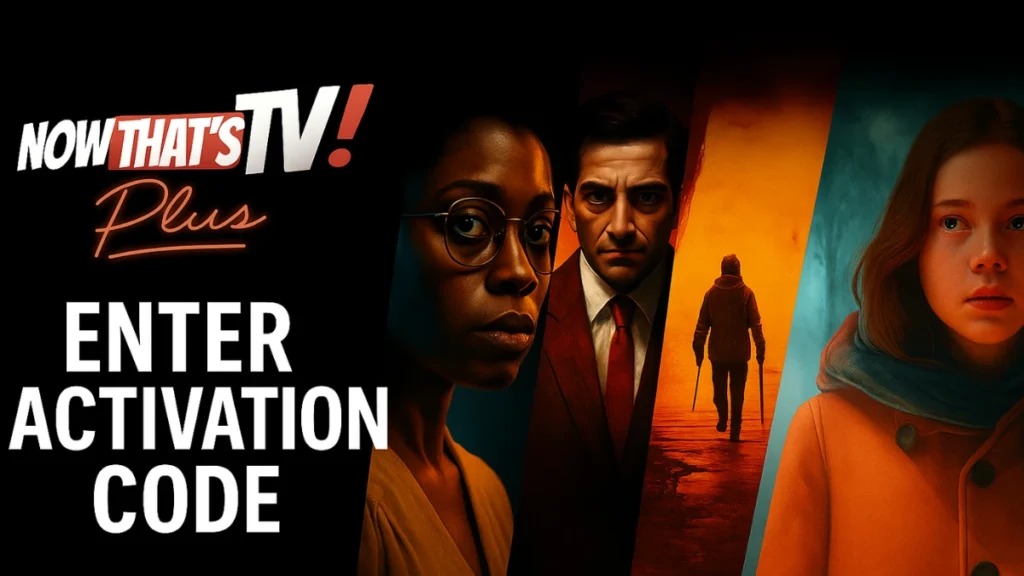
How Activation Works
When you open the Now That’s TV Plus app on your smart TV, streaming stick, or game console, it shows you an activation code. That code connects your TV or device to your Now That’s TV Plus account.
Steps to Activate
- Open the App
- Start the Now That’s TV Plus app on your TV or streaming device.
- Choose to log in or start a free trial.
- Get Your Code
- A screen pops up with a code (often blue) and a message telling you to go online to activate.
- Enter Your Code Online
- On your phone, tablet, or computer, visit: nowthatstvplus.com/activate
- Sign in with your Now That’s TV Plus email and password.
- Type in the code exactly how it appears on your TV.
- Hit Submit. Your TV should refresh and give you full access.
See Also: If you’re big into streaming, check out Dr. Stone Science Future Episode 13 and One Piece Episode 1134 for anime release dates and where to watch online.
How to Activate on Different Devices
Now That’s TV Plus works on lots of devices. Here’s how to get set up on each one.
Roku
- Search for “NowThatsTV” in the Roku Channel Store and install it.
- Open the channel and tap Subscribe.
- Pick a monthly or yearly plan.
- Enter your payment info.
- You might see an activation code—if so, go to the website to enter it.
- Once you’re done, you can start watching right away.
Note: Promo codes only work on the website. You can’t use them inside the Roku app.
Amazon Fire TV or Firestick
- Download NowThatsTV from the Amazon Appstore.
- Open the app and choose Log In or Start Free Trial.
- Pick your plan.
- Sign in with your Amazon account to pay.
- Enter your activation code if the app asks for one.
You can’t use promo codes in the Amazon app. Use the website instead.
Android TV
- Get the NowThatsTV app from Google Play.
- Open it and tap Subscribe.
- Pick your subscription plan.
- Enter your payment details and activation code if asked.
Apple TV
- Search for NowThatsTV in the Apple TV App Store.
- Download and open the app, then hit Subscribe.
- Pay through your Apple ID.
- Enter your activation code online if prompted.
Promo codes don’t work in the Apple TV app either—use the website for discounts.
How to Cast to Your TV
Chromecast
To watch Now That’s TV Plus with Chromecast:
- Open the service in Google Chrome.
- Click the three dots in the top right and choose Cast.
- Pick your Chromecast device.
- You can cast either:
- The whole browser tab, or
- The video directly from the player by hitting the Chromecast icon.
Built-in Chromecast in some TVs isn’t officially supported. Stick to separate Chromecast devices for best results.
AirPlay
For iPhone and iPad:
- Make sure your device and Apple TV are on the same Wi-Fi network.
- Swipe down to open the Control Center.
- Tap Screen Mirroring and choose your Apple TV.
- Enter the code on your TV if it appears.
To control the video (pause, rewind, etc.), use your iPhone or iPad.
Using TV Plus Inputs on Smart TVs
On some Smart TVs, you might see “TV Plus” or “TV Box” as a source input. To switch inputs:
- Press Input on your remote.
- Choose TV Plus or TV Box.
- To go back to live TV, press the TV button.
- Hit Home on your remote to return to the main menu.
Having Trouble? Here’s How to Fix It
A lot of users have hit snags, especially after the service changed from Now That’s TV to Now That’s TV Plus. Here’s how to troubleshoot common issues:
| Problem | How to Fix It |
|---|---|
| No activation code appears | Restart the app or your device. |
| Code not working | Check for typos and make sure the code hasn’t expired. |
| Website won’t accept the code | Clear your browser’s cache or try another browser. |
| Trouble logging in | Reset your password and make sure you’re on the new site (nowthatstvplus.com). |
| Chromecast issues | Use an external Chromecast device on the same Wi-Fi network. |
| AirPlay not working | Check your Wi-Fi connection and AirPlay settings. |
Still stuck? Visit the Now That’s TV Plus Help Page for more help.
FAQs:
Q. Where do I get my activation code?
- You’ll see it on your TV screen after you open the app and log in or start your free trial.
Q. Can I use my account on multiple devices?
- Yes, you can activate the service on more than one device, but each device might ask for its own code.
Q. I forgot my password. What should I do?
- Go to the login page and click Reset Password or request a one-time sign-in link through email.
Q. Do I need cable for Now That’s TV Plus?
- Nope. All you need is an internet connection.
Q. How can I cancel my subscription?
- On Apple TV, follow these steps from Apple.
- For other devices, check your account settings or reach out to support.
Q. How can I delete my account?
- Head to the Contact Page and submit a request.
Extra Tips
- Keep Your App Updated: The upgrade from Now That’s TV to Now That’s TV Plus caused login issues for some users. Make sure your app is up to date.
- Promo Codes: Always use promo codes on the website, not in the app.
- Popular Shows: Check out exclusive shows like South Central Baddies for a taste of what Now That’s TV Plus offers.
- Whitelist Support Emails: Add
[email protected]to your contacts so important emails don’t end up in your spam folder.
Activating Now That’s TV Plus is pretty simple once you know where to look for your code and how to enter it. Whether you’re on Roku, Fire TV, Android TV, Apple TV, or casting from your phone, you’ll be ready to stream unique reality and indie content in no time.
Related Articles You Might Like:

