Roblox voice chat lets you talk out loud with other players instead of just typing messages. It makes games feel way more social and fun. But it’s not turned on automatically—you have to set it up first. Here’s everything you need to know to get voice chat working in Roblox.
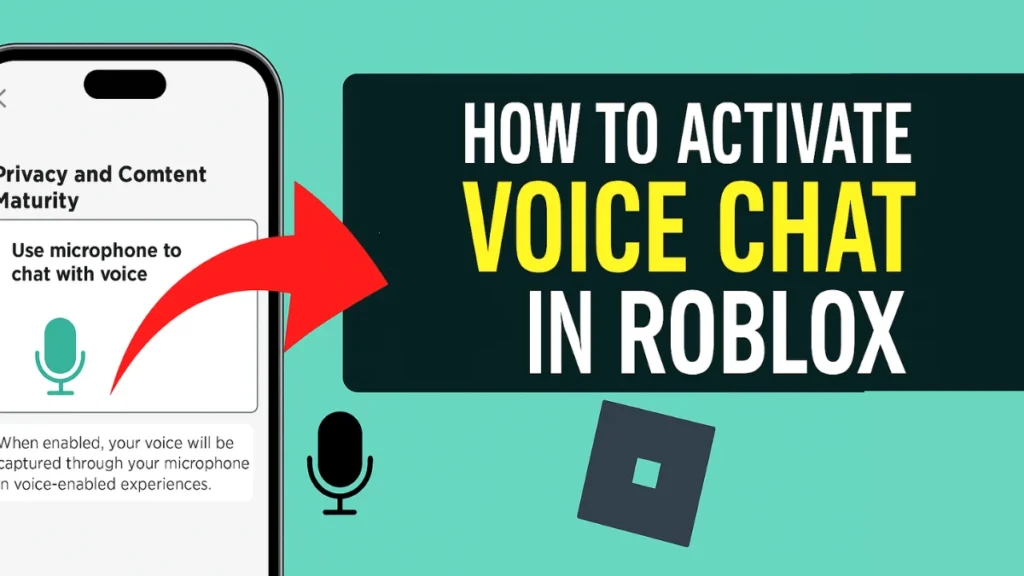
Why Enable Voice Chat?
Typing can be slow, especially during fast-paced games. Voice chat makes it easier to plan strategies, chat with friends, or simply hang out. But to keep Roblox safe, voice chat is only for players who meet certain rules.
Who Can Use Voice Chat in Roblox?
Before you can use voice chat, check if you’re eligible:
- You must be at least 13 years old.
- You need to verify your account with either:
- A phone number
- A government-issued ID
Roblox uses these steps to make sure voice chat stays safe and appropriate for everyone.
How to Verify Your Roblox Account
Method 1: Verify with Your Phone Number
Here’s how to verify your phone number:
- Log into Roblox and go to Settings.
- Click the Account Info tab.
- Click “Add Phone.”
- Type your phone number and hit Continue.
- Enter the code sent to your email.
- Enter the code sent via text to your phone.
- Decide if friends can find you using your phone number, then finish up.
Once done, your phone number is linked to your Roblox account.
Method 2: Verify with Your ID
If you prefer or need to verify using an ID:
- Log in and head to Settings → Account Info.
- Click “Verify My Age.”
- Get your ID ready (driver’s license, passport, or another accepted ID).
- Scan the QR code shown on your screen with your phone.
- Follow the steps to:
- Choose your country.
- Pick the type of ID you’re using.
- Take photos of the front and back of your ID.
- Take a selfie for confirmation.
- Submit everything and wait for your results.
When your ID is approved, you’re ready for voice chat.
How to Turn on Voice Chat
Once your account is verified, here’s how to enable voice chat on different devices.
On PC or Web
- Click the gear icon in the upper right corner.
- Go to Settings.
- Click the Privacy and Content Maturity tab.
- Find “Use microphone to chat with voice.”
- Toggle it ON. It should turn green when it’s active.
On Mobile (iOS or Android)
- Tap the More tab in the Roblox app.
- Go to Settings.
- Tap Privacy and Content Maturity.
- Tap Communication.
- Turn on “Use microphone to chat with voice.” It should turn green.
In a Voice-Enabled Game
Sometimes, you can turn on voice chat right inside a game:
- Join a game that supports voice chat. For example, games where players collaborate or share clues often use this feature.
- You might see a pop-up asking for microphone access. Allow it if you want to talk.
If you’re exploring new games, you might also want to check out some Rensselaer County Roblox codes for extra in-game rewards while trying voice chat.
Regions Where Voice Chat Is Available
Voice chat is available for verified users in places like:
- United States
- Canada
- UK
- Australia
- New Zealand
- Spain
- Mexico
- Japan
- South Korea
- Many more
If you’re outside these countries, you might need to verify your age with an ID instead of just your phone.
How to Use Voice Chat In-Game
After turning on voice chat:
- Look for a microphone icon above your avatar’s head in supported games.
- Click or tap the icon to mute or unmute yourself.
- A green mic means you’re live and people can hear you.
- To see who else has voice chat, check for a speaker icon near other players’ usernames.
How to Mute, Block, or Report Other Players
Roblox gives you tools to keep your experience safe:
- Mute someone: Click the speaker icon above their avatar to silence their voice chat. This only lasts for the current game session.
- Block someone: Blocks them from talking to you through voice or text.
- Report abuse: Use the in-game reporting tool if someone breaks Roblox’s rules.
Adjusting Your Audio Devices
On PC, you can choose which mic and speakers you use:
- Click Settings in the Roblox client.
- Scroll down to audio options.
- Pick your preferred mic and speakers or headset.
Can’t See the Voice Chat Option?
If voice chat isn’t showing up:
- Double-check that you’re verified and at least 13 years old.
- Log out and back in to refresh settings.
- Remember, voice chat doesn’t work on Xbox or PlayStation right now.
- Some countries limit voice chat features. If that’s the case, try verifying with an ID instead of just your phone.
Stay Safe While Using Voice Chat
Voice chat is fun but remember:
- Don’t share personal info.
- Follow Roblox’s rules and community standards.
- Report anyone acting inappropriately.
Breaking the rules can lead to losing voice chat or even your Roblox account.
Related Guides You Might Like:

