Having trouble activating iMessage or FaceTime on your iPhone? Whether you’re setting up a new iPhone or switching carriers, activation errors like “Waiting for activation” or “Activation unsuccessful” can be frustrating. This guide gives every possible fix—step-by-step—to help you resolve iMessage activation issues quickly.
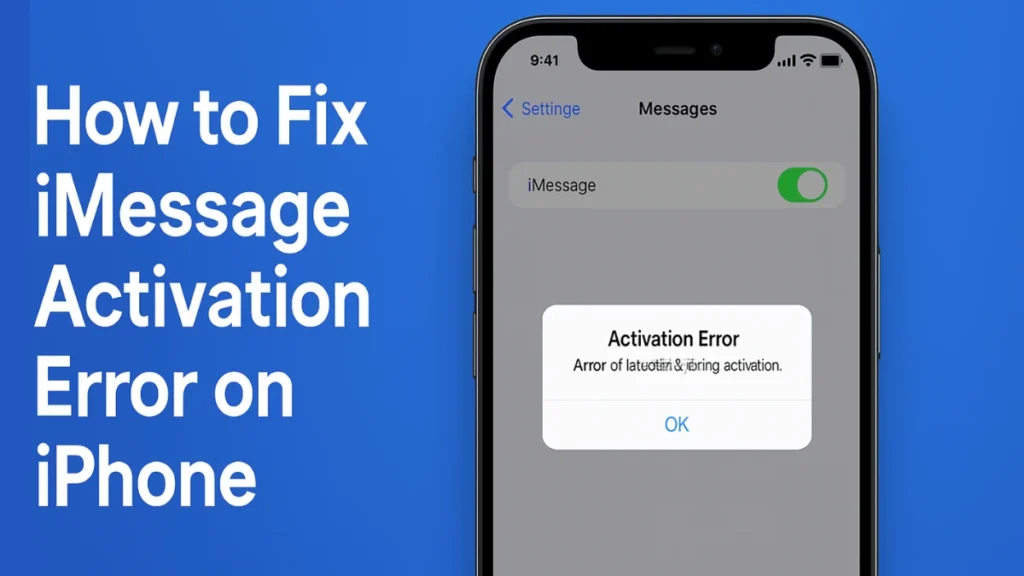
Common iMessage Activation Error Messages
When iMessage or FaceTime fails to activate, you may see one of the following alerts:
- Waiting for activation
- Activation unsuccessful
- An error occurred during activation
- Could not sign in. Please check your network connection
- Unable to contact the iMessage server
These messages typically point to a misconfiguration in your settings, network, or Apple ID. Let’s explore the best ways to fix them.
1. Ensure a Stable Internet Connection
iMessage relies on an active internet connection—either cellular data or Wi-Fi—to activate. Before diving into settings, open Safari and try loading a webpage. If it fails to load, troubleshoot your network:
- Toggle Airplane Mode on and off
- Reconnect to Wi-Fi from Settings > Wi-Fi
- Check if your mobile data is working
If you’re offline, iMessage activation will fail.
2. Enable iMessage and FaceTime
Sometimes, iMessage simply isn’t toggled on. Go to:
- Settings > Messages and turn iMessage off, then back on after a few minutes.
- Settings > FaceTime and do the same for FaceTime.
You may see a prompt saying SMS charges may apply—this is normal. Tap OK to continue. Your carrier sends a silent SMS to Apple’s servers to activate iMessage and FaceTime.
3. Check Date, Time & Time Zone Settings
Incorrect date or time settings can cause activation to fail. To fix this:
- Navigate to Settings > General > Date & Time
- Enable Set Automatically
This ensures your device syncs correctly with Apple’s servers.
See also: Warren slams Apple for shutting down iMessage Android apps
4. Sign Out and Back into Your Apple ID
iMessage activation is tied to your Apple ID. To refresh your account session:
- Go to Settings, tap your name at the top.
- Tap Sign Out and confirm.
- Restart your iPhone.
- Sign back in using your Apple ID.
This forces a clean connection between your device and Apple’s messaging servers.
5. Use Email Instead of Phone Number
If your phone number isn’t verifying, you can activate iMessage using your Apple ID email:
- Settings > Messages > Send & Receive
- Tap your Apple ID and check the email address listed
- Uncheck your phone number and use the email for sending/receiving iMessages
This method is especially helpful when SMS activation is blocked by the carrier.
6. Check Apple’s System Status
Sometimes, the issue isn’t on your end. Visit Apple’s System Status page to check if iMessage or FaceTime is temporarily down. A green dot means the service is operational.
If you see a yellow or red icon, wait for Apple to resolve it.
7. Reset Network Settings
Resetting network configurations can help fix activation problems caused by corrupted settings.
Steps:
- Settings > General > Transfer or Reset iPhone
- Tap Reset > Reset Network Settings
- Enter your passcode and confirm
This will remove saved Wi-Fi networks and VPNs—but won’t delete your data.
8. Update iOS to the Latest Version
Apple often includes activation bug fixes in system updates. To check for updates:
- Settings > General > Software Update
- If an update is available, tap Download and Install
Always back up your device before major updates.
9. Wait Up to 24 Hours
Even after applying all fixes, iMessage activation may take up to 24 hours. This is especially true when setting up a new phone or SIM card. Avoid toggling settings repeatedly during this time—it won’t speed up the process and may cause delays.
See also: How to Fix Error ESI2130 in Banco Sabadell Bizum Activation
10. Contact Your Carrier or Apple Support
If you’ve tried everything and iMessage still won’t activate:
- Contact your carrier to ensure SMS messaging is enabled on your account.
- If SMS works but iMessage doesn’t, contact Apple Support via support.apple.com.
They can investigate deeper server-side issues related to your Apple ID or phone number.
FAQs About iMessage Activation Issues
Q1. Why is my iMessage activation unsuccessful?
It could be due to poor internet, incorrect time settings, carrier restrictions on SMS, or a temporary Apple server issue.
Q2. How do I activate iMessage with my Apple ID only?
Go to Settings > Messages > Send & Receive, tap your Apple ID, and uncheck your phone number.
Q3. Can a wrong time zone block iMessage activation?
Yes. Incorrect Date & Time settings can cause communication issues with Apple’s servers.
Q4. Will I lose data if I reset network settings?
No, but you’ll need to re-enter saved Wi-Fi passwords and reconnect Bluetooth devices.
Q5. Why is my phone number not showing up in iMessage?
This usually means your phone hasn’t been verified by Apple. Ensure SMS messaging is enabled through your carrier, and check that your SIM is active. You may also try signing out and back into your Apple ID.
Q6. Can switching carriers affect iMessage activation?
Yes. When you switch carriers, your number may take time to fully register with Apple’s servers. This can delay SMS-based verification, especially if porting your number. Wait 24 hours and contact your new carrier if activation fails.
Q7. Does FaceTime require the same activation process as iMessage?
Yes, FaceTime uses a nearly identical process. It also relies on a silent SMS and an internet connection. If FaceTime fails to activate, follow the same steps used for iMessage.
Q8. What does “Waiting for Activation” mean on iMessage?
It means your device has sent the activation request to Apple but hasn’t received confirmation yet. This often resolves within 24 hours, especially when switching SIMs or setting up a new device.
Q9. Can I activate iMessage without a SIM card?
Yes, but only with an Apple ID and Wi-Fi. Without a SIM, you won’t be able to activate your phone number for iMessage—only your email will be usable for sending and receiving messages.
iMessage activation errors are common but usually easy to fix. The key steps include checking your internet, verifying system time, refreshing Apple ID settings, and being patient. If all else fails, don’t hesitate to reach out to Apple or your carrier.

