Fortnite has remained one of the most popular battle royale games, but like any live-service title, it occasionally runs into technical issues. One such recurring problem is Error Code 93, which prevents players from joining parties with their friends. If you have run into this frustrating error, here’s everything you need to know about what causes it and how to fix it.
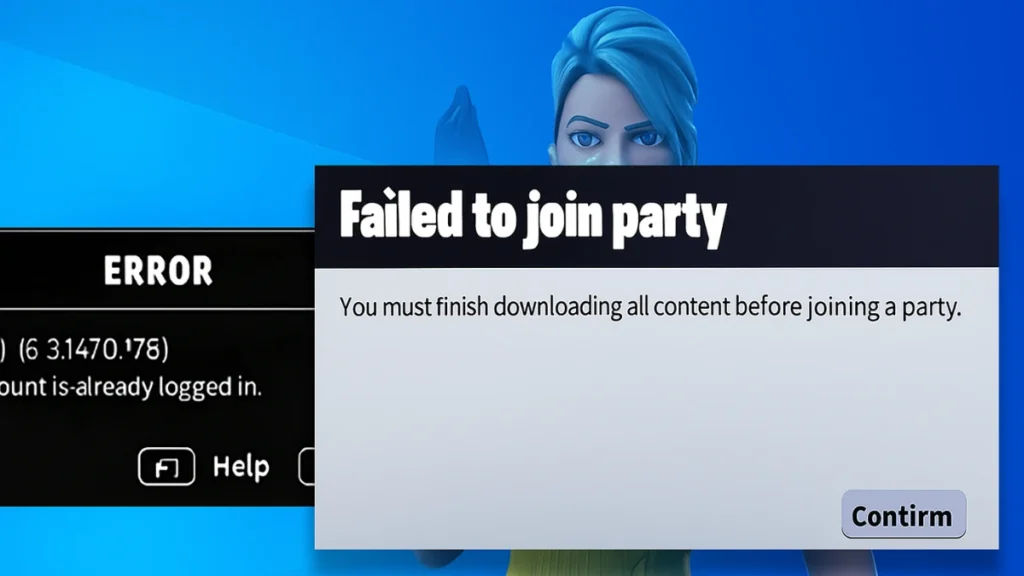
What Is Error Code 93 in Fortnite?
Error Code 93 appears with the message “Unable to join party” when players attempt to join friends or invite them into their own party. This issue disrupts the multiplayer experience and is especially frustrating for squads that want to play together.
The error has been reported across platforms (PC, console, and mobile), often following a new game update. It can be caused by anything from a server-side bug to a glitch with character skins or party settings.
Common Causes of Error Code 93
Several factors can trigger this error:
- Server issues – Epic Games’ servers may be temporarily unstable after an update.
- Glitching skins – Certain cosmetic loadouts may cause compatibility issues when trying to join a party.
- Party privacy settings – Public party settings sometimes fail, preventing successful connections.
- Network problems – Weak or unstable connections can also block party joining.
- Epic Games integration bug – Issues with friend requests or party invites through Epic’s services may be at fault.
Quick Fixes for Error Code 93
If you want to get back into the game quickly, start with these basic troubleshooting steps:
- Restart your device and internet connection to clear temporary glitches.
- Update Fortnite to the latest version if an update is available.
- Switch networks – try another Wi-Fi connection or a mobile hotspot.
- Change your role in the party – if you were hosting, try joining instead, or vice versa.
If the error continues, move on to more targeted fixes.
Step-by-Step Solutions to Resolve Error Code 93
1. Change Your Character Skin
Many players have reported that simply switching to a different skin can bypass the bug.
- Go to the Locker tab in the main menu.
- Select a new skin and apply it.
- Rejoin the lobby and try accepting a party invite.
This works because the error may be linked to a cosmetic glitch in your current loadout.
2. Join Through the Epic Friends List
Instead of joining directly through the in-game party invite, use the Epic Games friends list:
- Open Fortnite and go to the Friends tab.
- Add your friend using their Epic username or email.
- Once accepted, join their party via the Epic Games launcher rather than the default party system.
This method is especially useful on PC, where standard party invites may fail but Epic’s account-level system still works.
3. Change Party Privacy to Private
Sometimes public parties cause invite conflicts. Switching privacy settings can help:
- Click the party icon on the top-left.
- Open party settings.
- Change Party Privacy from Public to Private.
- Reinvite your friends.
This limits outside interference and often resolves the joining error.
4. Reset Internet Settings with Command Prompt (Windows PC)
For PC players, refreshing the network stack may help:
- Open Command Prompt as Administrator.
- Enter these safe commands one by one:
ipconfig /flushdns
ipconfig /release
ipconfig /renew
netsh winsock reset
netsh int ip reset- Restart your computer.
- Re-launch Fortnite and check if the issue is fixed.
This process resets your DNS and IP settings, which can solve hidden connection conflicts.
Extra Troubleshooting Options
- On PC, verify game files in the Epic Games Launcher: go to Library → Fortnite → ⋯ → Manage → Verify. This repairs missing or corrupted files.
- If you’re on console, clear the cache by fully shutting down (not Rest Mode), unplugging for 60 seconds, and restarting.
These steps aren’t always necessary but can resolve stubborn cases of Error 93.
When the Problem Is on Epic’s End
If none of the above solutions work, the issue might be server-side. Epic Games frequently pushes patches and hotfixes for connectivity issues. In that case:
- Keep an eye on Fortnite Status updates on Twitter or the official Epic Games website.
- If server issues are confirmed, there’s nothing you can do but wait until Epic deploys a fix. Trying repeatedly during downtime will only produce the same error.
Related Guides You Might Like:
- Fortnite FNCS Champion PJ Skin: How to Get It for Free
- How to Get the O.X.R. Rifle in Fortnite – Locations, Mythic & Exotic Guide
- How to Destroy Hive Stashes in Fortnite Chapter 6 Season 4 for XP and Loot
- How to Get the Double Pump Shotgun (Mythic Double Trouble) in Fortnite Chapter 6 Season 4
- Fortnite O.X.R. Rank System Explained: How to Level Up and Unlock Rewards
Error Code 93 in Fortnite is a known party-joining issue that stems from server glitches, network problems, or skin loadout bugs. While annoying, it can usually be fixed by changing skins, adjusting party settings, joining through the Epic friends list, or refreshing your connection. Adding in file verification (PC), cache clearing (console), and CMD resets (Windows) gives you a complete troubleshooting toolkit.
If all else fails, the best option is to wait for Epic to roll out a server-side fix. With patience and the right troubleshooting, you’ll be back in the battle bus with your squad in no time.

