Mods are one of the best ways to expand and personalize The Sims 4. Whether you want new hairstyles, furniture, gameplay tweaks, or complete overhauls, mods let you shape your game the way you like. Since EA partnered with CurseForge, installing and updating mods has become easier than ever. This guide covers both the manual method and the CurseForge method, plus tips on keeping your game safe and stable.
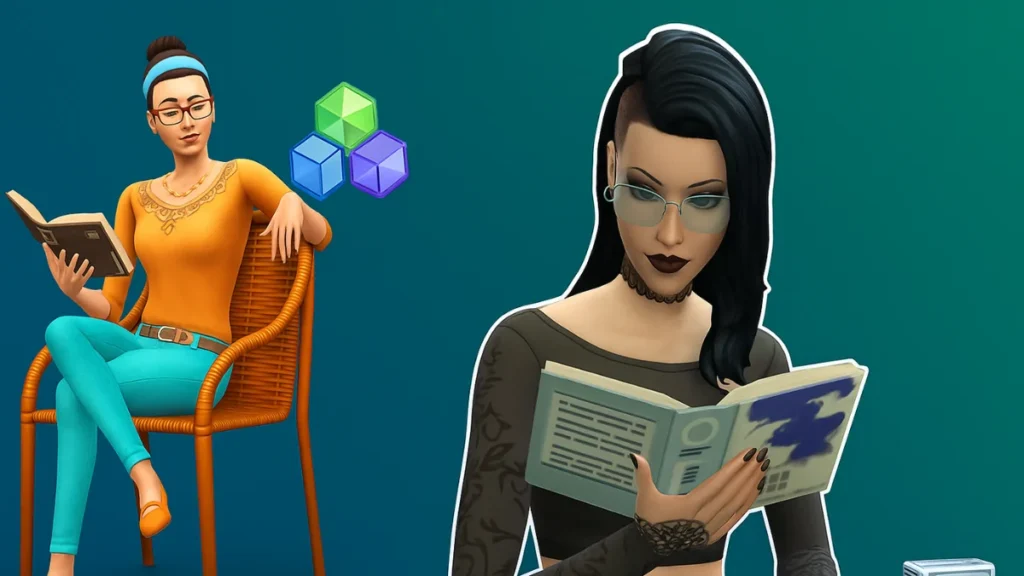
Step 1: Enable Mods in Game Settings
Before mods can work, you need to activate them inside the game:
- Launch The Sims 4.
- Go to Options > Game Options > Other.
- Check both boxes:
- Enable Custom Content and Mods
- Script Mods Allowed
- Click Apply Changes.
- Restart the game so the changes are applied.
Step 2: Locate Your Mods Folder
Your mods go into the Mods folder inside your Sims 4 documents:
- Windows:
Documents > Electronic Arts > The Sims 4 > Mods - Mac:
Documents > Electronic Arts > The Sims 4 > Mods
If you do not see a Mods folder, create one manually.
Step 3: Installing Mods Manually
If you are downloading mods directly:
- Download from trusted sites like ModTheSims, CurseForge, or The Sims Resource.
- Extract the file if it is zipped (.zip/.rar).
- Place the mod files in the Mods folder:
- .package → drop directly into Mods
- .ts4script → also drop directly into Mods (do not bury these in subfolders)
- Relaunch the game. A pop-up will confirm which mods are loaded.
Step 4: Installing Mods with CurseForge (Easiest Method)
EA’s partnership with CurseForge makes managing mods simple:
- Download the CurseForge app from its official site.
- Open the app and let it scan your computer for games, or manually add The Sims 4.
- Once connected, click Browse to explore thousands of mods.
- Use filters (for example, Build & Buy, Gameplay) to find what you want.
- You can also search by name if you know the mod.
- Click Install on any mod you like. It will be automatically added to your Mods folder.
- Use the My Mods tab to manage installed mods and check for updates.
- A single arrow icon updates one mod.
- A double arrow updates all mods at once.
With CurseForge, keeping mods up to date is almost effortless.
Step 5: Organize Your Mods
For easier troubleshooting and cleaner installs, organize mods into subfolders:
Mods
┣━ Clothing
┣━ Hair
┣━ Furniture
┣━ ScriptModsImportant: Script mods can only be one folder deep. If they are buried too far, the game will not load them.
Step 6: Test Mods in Game
- Restart the game after installing.
- A pop-up should show all active mods.
- Load a save or create a test household to confirm they work.
If the game crashes, remove the most recent mod and try again.
Step 7: Keep Mods Updated
Game patches often break mods. To stay safe:
- Check for updated versions after every Sims 4 update.
- Use CurseForge to auto-update mods.
- Back up your saves:
Documents > Electronic Arts > The Sims 4 > Saves
Must-Have Mods for Beginners
If you are new to modding, here are some community favorites to try:
| Mod Name | What It Does |
|---|---|
| MC Command Center | Gives full control over Sims and neighborhoods |
| UI Cheats Extension | Lets you use cheats with a simple click |
| Have Some Personality Please | Improves autonomy and interactions |
| Meaningful Stories | Overhauls the emotions system for realism |
| Life’s Drama | Adds drama-filled random events |
These mods are widely used, safe, and regularly updated.
See also: Grounded 2 Best Mods– Top QoL, Performance & Fun Upgrades
Quick Tips for Safe Modding
To ensure a smooth and reliable Sims 4 experience, keep these best practices in mind:
- Only download from trusted creators.
- Keep a separate “test save” to try new mods before using them in your main game.
- Organize and label your mod folders for easy troubleshooting.
- After updates, remove broken mods immediately to avoid crashes.
Installing mods in The Sims 4 is easier than ever. Beginners can follow the manual method for complete control, while players who prefer convenience can use the CurseForge app for one-click installs and automatic updates. With mods, your Sims experience can go from ordinary to endlessly creative—just remember to back up your saves and keep everything updated.

