Microsoft Visio is a powerful tool for creating flowcharts, diagrams, and process maps. But if you already have Microsoft 365 (formerly Office 365) installed, adding Visio can sometimes fail with frustrating errors like:
- “We’re sorry, we can’t continue because we weren’t able to download a required file.”
- “We can’t install the same version of Office and Visio.”
This guide walks you through everything step by step — from checking your subscription to troubleshooting common errors.
Check If Your Subscription Includes Visio
Visio is not bundled with Microsoft 365. It’s sold separately. To verify your access:
EA SPORTS FC 26 – PlayStation 5
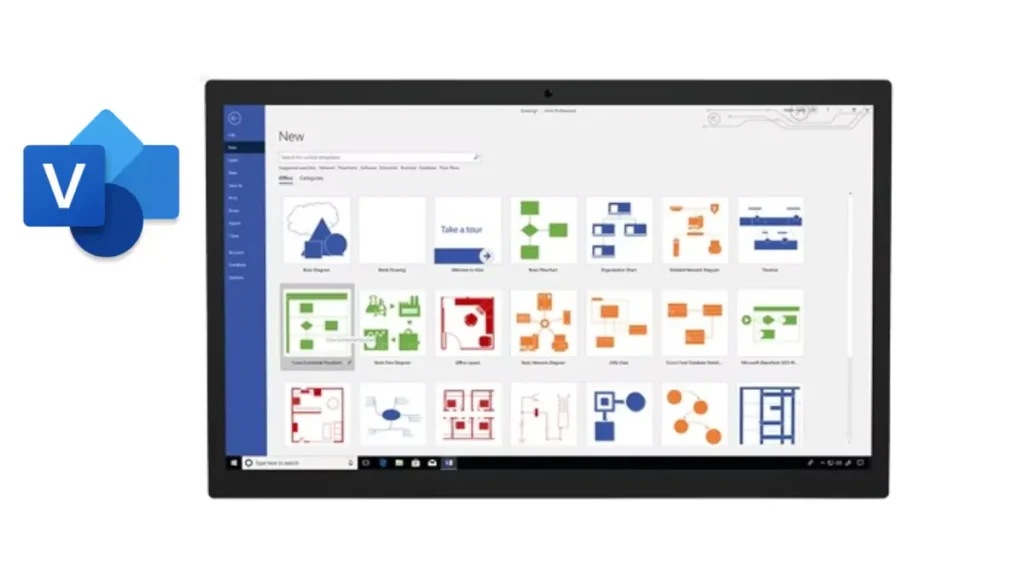
- Go to Microsoft365.com and sign in.
- Click your profile > My Microsoft account > Services & Subscriptions.
- Look for “Visio” in your product list.
If you don’t see it, you’ll need to purchase a Visio license separately.
How to Choose Right Version of Visio
Microsoft offers different editions of Visio, and the version you own decides how you can use it:
| Plan/Version | Desktop App | Web Version | Best For |
|---|---|---|---|
| Visio Plan 1 | No | Yes | Basic browser editing |
| Visio Plan 2 | Yes | Yes | Full desktop and web features |
| Visio 2016/2019/2021 (Standard/Professional) | Yes | No | One-time purchase |
If you only have Plan 1, you can use Visio online in your browser but not as a desktop app.
Make Sure Visio Is Linked to Your Account
Even if you’ve purchased Visio, it must be connected to your Microsoft account:
- Sign in with your Microsoft 365 account.
- Open Word or Excel, then go to Account > View Account.
- Check under Subscriptions to see if Visio is listed.
If it’s not there, try signing in with the correct work, school, or personal account.
How to Download and Install Visio
Once your license is confirmed, follow these steps:
- Visit the Microsoft 365 Home Page.
- Sign in with the account that has Visio.
- Select Install Office > Other install options.
- Locate Visio in your products list.
- Choose your language and whether you need 32-bit or 64-bit (match your Office version).
- Click Install and complete the setup.
System Requirements
Before starting, make sure your PC meets these requirements:
- Processor: 1.6 GHz, 2-core
- Operating System: Windows 11, Windows 10, Windows Server 2019/2022
- Memory: At least 4 GB RAM
- Display: 1280 × 768 resolution or higher
- Graphics: DirectX 9 or later, WDDM 2.0 driver
Fixing Common Installation Errors
Sometimes installation still fails even if you meet the requirements. Here are the most common fixes:
1. Match Office and Visio Bit Versions
If your Office is 64-bit, install the 64-bit version of Visio. Mixing 32-bit and 64-bit versions usually causes errors.
2. Remove Old Office Versions
Older MSI-based Office installs can block Visio. Uninstall any older Office first, since Microsoft 365 (Click-to-Run) doesn’t work alongside MSI editions.
3. Delete Leftover Registry Keys
Old registry entries from previous installations can prevent Visio from installing. Use a registry cleaner or carefully delete leftover Office/Visio keys. (Advanced users only.)
4. Use the Office Deployment Tool (ODT)
For IT setups or custom installs, the Office Deployment Tool lets you configure and install Office + Visio together. Always use the latest ODT from Microsoft.
5. Check Network and Firewall Settings
If you get “unable to download a required file,” your firewall or proxy may be blocking installation. Try adjusting settings or switching networks.
What If Your Subscription Doesn’t Include Visio?
If Visio isn’t part of your plan, you have alternatives:
- Purchase Visio separately (Standard, Professional, or Plan 2).
- Use Visio for the Web for lightweight online editing.
- Try free or low-cost alternatives like Lucidchart, Draw.io, or Google Drawings.
Using Visio on Mobile
- On iOS or Android, you can view Visio diagrams stored in OneDrive or SharePoint.
- For editing or creating new diagrams, you’ll need the desktop or web app.
Installing Visio with Microsoft 365 can be confusing because of licensing rules, version mismatches, and setup errors. By confirming your subscription, using the right version, and applying the troubleshooting steps above, you can get Visio installed without hassle.
See also: How to Install Windows 11 Without Microsoft Account (Works for Home & Pro)
If you’re still facing issues, comment down your problem and we’ll try to guide you with more fixes.
More Tech Fixes
- 01How to Update Graphics Driver in Windows 11 (Step-by-Step Guide)
- 02How to Fix DISM Does Not Support Servicing Windows PE Error in Windows
- 03How to Install Android Fastboot Drivers on Windows 11
- 04How to Fix Windows 11 No Device Drivers Were Found Error During Installation
- 05How to Install PowerShell 7 on Windows PC (Windows 10 & 11)
- 06How to Fix “Please Update Your AMD Radeon Driver” on Windows 10/11
- 07How to Join Private Servers on Roblox PS5: Step-by-Step Console Access Guide
- 08How to Use pip install requirements.txt


