Seeing this pop up on your iPhone?
“The operation couldn’t be completed. (com.apple.mobilephone error 1034).”
This error can show up when you’re trying to set or change your voicemail greeting. For a lot of people, it makes voicemail stop working altogether, which is annoying if you rely on voicemail for work or personal calls.
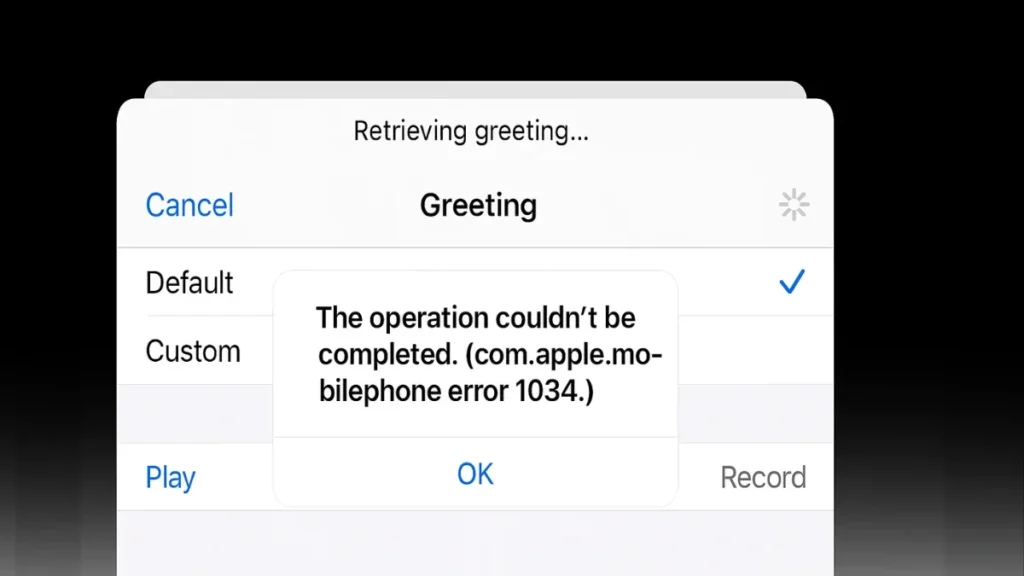
What Is com.apple.mobilephone error 1034?
The 1034 error happens when your iPhone’s Visual Voicemail can’t talk to your carrier’s voicemail system. Basically, your iPhone and your phone service provider are out of sync.
Several things might cause this:
- Updates like iOS 17 or 18 that changed how voicemail works. Apple’s new Live Voicemail feature, for example, can cause conflicts.
- Problems on your carrier’s side, especially if you recently changed plans or moved your number.
- Network issues with your phone’s connection.
- VPNs or iCloud settings getting in the way.
- A voicemail inbox that’s full.
Many users first seen this error after upgrading to iOS 17, which introduced Live Voicemail. So, if you’ve recently updated your phone, that might be why this is happening.
How to Fix com.apple.mobilephone error 1034
Below are the best ways to fix this error, starting with the easiest solutions. You probably won’t need to try all of them.
1. Turn Off Live Voicemail
Apple’s Live Voicemail lets you read what someone’s saying as they leave a voicemail. Cool feature—but it’s been causing problems for some users.
To turn it off:
- Go to Settings.
- Tap Phone.
- Tap Live Voicemail.
- Toggle it Off.
A lot of users said this fixed the problem right away.
2. Restart Your iPhone
It sounds basic, but restarting your phone can clear out small glitches. Here’s how to force restart:
- Press and release Volume Up.
- Press and release Volume Down.
- Hold the Side button until the Apple logo appears.
3. Check Cellular Data
Visual Voicemail uses your phone’s data—not just Wi-Fi. So make sure cellular data is on:
- Go to Settings → Cellular.
- Make sure Cellular Data is switched On.
Some users found switching off Wi-Fi and using mobile data helped fix voicemail issues.
4. Call Voicemail Manually
Even if Visual Voicemail isn’t working, you can still call your voicemail the old-school way:
- Open the Phone app.
- Press and hold 1 (or dial your carrier’s voicemail number).
From there, you can:
- Listen to voicemails.
- Record or change your voicemail greeting.
Note: You might need your voicemail password. If you don’t know it, call your carrier to reset it.
5. Reset Network Settings
Network problems often cause voicemail issues. Resetting your network settings might help.
To reset:
- Go to Settings.
- Tap General → Transfer or Reset iPhone.
- Tap Reset.
- Choose Reset Network Settings.
This clears Wi-Fi passwords, VPN settings, and Bluetooth connections. It won’t delete your photos or apps.
6. Turn Off iCloud Voicemail
If you use iCloud to sync your voicemail across devices, it might be causing conflicts.
To turn it off:
- Go to Settings → [Your Name] → iCloud.
- Tap Show All under Apps Using iCloud.
- Toggle off Phone & FaceTime.
This usually only applies if you’ve recently started syncing phone data with iCloud.
7. Turn Off VPN
VPNs can block or slow down your phone’s connection to your carrier’s voicemail servers.
To turn off VPN:
- Go to Settings → General → VPN & Device Management → VPN.
- Toggle it Off or delete the VPN configuration.
If you use a VPN often, try turning it off temporarily to see if that fixes voicemail.
8. Free Up Storage Space
If your iPhone is low on storage, some features—including voicemail—might stop working properly.
Check your storage:
- Go to Settings → General → iPhone Storage.
If you’re running out of space:
- Delete unused apps.
- Remove large photos or videos.
- Clear app caches if possible.
9. Update iOS
Apple regularly fixes bugs with iOS updates. Check for any updates and install them if available:
- Go to Settings → General → Software Update.
Several users reported this solved their voicemail problems after upgrading.
10. Reset All Settings (Last Resort)
If nothing else works, you could try resetting all your settings:
- Go to Settings → General → Transfer or Reset iPhone → Reset → Reset All Settings.
This won’t erase your photos or data but will reset:
- Wi-Fi passwords
- Keyboard settings
- Privacy settings
- Apple Pay cards
Some users say this fixed the issue—but it’s a hassle to reconfigure everything afterward.
11. Contact Your Carrier
If none of these steps work, call your carrier’s support team. Let them know:
- You’re getting com.apple.mobilephone error 1034.
- You can’t set or change your voicemail greeting.
They may need to:
- Reset your voicemail account.
- Reconfigure your line for Visual Voicemail.
- Clear up any account conflicts.
A lot of users fixed this problem only after talking to their carrier.
The com.apple.mobilephone error 1034 can be annoying, but there’s usually a way to fix it. Start simple:
- Turn off Live Voicemail.
- Restart your phone.
- Switch to cellular data.
- Call your voicemail directly.
If that doesn’t help, try the deeper fixes—or get your carrier involved. You’ll likely get your voicemail working again.
Until then, calling your voicemail manually is the best way to keep your messages under control.
Related Quick Fixes:

