Lua errors in World of Warcraft (WoW) can be disruptive—popping up during intense fights, login screens, or when using addons. While these messages are useful for debugging, they can become annoying or unnecessary for regular gameplay. In this guide, we’ll explain how to disable Lua errors, why they happen, and how to manage them more effectively without breaking your game experience.
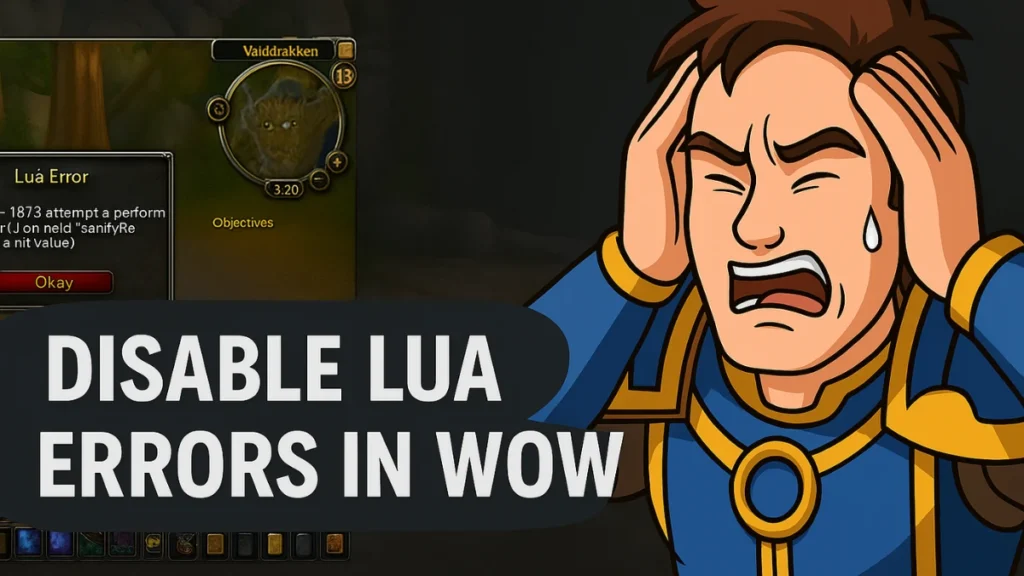
What Are Lua Errors in WoW?
WoW uses the Lua scripting language to power its user interface and addons. Lua errors occur when something in the script goes wrong—like a missing variable, a nil value, or incompatible addon updates.
These messages typically appear in a pop-up error box with technical information like:
[string "Error"]:87: attempt to perform arithmetic on field 'sanityReduction' (a nil value)They help addon developers, but for regular players, they’re just intrusive.
When Should You Disable Lua Errors?
- You’re not debugging any addon.
- You’re using an addon that functions correctly but throws harmless warnings.
- You’re in the middle of a raid, dungeon, or PvP and can’t afford distractions.
- You’ve already reported the issue and want a clean UI.
Methods to Disable or Manage Lua Errors
1. In-Game Command to Disable Lua Errors
The simplest way is using the console command:
/console scriptErrors 0To enable errors again:
/console scriptErrors 1Note: There’s no confirmation message. To apply changes, run:
/reloadThis reloads the user interface and silences the pop-ups.
2. Using Addons to Manage Lua Errors (Recommended for Debuggers)
Instead of completely hiding errors, you can collect them silently using addons. This is ideal if you want to help addon authors or review errors later.
Popular Error-Handling Addons:
- BugSack: Gathers and logs Lua errors.
- BugGrabber: Backend support for BugSack.
- ImprovedErrorFrame: Redirects Lua errors into a cleaner interface.
These tools remove error pop-ups while still recording issues for later.
3. Resetting the User Interface
If errors persist after disabling them, try resetting your UI. Corrupt files or broken addons might be the cause.
Steps:
- Close WoW.
- Navigate to your installation folder (
C:\Program Files\World of Warcraft\_retail_). - Rename the following folders:
Cache→Cache_OldInterface→Interface_OldWTF→WTF_Old
- Launch WoW again. New default folders will be generated.
This ensures a clean UI environment.
4. Reset WoW Console Variables
Clearing custom settings can help stop recurring Lua errors:
/Console Cvar_reset
/console cvar_defaultFollow this with:
/reloadThen restart the game.
Why You Shouldn’t Always Disable Lua Errors
Disabling errors hides potentially game-breaking issues, especially if:
- You’re developing your own addons.
- You notice missing features or behavior changes.
- An addon update introduces bugs.
In such cases, keeping script errors enabled—even temporarily—helps track the source of the problem.
If you’re reporting an addon issue, enable errors, reproduce the bug, and share the output with the developer. Then, disable them again once done.
Best Practices for a Clean WoW UI
- Keep your addons updated.
- Use addon managers like CurseForge or WowUp.
- Disable outdated addons if problems persist.
- Use error-handling addons instead of fully hiding errors.
Summary: Command Quick Reference
| Action | Command |
|---|---|
| Disable Lua Errors | /console scriptErrors 0 |
| Enable Lua Errors | /console scriptErrors 1 |
| Reload UI | /reload |
| Reset Variables | /Console Cvar_reset/console cvar_default |
Final Thoughts
If you’re constantly being bombarded with Lua errors in WoW, there’s no need to suffer through the clutter. Disabling them or using a smart addon like BugSack can drastically improve your gameplay experience—especially if you’re not actively troubleshooting.
But remember, disabling errors doesn’t fix the root cause. If a specific addon throws repeated errors, it’s worth checking for updates or switching to a better-maintained alternative.

