When trying to start an X session (such as launching a window manager using startx), users may run into this frustrating sequence of messages:
Errors from xkbcomp are not fatal to the X server
xinit: connection to X server lostThis isn’t just a glitch, it often signals issues with the X Keyboard Extension (XKB) configuration or permissions and may lead to session crashes or an unstable graphical interface. Here’s everything you need to know to fix it permanently.
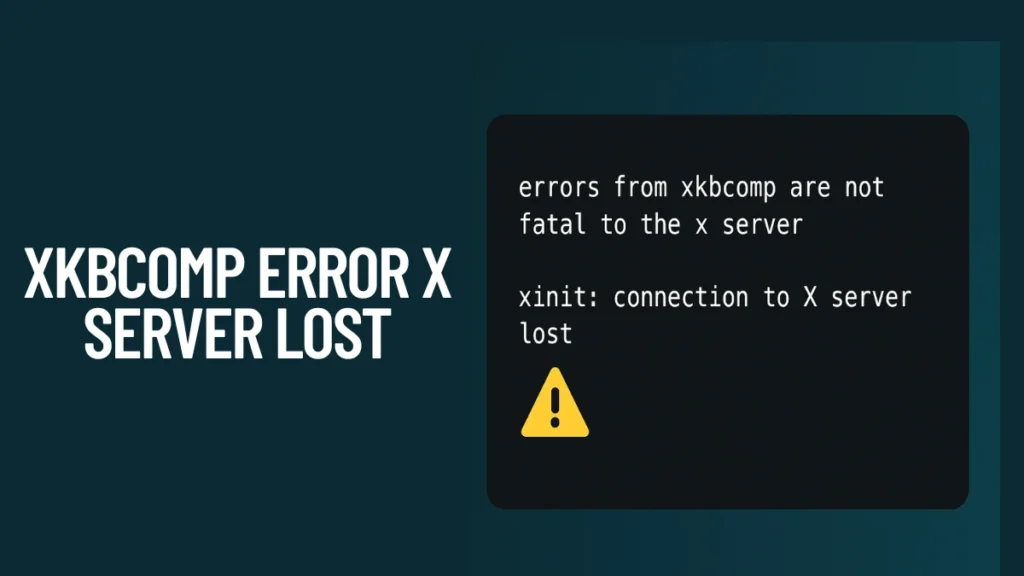
What Causes This XKB Error?
These messages originate from xkbcomp, a compiler tool responsible for translating human-readable keyboard layout files into binary maps the X server can understand. If something goes wrong during that compilation, you may see:
- Misconfigured or missing keyboard layout files
- File permission issues under
/usr/share/X11/xkb - Conflicts between user and system keyboard configs
- Incorrect or corrupted
.Xmodmapor.xkbfiles in your home directory
While the error says it’s not “fatal,” it often precedes a more severe problem—like X crashing during startup.
Understanding xkbcomp and XKB
What is XKB?
X Keyboard Extension (XKB) is the X server’s subsystem for handling:
- Multiple keyboard layouts (
us,uk,de, etc.) - Modifier key functions (Ctrl, Alt, Shift)
- Special keys like Compose, Caps Lock behavior
- Key repeat rates and macros
What is xkbcomp?
xkbcomp is the tool that compiles .xkb config files into a format used by X11. If this fails due to syntax, file location, or permissions, your graphical session might not start.
How to Debug the Problem
Before applying fixes blindly, let’s figure out where things are breaking.
Check Xorg Logs
Inspect the X server log:
grep -i xkb /var/log/Xorg.0.logLook for:
(EE) xkbcomp: Can't find file "...”
(EE) Failed to load XKB keymap
(WW) xkbcomp: Errors encountered in keymap fileRun xkbcomp Manually
Test the XKB compiler directly:
xkbcomp $DISPLAY output.xkbThis may help surface the exact error if the server isn’t specific.
Verify File Existence
Ensure the essential directories are present:
ls /usr/share/X11/xkb/Focus on:
rules/symbols/types/
How to Fix xkbcomp and X Server Errors
Here’s a prioritized list of fixes to resolve the issue:
1: Reinstall XKB Data Package
Reinstall the keyboard configuration package for your distro:
- Ubuntu/Debian:
sudo apt-get install --reinstall xkb-data - Fedora/RHEL:
sudo dnf reinstall xkeyboard-config - Arch Linux:
sudo pacman -S xkeyboard-config
2: Reset to a Default Layout
Set a clean keyboard layout:
setxkbmap -layout usIf it fails, explicitly provide the path:
setxkbmap -I/usr/share/X11/xkb -layout us3: Fix File Permissions
Give read access to XKB directories:
sudo chmod -R a+r /usr/share/X11/xkb4: Remove User-Level Overrides
Sometimes, local files override system defaults and introduce conflicts. Remove them:
mv ~/.Xmodmap ~/.Xmodmap.bak
mv ~/.xkb ~/.xkb.bak5: Regenerate Xorg Configuration
If the error persists, regenerate the X configuration:
sudo Xorg -configure
sudo mv /root/xorg.conf.new /etc/X11/xorg.confThis helps reset all X settings, including input devices.
Tips to Prevent Future Errors
To avoid encountering this again:
- Avoid directly editing system XKB files (
/usr/share/X11/xkb). Instead, use overrides or tools likesetxkbmap. - Use
localectlon systemd-based systems for permanent keyboard layout changes:sudo localectl set-x11-keymap us - Always test custom keymaps with
xkbcompbefore applying them permanently.
Conclusion
The “xkbcomp” errors in X11 aren’t always fatal, but when followed by “xinit: connection to X server lost,” they indicate a severe misconfiguration that may crash the graphical environment.
By:
- Reinstalling
xkb-dataorxkeyboard-config - Fixing permissions
- Resetting to default layout
- Removing conflicting configs
…you can restore your desktop session reliably.
Would you like an extended guide on custom XKB layouts or remapping keys safely using .xkb overlays or xmodmap? Let me know in the comment section.

