Fortnite remains one of the most popular battle royale games in the world, attracting millions of players eager to jump into the action. But nothing spoils the excitement faster than an unexpected error that stops you from playing. One such problem is Fortnite error code MD-DL-403, a frustrating issue that can appear when trying to install, download, or update the game via the Epic Games Launcher.
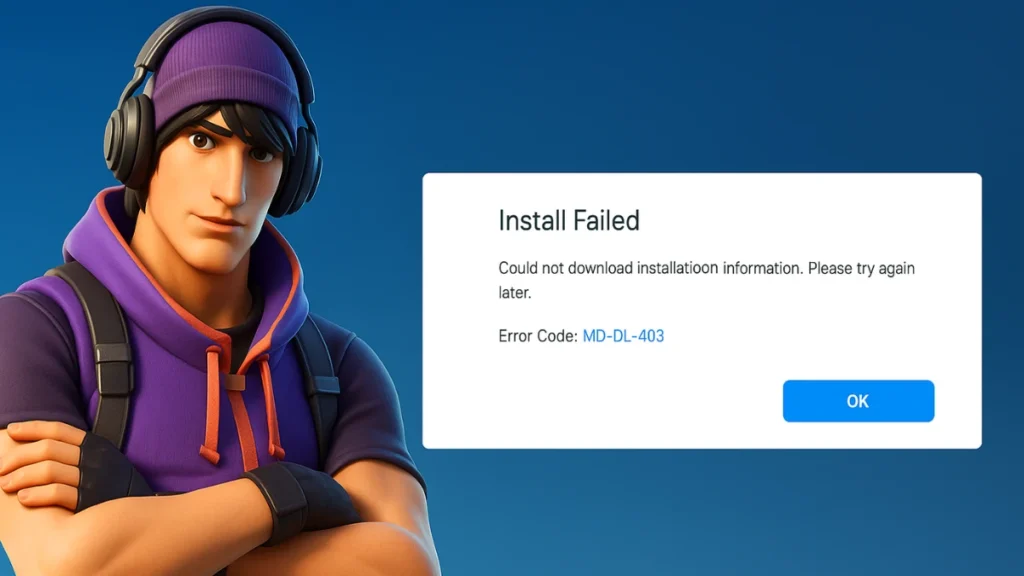
Note: MD-DL-403 only prevents installation or updates. It doesn’t affect gameplay or cause in-game errors once Fortnite is installed successfully.
If you’ve seen “Download Failed” or “Install Failed” alongside this error code, don’t worry. This guide will walk you through the causes of the MD-DL-403 error and, more importantly, how to fix it so you can get back to dropping into the island.
What Causes the MD-DL-403 Error in Fortnite?
The MD-DL-403 error usually pops up because something is blocking or interrupting Fortnite’s installation or download process. Common causes include:
- Network Problems: An unstable or slow internet connection can prevent game files from downloading correctly.
- Firewall or Antivirus Interference: Security software might mistakenly block the Epic Games Launcher or Fortnite files.
- Corrupted Game Files: Existing files might be incomplete or damaged, halting updates or installations.
- Epic Games Server Issues: Sometimes, the problem originates from Epic’s side rather than yours.
- Launcher or Cache Issues: Leftover data in the launcher’s cache might interfere with downloads.
- Incorrect Proxy Settings: Enabled proxies in the launcher settings may block or reroute connections, causing download failures.
How to Fix Fortnite Error Code MD-DL-403
Here’s how to troubleshoot and resolve this error. Start from the top and work your way down until your issue is fixed.
1. Restart the Epic Games Launcher
Sometimes the simplest solutions are the most effective:
- Completely close the Epic Games Launcher. Check your system tray to ensure it’s not running in the background.
- Reopen the launcher and try downloading or updating Fortnite again.
2. Check for Epic Games Server Issues
Before diving into complex fixes:
- Visit the Epic Games Status page to see if there are known outages.
- Log in to your Epic account on the website to confirm your account is working properly.
If servers are down, wait until Epic resolves the issue.
3. Run Epic Games Launcher as Administrator
Running the launcher with elevated privileges can help bypass permission issues:
- Close the Epic Games Launcher.
- Right-click the Epic Games Launcher shortcut on your desktop.
- Select Run as administrator and click “Yes” if prompted.
- Once open, attempt your download again.
4. Clear Epic Games Launcher Cache
Old or corrupted cache data can interfere with downloads:
- Press Windows Key + R to open the Run dialog box.
- Type
%localappdata%and press Enter. - Navigate to the Epic Games Launcher > Saved folder.
- Delete the folder named webcache.
- Restart your computer and try launching Fortnite again.
5. Toggle Off and On Auto-Updates in the Launcher
Sometimes, the auto-update feature may cause download issues:
- Open the Epic Games Launcher.
- Go to your Library.
- Locate Fortnite and click the three dots beside it.
- Click Manage.
- Toggle Auto Update off.
- Restart the Epic Games Launcher.
- Go back and toggle Auto Update on.
- Attempt your download again.
6. Verify Fortnite Game Files
If corrupted files are causing the problem:
- Open the Epic Games Launcher.
- Go to your Library.
- Find Fortnite and click the three dots under its game tile.
- Click Manage.
- Select Verify.
This process scans and repairs any problematic game files.
7. Reset Your Network Settings
Network issues are a frequent culprit. Resetting your network stack can help:
- Click the Windows search bar and type CMD.
- Right-click Command Prompt and choose Run as administrator.
- Enter these commands one at a time, pressing Enter after each:
netsh winsock reset
ipconfig /flushdns
ipconfig /release
ipconfig /renew
netsh int ip reset- Restart your computer and retry the download.
8. Change Your DNS Settings
Sometimes your ISP’s DNS servers are unreliable. Switching to public DNS servers can help:
- Go to your network adapter settings.
- Change your DNS server addresses to:
Preferred DNS: 8.8.8.8
Alternate DNS: 8.8.4.4These are Google’s public DNS servers, which are fast and widely reliable.
9. Temporarily Disable Antivirus or Firewall
Security software might be overprotective:
- Temporarily disable your antivirus or firewall while installing or updating Fortnite.
- Remember to turn it back on once the process completes to keep your system safe.
10. Use a VPN
If your region or ISP is causing download blocks:
- Try using a trusted VPN service to bypass potential routing issues.
- Connect to a nearby country and attempt the download again.
11. Disable Proxy Settings in Epic Games Launcher
If you’re running into network issues:
- Open the Epic Games Launcher.
- Click on Settings.
- Scroll down and look for Use Proxy.
- Ensure the box is unchecked if it’s checked.
12. Repair or Reinstall the Epic Games Launcher
As a last resort:
- In the Epic Games Launcher, go to Settings and look for the repair option.
- If the problem persists, uninstall the launcher entirely and reinstall it from Epic’s official website.
13. Reinstall Fortnite
If none of the above works:
- Uninstall Fortnite completely from the Epic Games Launcher.
- Restart your PC.
- Reinstall Fortnite through the Epic Games Launcher.
This ensures all game files are freshly downloaded without leftover issues.
Final Tip: Keep Your System Updated
Keeping Windows, your graphics drivers, and the Epic Games Launcher updated reduces the chances of encountering errors like MD-DL-403 in the future.
When to Contact Epic Games Support
If you’ve tried all these steps and MD-DL-403 still appears, it might be time to reach out to Epic Games Support for additional help.
Errors like MD-DL-403 are frustrating but rarely permanent. By working through these solutions, you’ll be back in Fortnite’s vibrant battlefields in no time—ready to build, battle, and claim your next Victory Royale!
Related Quick Fixes:

