Apple device users have increasingly encountered a frustrating issue when trying to sign into Apple ID, iCloud, or App Store services:
“Error while SRP initial authentication: Unexpected response from IDMS Server.”
This error disrupts access to core Apple services and may appear after a system update, network change, or authentication handshake failure. Despite Apple’s System Status page showing all services operational, the issue persists on various iPhone models, especially those running iOS 17 and newer.
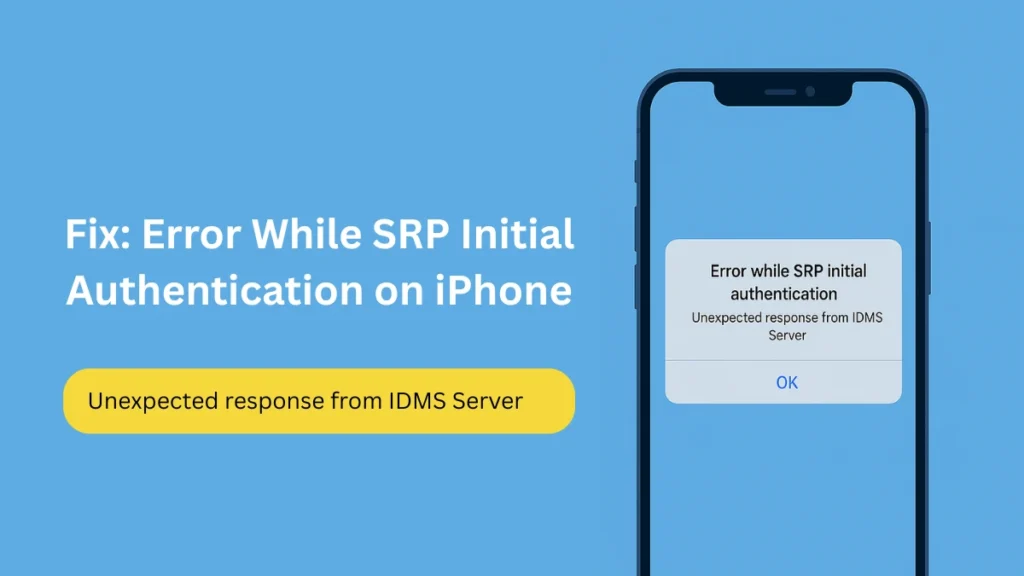
What is SRP Authentication?
SRP (Secure Remote Password) is a cryptographic protocol used by Apple to authenticate users securely without exposing their actual password—even during transmission. It protects against:
- Plaintext password leaks
- Phishing attempts and replay attacks
- Session hijacking or man-in-the-middle threats
During login, your device uses SRP to interact with Apple’s IDMS (Identity Management Server). If the response from IDMS is invalid or corrupted, the SRP session fails — leading to the error in question.
If you’re instead seeing Verification Failed – An Unknown Error Occurred when signing in, follow our step-by-step fix guide here.
Why This Error Occurs
This error is generally the result of failed cryptographic handshake or a misalignment between your device and Apple’s authentication infrastructure. Common causes include:
1. Server-Side Disruption
- Although not always reflected in Apple’s status page, authentication systems may undergo brief outages or maintenance windows that affect SRP validation.
2. Recent iOS Updates
- Post-update inconsistencies can break secure sessions or invalidate saved credentials, triggering the error.
3. Network Misconfigurations
- VPNs, proxies, custom DNS setups, or even unstable Wi-Fi connections can interfere with device-to-server communication during authentication.
4. Incorrect Date & Time Settings
- Secure protocols depend on accurate time synchronization. A mismatch can invalidate authentication certificates or timestamps.
5. Corrupted Apple ID Session
- Glitched or expired sessions stored on the device may block new SRP handshake attempts.
How to Fix “Error While SRP Initial Authentication”
Follow these tried-and-tested solutions in order:
Fix 1: Restart Your iPhone
This simple step often resolves temporary authentication or memory cache issues.
Steps:
- Press and hold Side + Volume button
- Slide to power off
- Wait 30 seconds and power on again
- Retry Apple ID login
Fix 2: Reset Network Settings
Clears cached DNS, VPN, or network-related issues that may interfere with SRP communication.
Steps:
- Go to Settings > General > Transfer or Reset iPhone
- Tap Reset > Reset Network Settings
- Reconnect to Wi-Fi and retry sign-in
Note: This removes all saved Wi-Fi passwords, VPNs, and custom network profiles.
Fix 3: Disable VPNs or Proxies
Apple’s IDMS may block connections from masked IPs or unknown regions.
Steps:
- Go to Settings > VPN & Device Management
- Turn off all active VPNs or configuration profiles
- Try authenticating again with a direct connection
Fix 4: Enable Automatic Date & Time
Ensure your device is time-synced with Apple’s servers.
Steps:
- Navigate to Settings > General > Date & Time
- Toggle on Set Automatically
- Reboot the device
Fix 5: Update iOS Software
New updates often contain security and authentication patches.
Steps:
- Go to Settings > General > Software Update
- Install any available updates
- Restart and reattempt login
Fix 6: Sign Out & Re-Sign into Apple ID
Resets stored tokens and initiates a fresh SRP authentication flow.
Steps:
- Go to Settings > [Your Name] > Sign Out
- Restart the device
- Sign back in with your Apple ID
Warning: Ensure Find My iPhone is disabled and that you remember your Apple ID password.
Fix 7: Attempt Login via Alternate Channel
Try signing in to your Apple ID through:
- icloud.com
- Another Apple device (Mac, iPad)
If successful elsewhere, the issue is likely device-specific and resolvable through local fixes.
Fix 8: Contact Apple Support (If All Else Fails)
If none of the above steps work:
- Visit Apple Support at support.apple.com
- Share the exact error message
- Include your device model, iOS version, and recent actions (such as iOS update)
How to Prevent Future SRP Authentication Errors
- Keep your device updated with the latest iOS version
- Avoid using unverified VPNs or proxies that alter network behavior
- Ensure automatic date and time settings are enabled
- Use stable, private internet connections—especially when updating or signing into Apple ID
- Check Apple System Status before troubleshooting or restoring your device
Final Thoughts
The “Error while SRP initial authentication: Unexpected response from IDMS Server” is rooted in secure communication failures between your device and Apple’s servers. While often temporary, the issue can be frustrating — especially when it disrupts core functionality.
By following the expert-backed steps outlined above, most users can restore access quickly without needing to reset or erase their device. If the problem persists, professional diagnostics via Apple Support are recommended.
More Tech Guides
- 01How to Fix Windows 11 HYPERVISOR ERROR BSOD on Boot or Resume From Sleep
- 02Windows 11 Installation Stuck or Fails During Upgrade Process (How to Fix)
- 03Windows Upgrade Error 0x8007042B-0x2000D When Updating From 23H2 to 25H2 (How to Fix)
- 04How to Fix Windows 11 Version 25H2 Update Error 0x8007001F
- 05How to Enter Old PC Name in Windows Backup to Restore Files Successfully
- 06How to Fix “Install Driver to Show Hardware” Error During Windows 11 Installation
- 07How to Fix Windows 11 Update Error 0x800f0983 (KB5066835 Failed)
- 08Windows 11 Activation Internet Verification Error: How to Fix It

