Last updated on August 24th, 2025 at 06:50 pm
Marvel Rivals is an action-packed 6v6 hero shooter, but Error Code 270 can stop players in their tracks. This error appears during login and is commonly seen after updates or during peak traffic. It indicates a failed connection between your device and Marvel Rivals’ servers.
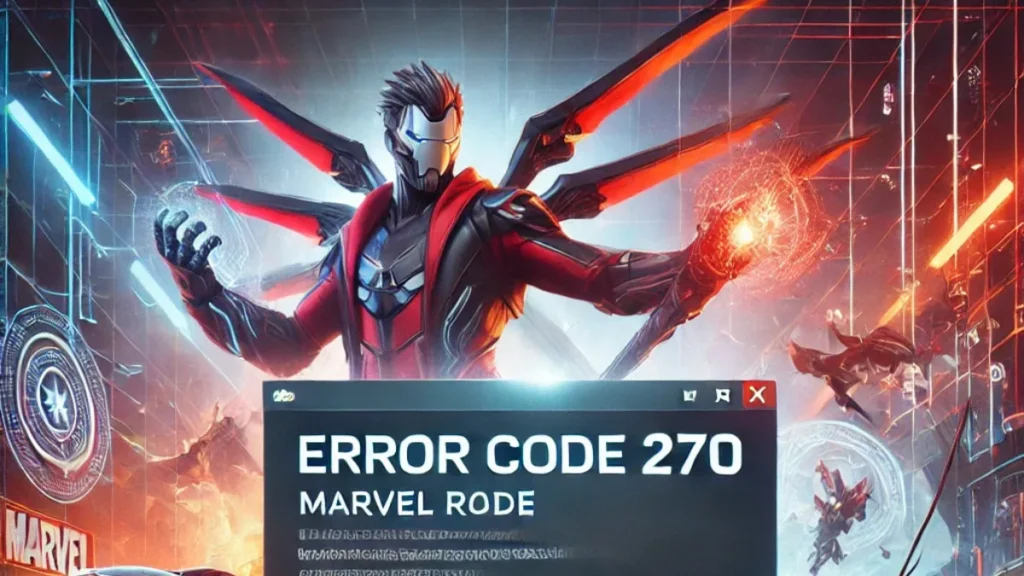
What Causes Marvel Rivals Error 270?
- Temporary server outages or scheduled maintenance
- Unstable internet connection or Wi-Fi issues
- DNS configuration errors or cached network data
- Corrupted game or launcher files
- Outdated GPU drivers or system updates
- Firewall or antivirus blocking the game’s connection
Step 1: Check Server Status
Start by confirming whether the issue is on your end or with Marvel Rivals servers.
- Visit the following sources to check server status:
- Look for announcements of server outages or maintenance.
If servers are down, wait for them to stabilize before proceeding.
Step 2: Restart Your Internet and Device
A full reboot can resolve many connection issues.
- Turn off your PC or console.
- Unplug your router or modem.
- Wait 30 seconds, then plug it back in.
- Once the internet is reconnected, restart your device and launch the game.
Step 3: Switch to Wired or Stable Connection
- Switch to Ethernet for a more reliable connection.
- If already on Ethernet, test via Wi-Fi briefly to rule out cable or port issues.
Step 4: Disable VPNs or Proxies
VPNs and proxies may interfere with server communication.
- Close any active VPN or proxy apps.
- Ensure no proxy is configured in your network settings.
- Relaunch Marvel Rivals and try logging in again.
Step 5: Change DNS Settings
Use a public DNS service like Google or Cloudflare to ensure reliability.
To change DNS on Windows:
- Press
Windows + R, typencpa.cpl, press Enter. - Right-click your active network > Properties.
- Select Internet Protocol Version 4 (TCP/IPv4) > Properties.
- Choose “Use the following DNS server addresses”:
- Google:
8.8.8.8and8.8.4.4 - Cloudflare:
1.1.1.1and1.0.0.1
- Google:
- Click OK and restart your PC.
Step 6: Flush DNS and Renew IP
Clear cached DNS and renew your IP address.
- Open Command Prompt as Administrator.
- Run these commands one by one:
ipconfig /flushdns
ipconfig /release
ipconfig /renew- Restart your computer and test the game.
Step 7: Clear the Launcher Cache
Clearing the cache helps remove corrupt files blocking game login.
For Steam:
- Open Steam > Settings > Downloads.
- Click Clear Download Cache.
- Steam will restart. Sign back in and relaunch Marvel Rivals.
Step 8: Update Graphics Drivers and Windows
Outdated drivers may cause compatibility issues.
- For NVIDIA users: Download NVIDIA Drivers
- For AMD users: Download AMD Drivers
- For Intel graphics: Download Intel Drivers
- Then, run Windows Update to install the latest system patches.
Restart after updating.
Step 9: Verify Game Files in Steam
Repair corrupted or missing files in the game installation.
- Open Steam > Library.
- Right-click Marvel Rivals > Properties.
- Select Installed Files.
- Click Verify integrity of game files.
Steam will scan and fix any damaged files.
Step 10: Temporarily Disable Firewall or Antivirus
Security software may block the game from accessing servers.
- Go to Windows Security > Firewall & Network Protection.
- Temporarily disable your firewall.
- Launch the game and test.
If this solves the problem:
- Re-enable the firewall and
- Add Marvel Rivals and Steam as allowed apps
Never keep your firewall disabled permanently.
Step 11: Retry Login Multiple Times
During server overload, retrying the login can work.
- Launch Marvel Rivals.
- When Error 270 appears, click the Retry or Login button repeatedly.
- After several attempts, the connection may succeed.
This is most effective shortly after game updates.
Step 12: Reinstall the Game
If all else fails, reinstalling may resolve deeper configuration problems.
- In Steam, right-click Marvel Rivals > Manage > Uninstall.
- Restart your PC.
- Reinstall the game and try launching it again.
Step 13: Contact Marvel Rivals Support
If none of the fixes work, contact the official support team.
- Visit: Marvel Rivals Support
- Include in your ticket:
- Platform (PC/console)
- Screenshot of the error
- A list of all steps already attempted
They may provide additional help for account-specific issues.
Final Troubleshooting Checklist
Before contacting support, confirm the following:
- Checked official server status (Twitter, Discord, Downdetector)
- Restarted router and system
- Tried both Wi-Fi and Ethernet
- Disabled VPN or proxy
- Changed and flushed DNS
- Cleared launcher cache
- Updated drivers and OS
- Verified game files
- Tested with firewall/antivirus disabled
- Attempted multiple login retries
- Reinstalled the game
Frequently Asked Questions
Q. Is Error Code 270 a permanent ban?
No, it is related to connection issues, not a ban.
Q. Can reinstalling the game fix it?
Yes, but it should be your last resort after trying other steps.
Q. Can mobile data help as a workaround?
Yes. If your home internet has routing or DNS issues, mobile data might bypass them.
Q. Is this error common after updates?
Yes. Error 270 is widely reported after large patches when servers are under heavy load.

