The Activation Lock is one of Apple’s strongest security features—but it can become a major roadblock if you’ve purchased a second-hand iPhone or iPad. If you’re stuck on the “iPhone Locked to Owner” screen and can’t contact the previous owner, don’t worry. This guide gives all saftest methods to remove the Activation Lock without the original Apple ID.
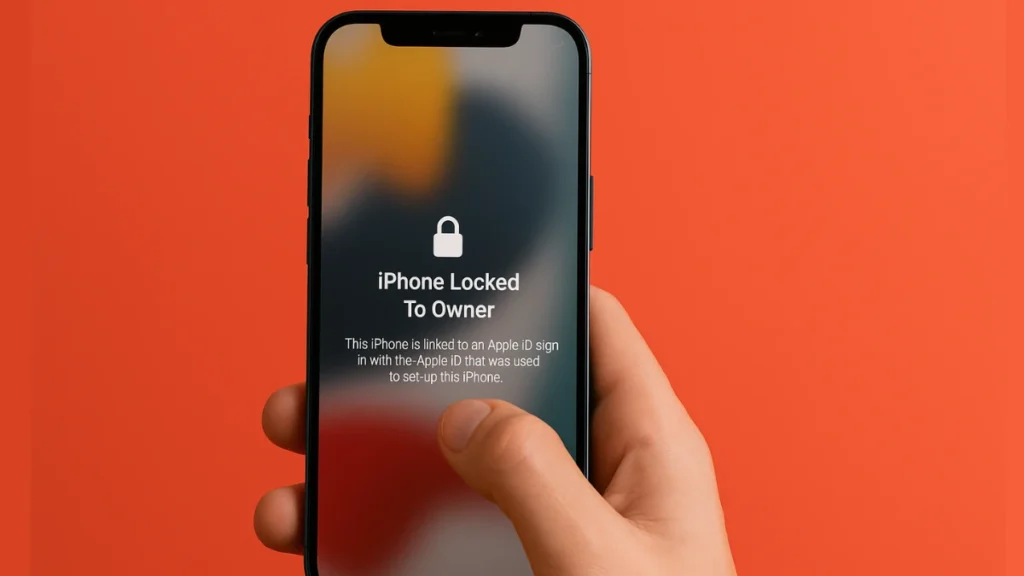
What Is Activation Lock and Why Does It Happen?
Activation Lock is a security measure built into Apple devices through the Find My feature. When Find My is enabled, the device is automatically linked to the owner’s Apple ID. Even after a factory reset, the device requires the same Apple ID and password to complete setup. This deters theft and protects the original owner’s data.
If the previous owner didn’t disable Find My before giving or selling the device, the Activation Lock remains in place.
Xbox Game Pass Ultimate – 1 Month Membership
Can You Remove Activation Lock Without the Previous Owner?
Yes, but only in specific conditions. You’ll need to either:
- Contact the previous owner and have them remove the device from their account remotely, or
- Provide Apple with proof of purchase or documentation that confirms your legal ownership.
Method 1: Ask the Previous Owner to Remove the Device Remotely via iCloud
If you can get in touch with the original owner, they can remove the Activation Lock from anywhere using iCloud. This is the most straightforward and Apple-recommended method.
Steps:
- Ask the owner to visit iCloud.com/find.
- After logging in, they should:
- Click All Devices.
- Select the locked iPhone/iPad.
- Click Erase iPhone/iPad.
- Then select Remove from Account.
Once completed, the Activation Lock will be removed, and you can set up the device as new.
Method 2: Use the Device Passcode (If Option Is Shown)
In some cases—especially on newer iOS versions—the Activation Lock screen may offer an “Unlock with Passcode” option. If available, the previous owner can share their device passcode instead of Apple ID credentials.
Steps:
- On the Activation Lock screen, tap Unlock with Passcode.
- Select Use Device Passcode.
- Enter the passcode previously used to unlock the device.
This will disable Activation Lock and allow setup without needing the Apple ID.
Method 3: Contact Apple Support with Proof of Ownership
If contacting the previous owner isn’t possible, your only official route is Apple Support.
Required Documents:
- Original proof of purchase clearly showing the device serial number or IMEI.
- Photo ID may be requested to verify your identity.
- If the device belonged to a deceased relative, a death certificate and supporting documentation may be needed.
How to Request Activation Lock Removal:
- Visit Apple’s Activation Lock Support Page.
- Start a Support Request.
- Submit your documentation for Apple’s review.
Apple will determine if your request meets their criteria. If approved, they will remove the device from the previous Apple ID.
Method 4: Use iCloud Website (If You Still Have Access)
If the device was linked to your own Apple ID but is locked due to a reset, you can remove it yourself using iCloud.
Steps:
- Go to iCloud.com/find and log in with your Apple ID.
- Select the device from All Devices.
- Click Erase, then Remove from Account.
Once removed, the Activation Lock will be cleared.
Bonus: How to Avoid Activation Lock When Buying Used Devices
To prevent future issues:
- Ask the seller to completely erase the device and remove it from their iCloud account.
- On startup, the device should display the Hello setup screen.
- Avoid any device that shows “iPhone Locked to Owner.”
- Confirm that Find My is turned off before completing the purchase.
Related Guides You Might Like:
- Fix iMessage Activation Error on iPhone: Troubleshooting Guide
- How to Activate SUN Bucks Card (Summer EBT)
- Can’t Complete Walmart Money Card Activation?
While Activation Lock is vital for protecting users from theft, it can also block legitimate owners or buyers from accessing their devices. If you’re unable to contact the previous owner, your safest course is through Apple Support—with valid proof of purchase.
Avoid third-party unlockers or unofficial bypass methods, as they can damage your device or violate Apple’s terms of use.
More Tech Guides
- 01How to Use Microsoft Graph Command Line Tools: Complete Step-by-Step Guide
- 02Best Logo Maker Tools 2026 for Professional Branding
- 03How to Update Graphics Driver in Windows 11 (Step-by-Step Guide)
- 04How to Fix DISM Does Not Support Servicing Windows PE Error in Windows
- 05How to Make a Minecraft Server (Java Edition Guide)
- 06How to Fix Warzone “Voice and Text Chat Disabled Due to Platform Restrictions” Error
- 07How to Install Android Fastboot Drivers on Windows 11
- 08How to Fix Windows 11 No Device Drivers Were Found Error During Installation


