Steam Error Code E20 is a frustrating issue that stops users from logging into their accounts, downloading games, or even accessing offline mode. This error often traps users in a login loop, making it seem like something is broken on their PC—but in most cases, it’s a fixable client or network issue.
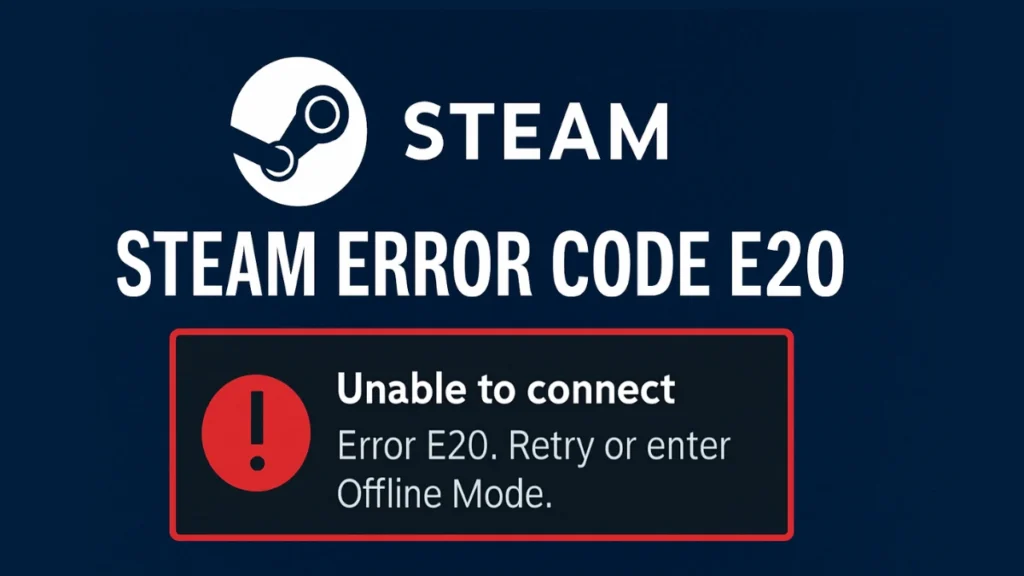
This guide breaks down the actual causes behind Error E20 and provides tested, step-by-step solutions to get you back into your Steam account.
What Causes Steam Error Code E20?
While the error may look vague, it is often caused by one or more of the following:
NBA 2K26 – PlayStation 5
- Internet Connection Issues
- Unstable Wi-Fi or high latency
- DNS misconfigurations
- ISP-based Steam blocking or routing issues
- Firewall or Antivirus Blocking Steam
- Overly aggressive security software can prevent Steam from accessing necessary ports or files
- Steam Server Downtime
- Temporary server outages or region-based congestion
- Corrupted Steam Cache or Configuration
- Faulty or outdated local config files or HTML cache can break the login interface
- VPN or Proxy Conflicts
- VPNs may interfere with server handshakes or lead to IP-based login restrictions
- Account-Specific Issues
- In rare cases, the error may affect a single Steam account on all devices
Step-by-Step Fixes for Steam Error E20
These fixes are categorized from basic to advanced. Follow them in order until the issue is resolved.
1. Restart Your PC and Router
Restarting clears cached DNS, renews your IP, and resets network inconsistencies.
- Unplug your modem/router for 30 seconds, then plug it back in
- Reboot your PC and try logging in again
2. Check Steam Server Status
Before assuming the issue is local, verify Steam isn’t down:
- Visit Steam Status or DownDetector
3. Disable Firewall and Antivirus Temporarily
Security software can silently block Steam’s network access.
- Open Windows Security → Firewall & Network Protection
- Temporarily disable Public and Private firewall profiles
- Disable third-party antivirus if installed
- Relaunch Steam and attempt login
If successful, add Steam to your whitelist and re-enable protection.
4. Clear Steam Cache & Temporary Files
Corrupted configuration files often cause E20 during the login phase.
A. Flush Steam Config
- Press
Win + R→ Type:steam://flushconfig - Confirm and let Steam reset settings
B. Delete HTML Cache
- Navigate to:
%localappdata%\Steam\htmlcache - Delete all files in the folder
C. Clear Windows Temp Files
- Open Run (
Win + R), type%temp%and delete everything - Repeat with
temp
Read More: Marvel Rivals Error Code 4: What It Means & How to Fix It
5. Flush DNS and Reset Network Settings
Misconfigured DNS or stale network stacks can prevent Steam from reaching servers.
Run the following in Command Prompt as Admin:
ipconfig /flushdns
netsh winsock reset
netsh int ip reset
ipconfig /release
ipconfig /renewThen restart your PC and try again.
6. Change Steam Download Region
Sometimes regional server load can block authentication.
- Open Steam > Settings > Downloads
- Under Download Region, select a different nearby location
- Save and restart Steam
7. Run Steam as Administrator
Permission issues may prevent Steam from launching components required for login.
- Right-click on Steam shortcut → Properties
- Go to Compatibility tab
- Check Run this program as an administrator
- Click Apply and OK, then reopen Steam
8. Delete Steam’s “Package” Folder
Corrupted files inside this folder can prevent proper client startup.
- Navigate to:
C:\Program Files (x86)\Steam\package - Delete the entire folder
- Relaunch Steam—it will regenerate the necessary files
9. Add Launch Parameters
This disables the new React-based login UI, which sometimes causes issues.
- Right-click your Steam shortcut → Properties
- In the Target field, append:
-login -noreactlogin - Click Apply and relaunch Steam
10. Reinstall Steam (Last Resort)
If nothing else works, reinstalling Steam may resolve lingering config issues.
Steps:
- Uninstall Steam from Settings > Apps > Installed Apps
- Delete residual folders:
%localappdata%\SteamC:\Program Files (x86)\Steam
- Reinstall from store.steampowered.com
- Restore your
Steamappsfolder to preserve game files
Final Thoughts
Steam Error Code E20 is primarily a connectivity or configuration issue—not a malware or hardware problem. With this structured troubleshooting guide, most users will be able to regain access to their accounts in under 30 minutes.
If the error persists even after trying every step, it may be an account-level restriction or a temporary backend issue on Steam’s end. In such cases, wait a few hours and try again or contact Steam Support.
More Gaming Guides
- 01A Guide to Why You Should Create Board Game Prototype
- 02FC 26 Winter Wildcards Challenge 3 SBC Tasks, Solutions, and Cheap Squad Guide
- 03Duet Night Abyss 1.1 Update Patch Notes (Huaxu Expansion)
- 04How to Grow Shrooms in Schedule 1 (Step-by-Step Guide)
- 05Where to Find Fried Motherboard in Arc Raiders – All Locations & Farming Tips
- 06How to Find Frozen Raider Containers in ARC Raiders (Best Locations & Tips)
- 07How to Complete The Fury Part 3 in Avatar Frontiers of Pandora


