Last updated on August 27th, 2025 at 08:55 pm
The Travis Rilea error is one of the most frustrating connection-related issues in Call of Duty games like Black Ops 6, Modern Warfare 3 (MW3), Modern Warfare 2 (MW2), and Warzone. It prevents players from joining matches, logging into online services, or squadding up with friends across platforms.
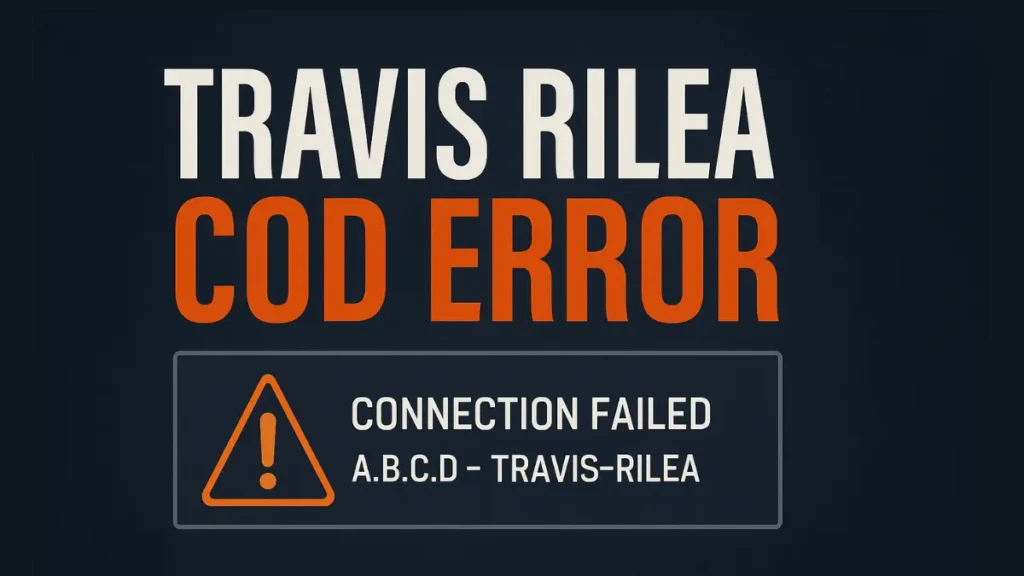
This guide will help you understand what causes the error, how to fix it on PC, PlayStation, Xbox, and Steam.
What Is the Travis Rilea Error?
The error message usually reads: “Timed out while signing into online platform”
This means your game failed to establish a secure connection to Call of Duty servers.
Most common causes:
- Activision or platform server downtime (especially Steam maintenance on Tuesdays).
- Weak or unstable Wi-Fi connection.
- DNS issues or corrupted local cache.
- Firewall, VPN, or NAT blocking required ports.
- Outdated or corrupted game files.
1. Basic Troubleshooting (Quick Fixes)
Start with these fast fixes to eliminate common problems.
Restart the Game and System
- Close Call of Duty completely and relaunch from Call of Duty HQ.
- Restart your PC, Xbox, or PlayStation.
- Steam users: Restart Steam as well.
Check Server Status
- Visit Activision Support or @CODUpdates on X.
- If servers are down, wait until maintenance is completed.
Avoid Steam Maintenance Times
- Steam performs weekly maintenance every Tuesday at 3 PM PST / 11 PM GMT.
- This can trigger disconnections or Travis Rilea errors. Try playing outside of this window.
2. Network and Connection Fixes
If the basic steps fail, address your connection.
Switch to a Wired Ethernet Connection
- Wi-Fi can be unstable. Use an Ethernet cable for stronger and more consistent signal quality.
Restart Your Router
- Power off your router for 30–60 seconds.
- Plug it back in and wait until it’s fully rebooted.
Change DNS Settings
Use a faster public DNS to improve resolution speed.
- Google DNS: 8.8.8.8 and 8.8.4.4
- Cloudflare DNS: 1.1.1.1 and 1.0.0.1
How to Update DNS on PC:
- Go to Control Panel > Network and Sharing Center.
- Select Change Adapter Settings.
- Right-click on your connection > Properties > IPv4.
- Choose “Use the following DNS server addresses” and enter manually.
Flush DNS Cache (PC Only)
- Open Command Prompt as Administrator.
- Type the following commands:
ipconfig /flushdns
ipconfig /release
ipconfig /renew
netsh winsock reset- Restart your computer.
Temporarily Disable VPN or Adjust Firewall
- VPNs can interfere with server handshakes. Disable it or change the region.
- Make sure Call of Duty is whitelisted in your antivirus/firewall settings.
3. Game and Platform-Specific Fixes
For Steam Users
Verify Game File Integrity
- Open Steam Library.
- Right-click Call of Duty > Properties > Installed Files.
- Click “Verify integrity of game files”.
Avoid Tuesday Maintenance Windows
- Plan sessions outside Steam’s maintenance hour (3 PM PST).
For Battle.net Users
Scan and Repair the Game
- Launch Battle.net.
- Select Call of Duty > Options > Scan and Repair.
For Console Users
Check and Open NAT Type
- On Xbox or PS: Go to Network Settings > Test NAT Type.
- Moderate or Strict NAT can block game traffic. Open NAT is ideal.
Update Game and System Firmware
- Ensure your console has the latest system and game updates installed.
4. Advanced Fixes and Prevention
If the error persists, try these additional methods.
Use a Game Booster
Tools like LagoFast can help route traffic more efficiently and reduce packet loss.
- Download the app and select Call of Duty.
- Choose the best server node and click “Boost”.
Reinstall the Game
As a last resort, uninstall Call of Duty and reinstall a clean version. This removes corrupted cache or hidden file errors.
FAQs – Travis Rilea COD Error
Q. What causes Travis Rilea error in COD?
It usually happens due to server downtime, unstable internet, blocked ports, or DNS problems.
Q. Does Travis Rilea mean servers are down?
Not always. Sometimes it’s local—related to NAT, firewall, or DNS settings.
Q. How long does the Travis Rilea error last?
If servers are down, it lasts until Activision resolves the issue. For local problems, fixes above usually work right away.
Q. Is there a permanent fix?
Maintaining a wired connection, proper DNS, and an Open NAT type prevents most cases.
The Travis Rilea error may seem random, but it’s usually tied to fixable network issues or scheduled maintenance. With the right combination of network tweaks, game file verification, and platform updates, you can overcome it and get back into action quickly.
If the issue persists even after applying these fixes, check Activision Support or wait for an official server update.
Read More
- Cookie Run Kingdom Boss Rush Guide: Meta Teams, Hidden Synergies & How to Beat All Stages
- Dev Error 0x86484ED1 Fix Guide: How to Solve Call of Duty Crashes on PC
- How to Fix Star Citizen Lobby Error 60009 (Matchmaking Disabled Issue)
- Maelle Best Build in Clair Obscur: Expedition 33 – Ultimate DPS Guide
- Calamity Mage Guide: Best Weapons, Armor & Accessories

