Trello is one of the most trusted project management tools out there but even the best tools hit occasional snags. Whether you’re facing syncing problems, automation failures, or unexplained outages, this guide offers practical, up-to-date solutions to help you fix Trello errors quickly.
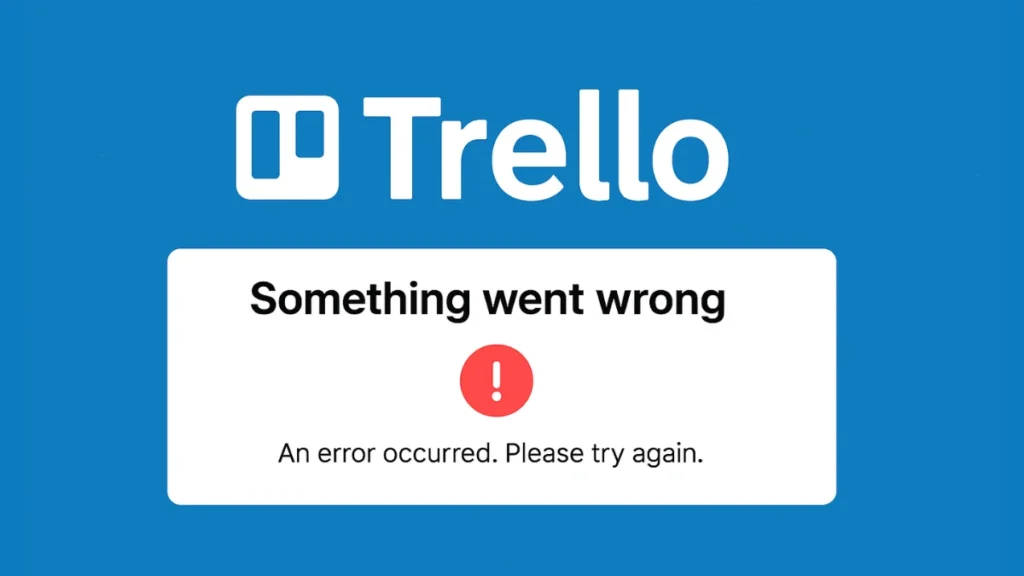
Common Trello Errors and Fixes
Trello issues usually fall into two major categories:
- User-side problems (e.g., board won’t load, app glitches)
- Integration and automation failures (e.g., Zapier, Butler, Make.com)
Let’s explore the causes—and more importantly, the fixes.
A. User-Side Errors (Boards, Cards, Login, Sync)
These affect how you interact with Trello through your browser or desktop/mobile app.
Fixes:
1. Clear Browser Cache and Cookies
- Chrome:
chrome://settings/clearBrowserData - Choose Cached files + Cookies → Clear → Re-login
2. Use Incognito Mode
- Shortcut:
Ctrl+Shift+N(Windows),Cmd+Shift+N(Mac) - Helps isolate cache and extension issues
3. Disable Problematic Extensions
- Turn off ad blockers, privacy extensions, antivirus plugins
- Refresh Trello afterward
4. Try a Different Browser
- Best supported: Chrome, Firefox, Safari
5. Reinstall Trello Desktop App
- Uninstall → Delete
%AppData%/Trello→ Reinstall from official download
6. Log Out and Back In
- Refreshes session and resolves syncing issues
B. Integration & Automation Errors (Zapier, Make.com, Butler)
For power users, automation and integration tools often introduce unexpected bugs. Here are known issues and working solutions.
1. Zapier Attachment Failures
Errors:
- “Error while hydrating data from Trello: Process exited before completing request.”
- “While requesting ‘attachments’ from Trello we ran into an error: File not found.”
Cause: Non-file attachments (like URLs) confuse Zapier’s “attachments” module.
Fix:
- Move URL attachments into the card description
- Separate file and link attachments
Note: This is a known issue being monitored by Zapier.
2. Make.com Upload Conflicts
Error: “Failed to attach file: Link processed instead of binary data.”
Cause: The file is interpreted as a link instead of binary format.
Fix:
- Use HTTP “Get File” module to retrieve binary
- Ensure automation distinguishes files vs links correctly
3. Board Dropdowns Not Loading
Problem: Board/list selectors are blank when setting up automation.
Fix:
- Reauthorize Trello inside Make.com or Zapier
- Refresh integration token
- Contact platform support if issue persists
4. Butler/Zapier Triggers Not Running
Problem: Automated rules stop functioning—often when attachments are involved.
Fix:
- Remove or revise attachment-related triggers
- Test with minimal rule first, then layer logic gradually
Recent Trello Outages & Glitches (2025 Snapshot)
Trello occasionally experiences service-wide issues. A notable example occurred on May 5, 2025, when a temporary outage prevented many users from accessing boards or cards.
What to Do During Outages:
- Always check the Trello Statuspage
- Wait for confirmation of resolution
- Clear cache and reload once services resume
Although rare, such outages highlight the importance of knowing how to fix local errors when the platform itself is fine.
How to Prevent Trello Errors
| Best Practice | Why It Works |
|---|---|
| Monitor Statuspage | Know when issues are on Trello’s side |
| Separate file and URL attachments | Avoid automation conflicts |
| Use binary uploads, not links | Ensures correct file handling |
| Limit automation complexity | Prevents rule execution issues |
| Keep browser and app updated | Ensures compatibility |
Advanced Troubleshooting
If basic steps don’t help:
1. Flush DNS Cache
- On Windows:
ipconfig /flushdns(Command Prompt)
2. Whitelist Trello Domains in Antivirus/Firewall
- Avoid unexpected content blocking
3. Check API Usage Limits
- Trello API: 100 requests/10 seconds/token
- Avoid overloading automations
4. Contact Official Support
Final Thoughts
While Trello is incredibly reliable, knowing how to handle occasional bugs, sync issues, or failed automations can save you hours of downtime. This guide blends practical fixes and real-world error cases to help you stay in control.
Need help with other productivity tools or integrations? Bookmark fdaytalk.com for weekly tech fixes and app guides.
More Tech Guides
- 01How to Fix Fortnite WHEA Uncorrectable Error on Windows 10 (Blue Screen Crash)
- 02How to Fix Realtek Audio Driver Not Installing on Windows 11 (No Sound Fix)
- 03ARC Raiders Failed to Detect Microphone? Voice Chat Fix
- 04Minecraft Bedrock Failed to Start Game Error: How to Fix It on Windows 10 & 11
- 05How to Enable Fortnite 2FA (Two-Factor Authentication) Step-by-Step Guide
- 06What Is Mrtstub.exe? Is It Safe in Windows?
- 07Windows Malicious Software Removal Tool Not Working? Fix MSRT
- 08How to Install Microsoft Teams on All Devices (Windows, Mac, Android, iOS, Linux)

