XIGNCODE is an anti-cheat system developed by Wellbia that protects online games from cheating and malicious software. However, many users encounter persistent XIGNCODE errors ranging from update failures to file corruption and even blue screen crashes. This guide explains what each error code means, what causes it, and how to fix it reliably.
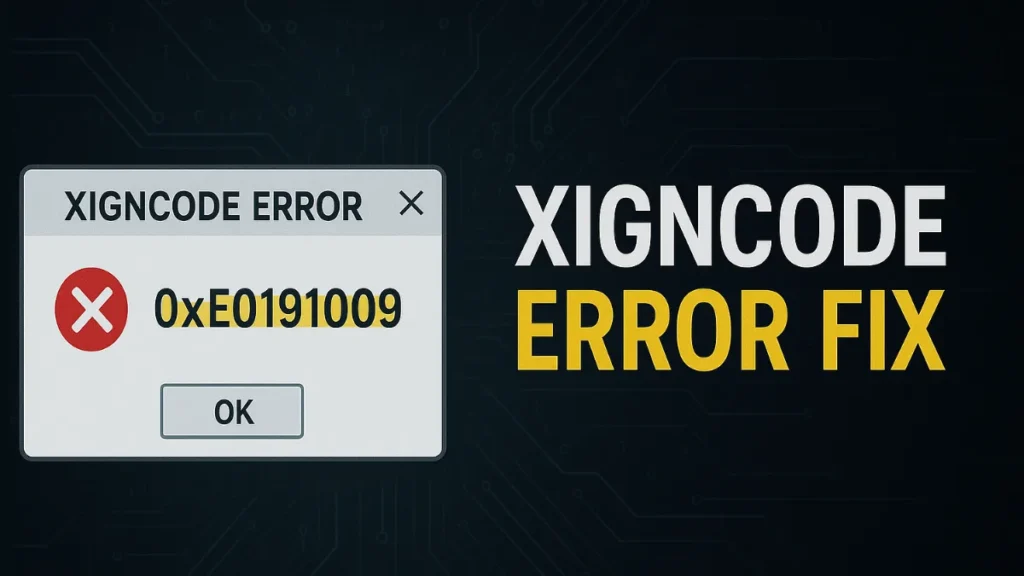
What Triggers a XIGNCODE Error?
Common causes include:
- Blocked connections due to firewalls or antivirus
- Conflicts with other anti-cheat software (e.g., GameGuard)
- Damaged or missing XIGNCODE files
- Operating system incompatibility
- Virtual machine environments
- Duplicate game launches
- Outdated drivers or system files
- Insufficient disk space
Most Common XIGNCODE Error Codes & What They Mean
Below is a list of notable error codes with cause-based explanations and action steps:
| Error Code | Cause | Suggested Fix |
|---|---|---|
| 0xE0191009 | XIGNCODE update failed due to firewall, antivirus, or disk space issues | Disable AV/firewall, clear space, restart, reverify game |
| 0xE0191001 | OS not compatible with XIGNCODE | Ensure system meets requirements or update OS |
| 0xE0191003 | Virtual machine detected | Play on a non-VM environment |
| 0xE0191002 | Conflict with another anti-cheat (e.g., HackShield) | Close conflicting apps |
| 0xE0191005 / 0xE0191014 | Duplicate game launch detected | Close all instances, reboot PC |
| 0xE0191006 / 0xE0191008 | Error during XIGNCODE initialization | Restart system, check background processes |
| 0xE019100C | PC blocked due to prior cheat activity | Contact support with logs |
| 0xE0010003 | Insufficient system resources | Free up disk and RAM, close background apps |
If the issue persists, compress the XIGNCODE folder or extract the xigncode.log and email it to: [email protected]
How to Fix XIGNCODE Errors (General Fixes)
1. Whitelist Game in Antivirus/Firewall
- Add the game’s
.exeandxm.exe(XIGNCODE) to exceptions. - For Kaspersky, Malwarebytes, and others, allow full permission for game folders.
2. Verify Game Files
- For Steam: Go to Game → Right-click → Properties → Verify Integrity of Game Files
- For standalone clients: Look for a repair or reinstallation option.
3. Clear Temp Files and Logs
- Delete the XIGNCODE folder and allow the launcher to redownload it.
- Clear
%localappdata%/Tempand run Disk Cleanup.
4. Flush DNS & Reboot
Open Command Prompt as administrator and run:
ipconfig /flushdnsReboot the PC after flushing DNS.
5. Check for OS Compatibility
- Ensure you are not running in compatibility mode for Windows 95/98/ME.
- Disable any virtual environments (VMware, VirtualBox).
6. Avoid Duplicate Launches
- Ensure the game is not already running in the background.
- Kill any ghost processes from Task Manager.
7. Remove Conflicting Software
- Uninstall or stop other anti-cheat tools like GameGuard, HackShield.
- Avoid VPNs like Windscribe or ProtonVPN during gameplay if they interfere.
8. Ensure Enough Disk Space
- Make sure at least 10–20 GB is available on the drive where the game and XIGNCODE reside.
Specific Fix for 0xE0191009 (Most Reported Error)
This error is common in games like Scarlet Blade and results from:
- Failing to connect to XIGNCODE update servers (CDN issue)
- Disk space misreporting
- Antivirus blocking update
Suggested Steps:
- Wait 15–20 minutes before retrying. CDN issues sometimes resolve automatically.
- Delete the XIGNCODE folder and reverify game files.
- Temporarily disable antivirus/firewall.
- Reboot PC and delay game launch by 1–2 minutes after startup.
Where to Find xigncode.log
If you’re facing persistent XIGNCODE errors, the support team may request a special log file that records how XIGNCODE behaves on your system. This log helps them diagnose the issue precisely.
To locate the file:
- Navigate to your game’s installation directory, usually the same folder where the game’s
.exefile is found. - Inside this directory (or the
/binsubfolder), look for a file namedxigncode.log.
Once you’ve found the file, gathering some supporting information before contacting support is essential. Here’s what to include in your email:
- A screenshot of the XIGNCODE error you’re encountering.
- Your antivirus or firewall software details — including the product name and version (e.g., Kaspersky 21.3.10).
- System memory dump if a blue screen error occurred — this is typically saved as
C:\WINDOWS\Memory.dmp.
Send all these files as attachments to: [email protected]
By providing these details in one go, you’ll speed up the response and troubleshooting process.
XIGNCODE Leftovers After Uninstall?
Sometimes, registry files and drivers like xhunter1.sys remain even after uninstalling the game. Use:
Download Xigncode3 Uninstaller Tool: https://www.wellbia.com/home/ko/assets/bins/xuninstaller.zip
Privacy and Data Policy
Before sharing your xigncode.log file with Wellbia, it’s important to understand what data is collected and how it’s handled. The company is transparent about its usage and adheres to strict privacy standards.
When you send your log:
- Only non-sensitive data is collected — this includes technical information like hardware specs, operating system version, and game launch paths.
- The log is used solely for debugging purposes — the information helps the support team identify the cause of XIGNCODE errors and is never used for tracking or marketing.
- All collected data is discarded after use — once the issue is resolved, Wellbia does not retain your information.
By submitting your xigncode.log, you are considered to have given consent for diagnostics-related data handling under these outlined policies.
Conclusion
XIGNCODE errors are frustrating, but almost always tied to a predictable cause—conflicts, missing permissions, or corrupted updates. By using the structured fixes above and referring to official code explanations, you can resolve most issues without a full reinstall.
If all else fails, send logs to [email protected] for personalized troubleshooting.

