Running into a DNS error on your PlayStation 5 can be a real headache, especially when you’re just trying to play online, watch Netflix, or browse the PlayStation Store. If you’re seeing the message:
“A DNS error has occurred. (NW-31253-4)”
…you’re definitely not alone. Plenty of PS5 users have dealt with this. but it’s usually fixable. Here’s everything you need to know to solve it.
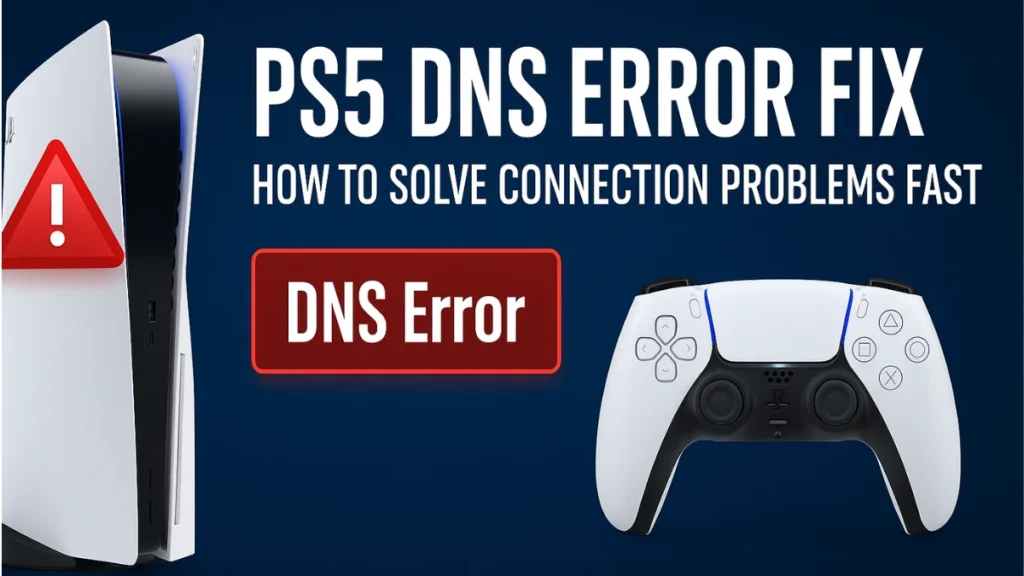
What Does a DNS Error Mean on PS5?
DNS stands for Domain Name System. It’s basically the internet’s address book. Instead of remembering a bunch of numbers (IP addresses), you type in a website name like playstation.com, and DNS figures out where to send you.
If your PS5 can’t connect to the DNS server, it can’t look up those addresses. That’s why you can’t sign into PSN, play online, or sometimes even load the store.
Why Does This Happen?
A few things can cause DNS errors on your PS5:
- Internet outages or your ISP having issues
- Router or modem settings blocking connections
- Wi-Fi signals dropping or being too weak
- Firmware updates from your internet provider (like Starlink)
- Security features from some ISPs (like AT&T’s Active Armor)
- PlayStation Network being down
From real users:
“My brother was watching YouTube on his PS5, so I thought it was working for him — but it turns out he couldn’t connect to games either. Must be a Starlink error.”
Sometimes streaming apps work fine while games don’t, because different services use different ports and servers.
How to Fix a PS5 DNS Error
Don’t worry — most DNS errors aren’t permanent. Here’s how to fix it, step by step.
1. Restart Your Stuff
Start simple:
- Turn off your PS5 completely (not Rest Mode).
- Unplug your router and modem for at least 30 seconds.
- Plug them back in and wait until all the lights look normal.
- Turn your PS5 back on and test the connection.
A lot of random network glitches clear up with a good old-fashioned reboot.
2. Check PlayStation Network Status
Sometimes the problem isn’t your network at all. Head to PlayStation Network Service Status and check if PSN is down. If it is, just wait — no amount of tweaking your settings will fix it while the network is offline.
If you’re dealing with other PlayStation errors, check out this guide on how to Fix PS5 Error Code CE-108262-9.
3. Use a Wired Connection
If you’re on Wi-Fi, try using an Ethernet cable instead. Wired connections are way more stable and often fix DNS issues instantly.
Plenty of users say simply plugging in a cable stopped their DNS errors completely.
4. Improve Your Wi-Fi Signal
If you have to stay on Wi-Fi:
- Move the PS5 closer to the router.
- Keep the router out in the open, not in a cabinet.
- Move electronics or big metal objects away from your router.
- Change your Wi-Fi channel in your router settings if you’re getting interference.
5. Change Your DNS Settings Manually
One of the best fixes for stubborn DNS errors is setting your DNS manually instead of leaving it on automatic. Here’s how:
- Go to Settings > Network > Set Up Internet Connection.
- Pick your connection and go to Advanced Settings.
- Set DNS Settings to Manual.
- Enter these numbers:
- Google DNS
- Primary:
8.8.8.8 - Secondary:
8.8.4.4
- Primary:
- Cloudflare DNS
- Primary:
1.1.1.1 - Secondary:
1.0.0.1
- Primary:
- Save your settings and test your connection.
Note: Some users have concerns about privacy when using public DNS servers like Google or Cloudflare. For everyday gaming, it’s safe — but if you’re privacy-conscious, keep that in mind.
6. Disable ISP Security Features
If you have AT&T internet, there’s a feature called Active Armor that sometimes blocks certain connections:
- Log into your AT&T account online.
- Find the Active Armor settings.
- Try turning it off temporarily.
- Test your PS5 connection.
Some users have fixed DNS errors this way.
7. Starlink Users: Be Patient (or Try a Hotspot)
If you’re using Starlink, you’re not alone. Tons of users in your file report random DNS errors, especially during Starlink firmware updates. Signs it’s a Starlink issue:
- PS5 can stream YouTube but can’t play games.
- Internet seems fine on other devices.
- PS5 can connect if you use a mobile hotspot.
Your options:
- Wait a few hours. Starlink might finish its update and fix itself.
- Try manually setting DNS as described above.
- Test your PS5 with your phone’s hotspot to see if it’s definitely Starlink causing the problem.
8. Set Up IP Passthrough
If your router is strict about security, it might block your PS5’s connection. Enabling IP passthrough can help:
- Log into your router’s settings (usually at
http://192.168.1.254). - Find the Firewall or Advanced Settings section.
- Turn on IP Passthrough for your PS5’s device.
- Save changes and reboot your router.
This gives your PS5 a direct line to the internet.
9. Update Your Gear
- Check for firmware updates for your router. Old firmware sometimes causes weird errors.
- Keep your PS5 updated to the latest system software.
In your file, some users mentioned Starlink updates causing temporary DNS issues. Updating your hardware helps avoid conflicts.
10. Restore Game Licenses
If you can’t launch games even after fixing the internet connection:
- Go to Settings > Users and Accounts > Other > Restore Licenses.
Sometimes your PS5 needs to verify ownership of your digital games again after connection issues.
11. Try a Mobile Hotspot
If you’re still stuck:
- Connect your PS5 to your phone’s hotspot.
- Try signing into PSN or launching a game.
If that works, your console is fine — the problem is with your home network.
When to Call for Help
If nothing’s working:
- Contact your ISP to ask if they’re blocking any services.
- Reach out to PlayStation Support for deeper troubleshooting.
Sometimes the problem runs deeper than settings you can change yourself.
DNS errors on the PS5 are annoying but usually fixable. The most common fixes are:
- Restarting your devices
- Switching to a wired connection
- Manually setting DNS servers
- Checking for ISP-specific issues like Starlink maintenance or AT&T security blocks
With these steps, you’ll be back online and gaming in no time.
Related Quick Fixes:

