Janitor AI has quickly grown into a popular conversational AI platform, used for creating chatbots and interactive character experiences. However, many users encounter frustrating interruptions such as the “generate worker error.” This guide explains the causes of this error and troubleshooting steps to resolve it.
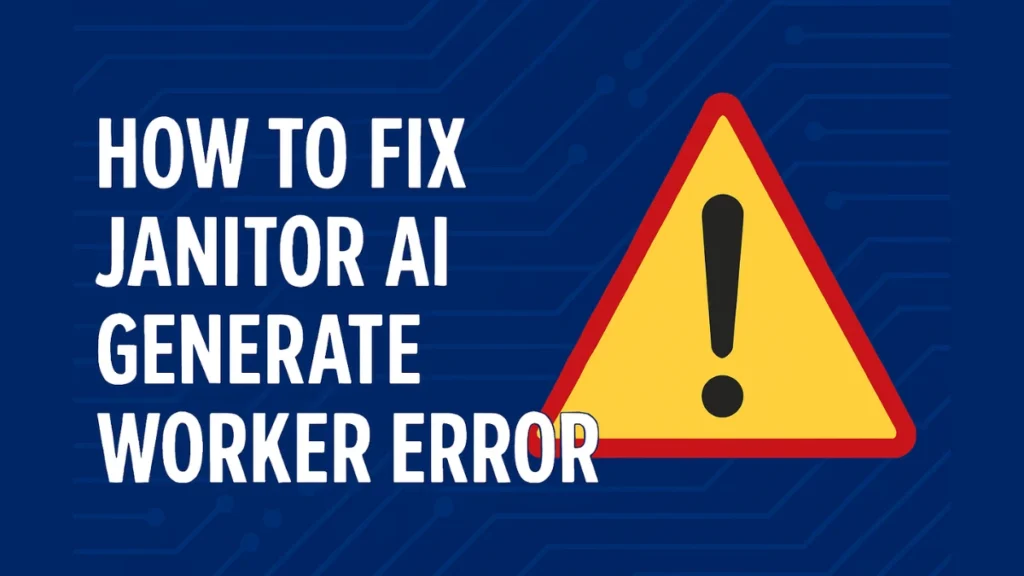
What Is the Janitor AI “Generate Worker Error”?
The “generate worker error” pops up when Janitor AI can’t finish your request. You might see messages like:
- “KV GET failed: 503 Service temporarily unavailable”
- “Failure to fetch”
- “Unexpected token … is not valid JSON”
These errors happen because something’s gone wrong behind the scenes. The servers might be overloaded, under maintenance, or misconfigured. Sometimes it’s a problem on your end, like browser issues or API limits.
Why the Error Happens
Several reasons could trigger the Generate Worker Error:
1. Server Overload or Maintenance
- Janitor AI servers are sometimes under heavy load or undergoing updates. This often produces errors like:
KV GET failed: 503 Service temporarily unavailable2. Network Instability: Even small drops in your connection can interrupt the worker process.
3. Browser Cache Problems: Old or corrupted browser data can conflict with newer website scripts.
4. API Key Issues: Users who plug in their own API keys (e.g. OpenAI) may run into problems if:
- The key has expired
- Usage limits have been exceeded
- The API returns an HTML error page instead of JSON
5. Proxy or JSON Format Issues: A server returning HTML rather than JSON can trigger:
Unexpected token '<', "<!DOCTYPE "... is not valid JSON.How to Fix the “Generate Worker Error”
Here’s a step-by-step guide to fixing this error.
1. Check Janitor AI’s Server Status
First, check if the problem is on Janitor AI’s end. Visit:
- Janitor AI’s official Twitter/X account
- The r/JanitorAI_Official subreddit
- Janitor AI Status Page (if available)
If multiple users report downtime, you may need to wait.
2. Test Your Internet Connection
- Load other websites to confirm your internet is working.
- Try switching between Wi-Fi, mobile data, or Ethernet.
3. Clear Your Browser Cache
Old cache data might interfere with Janitor AI.
In Chrome:
- Click the three dots → More tools → Clear browsing data → “All time.”
In Firefox:
- Go to Settings → Privacy & Security → Clear Data.
Restart your browser afterward.
4. Disable Browser Extensions
Extensions like ad blockers or privacy tools might block Janitor AI’s scripts.
- Disable them one at a time.
- Reload Janitor AI each time to check.
5. Try a Different Browser
If Chrome isn’t working, try Firefox, Edge, or Safari.
6. Restart Your Device
A simple restart can clear out temporary conflicts.
7. Check Your API Key (If Using One)
If you’ve connected your own API key:
- Log into your OpenAI or other API provider account.
- Check that your key:
- Is active
- Has usage credits left
- Is correctly copied into Janitor AI
Avoid random free public proxies—they’re unreliable and can cause errors or security risks.
8. Turn Off Text Streaming
Janitor AI can show streaming responses in real-time. However, this sometimes triggers JSON parsing errors. Try:
- Turning off streaming responses in Janitor AI’s settings.
9. Validate Your JSON Data (If Coding)
If you’re developing custom integrations:
- Check your JSON for missing commas, braces, or quotes.
- Use a free tool like jsonlint.com.
- Wrap your JSON parsing in try/catch blocks to avoid crashes.
10. Try a VPN
If Janitor AI is blocked regionally or your connection is unstable:
- Use a reputable VPN.
- Connect through a different country.
About the “Unexpected Token is Not Valid JSON” Error
Another error many users see looks like this:
Unexpected token '<', "<!DOCTYPE "... is not valid JSON.This happens when Janitor AI expects data in JSON format but instead receives an HTML error page (like a Cloudflare outage page). Possible causes include:
- Backend servers returning error pages instead of JSON.
- API endpoints misconfigured.
- Proxies returning HTML instead of JSON.
How to Fix JSON Errors
- Validate JSON Data: Use tools like jsonlint.com.
- Disable Text Streaming: Reduces incomplete JSON returns.
- Check API or Server Status: If the server is down, wait for it to stabilize.
- Refresh or Restart: Sometimes a simple refresh clears cached errors.
FAQs
Q. Is the Generate Worker Error permanent?
No. It’s usually temporary and often tied to server issues.
Q .How long does it take to fix?
Server issues may resolve in minutes or a few hours. Persistent API problems may require your intervention.
Q. Does using a VPN help?
Sometimes. It’s useful if Janitor AI is blocked in your region.
Q. Can I prevent these errors completely?
Not entirely. Server outages happen. But keeping your browser clean, using a stable internet connection, and managing your API keys can reduce how often errors occur.
The “Generate Worker Error” and related JSON issues in Janitor AI are frustrating but usually fixable. Many times, the problem lies on the server side, and waiting is your only option. But the troubleshooting steps above will help you identify and resolve issues on your end.
Related Quick Fixes:

