Running into Error Code II-E1003 while trying to install your favorite game via the Epic Games Launcher can be incredibly frustrating. This error usually pops up when the launcher can’t download the necessary game files for installation. Here’s everything you need to know to resolve II-E1003 quickly and safely.
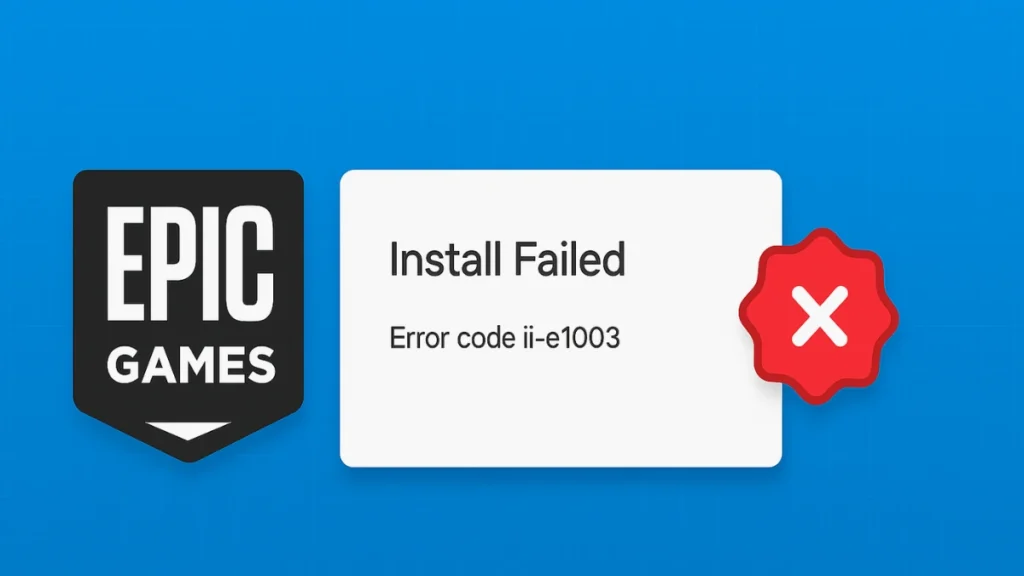
What Causes Error Code II-E1003?
Error II-E1003 is generally tied to:
- Corrupt or outdated cache files
- Network or DNS issues preventing file downloads
- Corrupt game files
- Launcher installation problems
Here’s how you can troubleshoot and resolve each of these possible causes.
1. Clear Epic Games Launcher Cache
The Epic Games Launcher stores temporary data (cache) to help it run smoothly. If this cache becomes corrupted, it can trigger errors like II-E1003. Clearing it forces the launcher to rebuild fresh files.
How to Clear Cache on Windows
- Close the Epic Games Launcher completely:
- Click the up-arrow in your system tray (bottom right corner).
- Right-click the Epic Games icon and select Exit.
- Press Windows + R to open the Run dialog.
- Type:
%localappdata%and hit Enter.
Tip: If you have trouble opening %localappdata% directly, you can also press Windows + R, type %appdata%, hit Enter, go up one folder to “AppData,” and then open the “Local” folder from there.
- Open the folder:
EpicGamesLauncher > Saved - Delete any folders named:
webcache
webcache_4147
webcache_4430(It’s okay if only one or two are there.)
Note: When deleting Epic Games folders under Local App Data, you might see an “online services” folder. You can leave this alone. Focus on deleting the “Epic Games” and “Epic Games Launcher” folders only. There’s no need to delete Unreal Engine or other unrelated folders.
- Restart the Epic Games Launcher and try installing your game again.
How to Clear Cache on macOS
- Close the Epic Games Launcher.
- Open Finder.
- Click Go > Go to Folder… and type:
~/Library/Caches/com.epicgames.EpicGamesLauncher - Drag the webcache folder to the Trash.
- Empty the Trash.
- Relaunch the Epic Games Launcher.
After deleting the launcher from Applications on macOS, check these folders and delete any Epic Games-related content:
~/Library/Application Support
~/Library/Caches
~/Library/Preferences
~/Library/Logs
~/Library/CookiesThis ensures a fully clean reinstall.
2. Verify Game Files
If a specific game is giving you the II-E1003 error, it might have damaged or missing files. Verifying your game files can solve this without reinstalling the entire game.
Here’s how:
- Open the Epic Games Launcher.
- Go to your Library.
- Find the game causing the issue and click the three dots next to it.
- Click Manage.
- Click Verify.
The launcher will check the game’s files and repair or replace any that are corrupted. This process may take several minutes.
Tip: Verifying files will not delete your saved games or progress. It only checks and repairs the game files necessary to run the game.
3. Reinstall the Epic Games Launcher
If clearing the cache and verifying game files doesn’t help, the Epic Games Launcher itself might be corrupted. Reinstalling it often fixes persistent errors like II-E1003.
On Windows
Reinstalling the launcher will remove the launcher itself but not your installed games. You’ll keep your games after reinstalling.
Before reinstalling, consider running the Windows System File Checker. This can fix any underlying system file issues that might be interfering with the launcher:
Run System File Checker (Windows only)
- Close the Epic Games Launcher completely.
- Click Start and type:
cmd - Right-click Command Prompt and select Run as administrator.
- In the Command Prompt, type:
sfc /scannow - Press Enter and wait for the scan to complete. This might take several minutes.
- Restart your PC afterward.
Then, follow these steps:
- Close the Epic Games Launcher entirely:
- Right-click the launcher icon in the system tray and choose Exit.
- Press Windows + R to open the Run dialog.
- Type:
appwiz.cpland hit Enter. - Find Epic Games Launcher in the list and click Uninstall.
- Restart your PC.
- Go to Epic Games Website and download the latest installer.
- Run the installer and log in to your account.
On macOS
Reinstalling the Epic Games Launcher on macOS will remove all of your installed games. Make sure to back up any important game data before proceeding.
Epic Games Launcher no longer supports macOS 10.12 and earlier. If you’re on macOS 10.15.1 or earlier, reinstalling the launcher may resolve freezing issues.
- Quit the Epic Games Launcher.
- Open Finder > Applications.
- Drag Epic Games Launcher to the Trash.
- Delete any leftover Epic Games files from:
~/Library/Application Support
~/Library/Caches
~/Library/Preferences
~/Library/Logs
~/Library/Cookies- Empty the Trash.
- Download the latest installer from the Epic Games Website.
- Install and log in again.
4. Change Your DNS Settings
Sometimes, network issues prevent Epic Games from connecting to its servers. Switching your DNS to a public provider like Google DNS can solve download errors.
For Windows 11 / Windows 10
- Open Settings > Network & Internet.
- Click your network connection (e.g. Ethernet or Wi-Fi).
- Click Edit next to DNS server assignment.
- Switch to Manual.
- Enter:
Primary DNS: 8.8.8.8
Secondary DNS: 8.8.4.4- Save your changes.
Tip: Alternatively, you can also use IPv6 DNS addresses:
Primary IPv6: 2001:4860:4860::8888
Secondary IPv6: 2001:4860:4860::8844Changing DNS on Consoles
If you’re gaming on PlayStation, Xbox, or Nintendo Switch, here’s how to switch your DNS:
PlayStation
- Go to Settings > Network > Set Up Internet Connection.
- Select your connection (Wi-Fi or LAN).
- Choose Custom.
- Set:
- IP Address Settings: Automatic
- DHCP Host Name: Do Not Use
- DNS Settings: Manual
- Enter
Primary DNS: 8.8.8.8
Secondary DNS: 8.8.4.4- Complete the setup and test your connection.
Xbox
- Go to Settings > Network > Network settings > Advanced network settings > DNS settings > Manual.
- Enter:
Primary DNS: 8.8.8.8
Secondary DNS: 8.8.4.4Nintendo Switch
- Go to System Settings > Internet Settings.
- Select your network and choose Change Settings > DNS Settings > Manual.
- Enter:
Primary DNS: 8.8.8.8
Secondary DNS: 8.8.4.4Final Tips
If none of these steps resolve Error II-E1003:
- Check your internet connection and router.
- Temporarily disable firewalls or antivirus software to test connectivity.
- Try connecting via a wired Ethernet connection if possible.
- Contact Epic Games Support for further assistance.
Error II-E1003 doesn’t have to block your gaming sessions forever. Whether it’s clearing the cache, verifying your files, or reinstalling the launcher, there’s a solution that will get you back into your favorite titles.
Have patience, follow these steps, and you’ll be gaming again in no time.
Related Quick Fixes:

