Upgrading your PC’s hardware—whether adding an SSD, RAM, or replacing the motherboard—can sometimes trigger unexpected issues in Windows 11. Two of the most common problems are Microsoft Store app installation failures with error 0x80073CF9 and Windows Update failures with error 0x80070002.
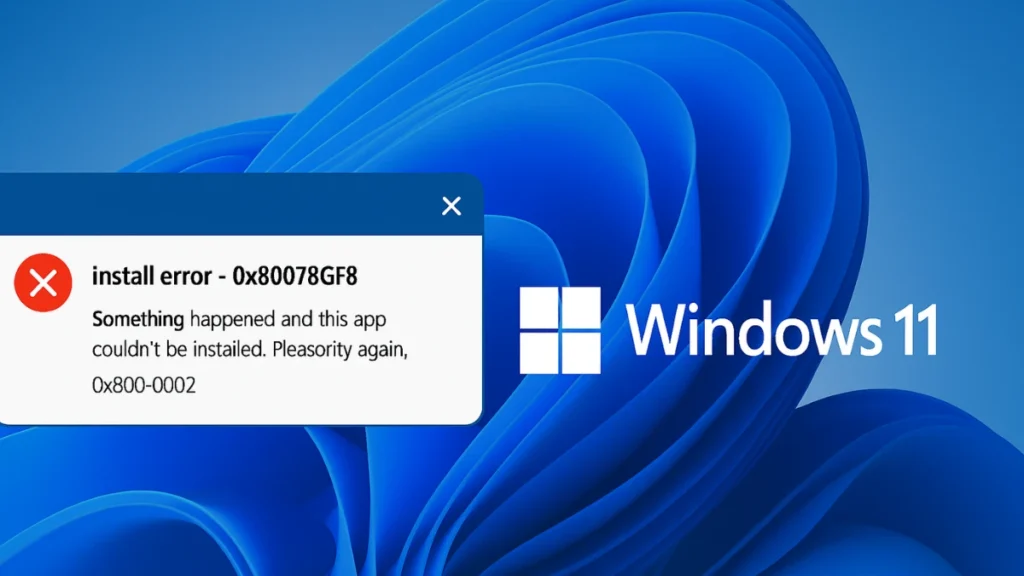
This guide explains why these errors appear and provides step-by-step solutions to fix them.
Why These Windows 11 Errors Occur
1. Error 0x80073CF9
- Where it appears: Usually in Microsoft Store while installing or updating apps like WhatsApp, Telegram, or Microsoft To Do.
- Common causes:
- Corrupt or incomplete Microsoft Store files.
- Broken AppX package registration after hardware changes.
- Missing permissions for critical folders like
C:\Windows\System32\AppLocker.
2. Error 0x80070002
- Where it appears: Primarily during Windows Updates or cumulative patch installations.
- Common causes:
- Missing or corrupt system files.
- Leftover files from previous incomplete updates.
- Missing registry entries or DLLs in
WinSxSafter a hardware upgrade.
Fix Windows 11 Error 0x80073CF9 and 0x80070002 After Hardware Upgrade
1. Reset the Microsoft Store
Start with the simplest fix to address 0x80073CF9.
- Press Windows + R to open the Run dialog.
- Type:
wsreset.exe -i- Press Enter.
- A blank Command Prompt will appear briefly and then Microsoft Store will launch automatically.
See also: How to Fix Windows Installation Error 0x80070103: A Step-by-Step Guide
2. Re-register Microsoft Store Apps
If resetting doesn’t help, re-register the Store to repair broken AppX package references.
- Open Windows PowerShell (Admin):
- Press Windows + X > Windows Terminal (Admin) or PowerShell (Admin).
- Run the following command:
Get-AppXPackage *WindowsStore* -AllUsers | Foreach {Add-AppxPackage -DisableDevelopmentMode -Register "$($_.InstallLocation)\AppXManifest.xml"}- Restart your PC and check if apps install properly.
Tip: Ensure that the folder C:\Windows\System32\AppLocker exists. If it’s missing, create it manually to avoid deployment errors.
3. Run SFC and DISM to Repair System Files
Hardware changes can sometimes disrupt system files, leading to 0x80070002 during Windows Updates.
- Open Command Prompt (Admin).
- Run the DISM command first to repair the system image:
DISM.exe /Online /Cleanup-Image /RestoreHealth- Once DISM completes, run System File Checker:
sfc /scannow- Restart your computer after the scans are finished.
4. Reset Windows Update Components
If 0x80070002 persists, manually reset the update services and folders.
- Open Command Prompt (Admin).
- Run these commands one by one:
net stop wuauserv
net stop cryptSvc
net stop bits
net stop msiserver
ren C:\Windows\SoftwareDistribution SoftwareDistribution.old
ren C:\Windows\System32\catroot2 catroot2.old
net start wuauserv
net start cryptSvc
net start bits
net start msiserver- After the reset, try running Windows Update again.
See also: How to Fix Error Code 2147023293 (0x80070643) During Windows 11 Update on Older PCs
5. Check BIOS and Drivers
After a hardware upgrade, incompatible firmware or missing drivers can trigger both errors.
- Update your BIOS/UEFI firmware from your PC or motherboard manufacturer’s website.
- Ensure all chipset and storage drivers are installed and up to date.
6. Advanced Fixes for Persistent Issues
If the above steps don’t resolve the issue:
- Check CBS and Windows Update logs
- Location:
C:\Windows\Logs\CBS\CBS.log - Look for missing files or failed services.
- Location:
- Restore missing DLLs or registry entries
- If the log points to missing DLLs in
WinSxSor registry keys for services likeclr_optimization_v4.0.30319, export them from a working PC and import them.
- If the log points to missing DLLs in
- Use Windows Update Standalone Packages (MSU)
- Download the latest cumulative updates from Microsoft Update Catalog and install them manually.
7. Last Resort – Repair Install Windows 11
If none of the solutions work:
- Perform a Repair Install (In-place Upgrade) using the Windows 11 ISO.
- This keeps your files but refreshes all system components.
Best Practices to Avoid Windows 11 Errors
- Keep Windows and drivers updated after any hardware change.
- Maintain sufficient free space on the system drive for updates and app installations.
- Periodically run
sfc /scannowto detect and fix system file issues early.
By following the steps above, most users can successfully fix Microsoft Store error 0x80073CF9 and Windows Update error 0x80070002 after a hardware upgrade. These methods target the root causes—corrupt app packages, missing system files, and broken update components—ensuring a stable Windows 11 experience.
More Tech Guides
- 01How to Fix Fortnite WHEA Uncorrectable Error on Windows 10 (Blue Screen Crash)
- 02How to Fix Realtek Audio Driver Not Installing on Windows 11 (No Sound Fix)
- 03ARC Raiders Failed to Detect Microphone? Voice Chat Fix
- 04Minecraft Bedrock Failed to Start Game Error: How to Fix It on Windows 10 & 11
- 05How to Enable Fortnite 2FA (Two-Factor Authentication) Step-by-Step Guide
- 06What Is Mrtstub.exe? Is It Safe in Windows?
- 07Windows Malicious Software Removal Tool Not Working? Fix MSRT
- 08How to Install Microsoft Teams on All Devices (Windows, Mac, Android, iOS, Linux)

