With the launch of the Battlefield 6 open beta, many PC players are encountering a startup issue:
“SecureBoot is not enabled.”
This isn’t a technical fault—it’s a system-level security requirement tied to EA’s Javelin anti-cheat system, and it must be resolved to play Battlefield 6 on PC. Below is a full guide explaining what Secure Boot is, why it matters, and how to properly enable it on your system.
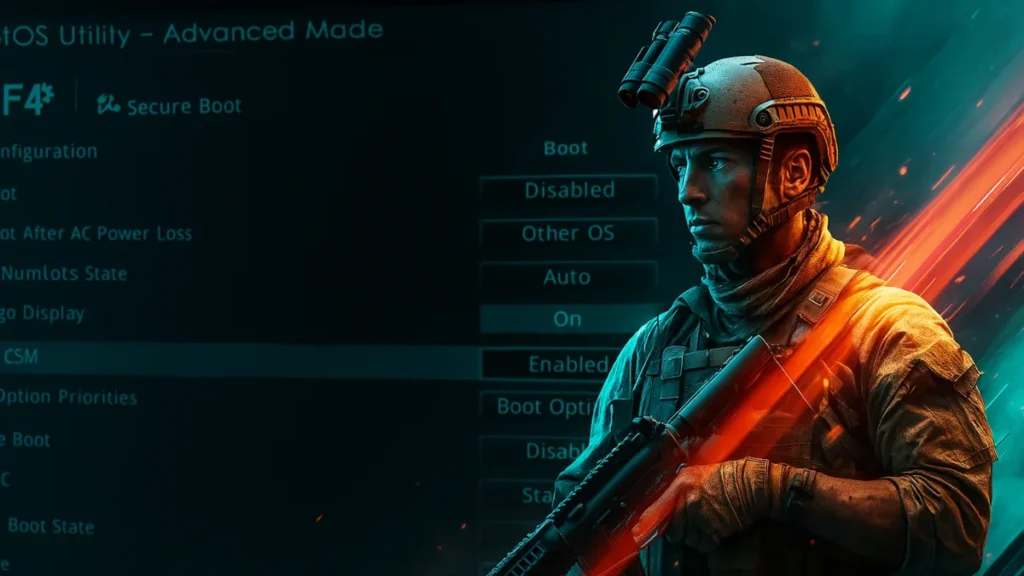
What Is Secure Boot and Why Is It Required for Battlefield 6?
Secure Boot is a Windows security feature built into UEFI firmware that ensures only trusted software is allowed to run during the system boot process. This protects against rootkits and other low-level malware.
Nintendo Switch 2 + Mario Kart World Bundle
For Battlefield 6, Secure Boot is also a requirement for EA’s Javelin anti-cheat. If it’s disabled, the game will block you from playing to maintain a cheat-free environment.
See also: How to Enable TPM 2.0 and Secure Boot for Gaming on PC
Other titles like Call of Duty: Black Ops 6 and 7 are also adopting Secure Boot enforcement, making it increasingly important for modern PC gaming.
Can You Play Battlefield 6 Without Secure Boot?
No. If Secure Boot is not enabled on your PC, Battlefield 6 will not launch. This requirement is enforced at a system level and cannot be bypassed.
Step 1: Check If Secure Boot Is Already Enabled
Before making any changes, first verify your current Secure Boot status.
- Press Windows + R, type
msinfo32, and hit Enter. - In the System Summary section:
- Look for BIOS Mode – it should say UEFI.
- Look for Secure Boot State – it should say On.
If:
- Both values are correct → you’re already ready to play.
- BIOS Mode is Legacy → follow instructions below to convert to UEFI.
- Secure Boot State is Off but BIOS Mode is UEFI → you can enable it via BIOS.
- Secure Boot State is Unsupported → your PC may not support it. Check with your motherboard manufacturer.
Step 2: Ensure Your System Meets Secure Boot Requirements
Before enabling Secure Boot, two conditions must be met:
TPM 2.0 Must Be Enabled
- Press Windows + R, type
tpm.msc, and press Enter. - Under Status, you should see: The TPM is ready for use.
If TPM is not ready or missing, your motherboard BIOS settings may need updating. Refer to your PC manufacturer’s support site.
Windows Disk Must Use GPT, Not MBR
- Right-click the Start button > Disk Management.
- Find your Windows (C:) drive, right-click on the name (e.g., Disk 0) > Properties.
- Go to the Volumes tab and check Partition Style:
- If it’s GPT, you’re good to go.
- If it’s MBR, follow the conversion steps below.
Step 3: Convert MBR to GPT (If Needed)
Warning: Backup your data before proceeding.
- Open Command Prompt as Admin:
- Press Windows + R, type
cmd, then Ctrl + Shift + Enter.
- Press Windows + R, type
- Type the following:
mbr2gpt /validate /disk:0 /allowFullOS(Change disk:0 if your Windows drive is a different number.)
- If validation passes, run:
mbr2gpt /convert /disk:0 /allowFullOSThis process converts your boot disk from MBR to GPT without data loss and prepares your system for UEFI.
Step 4: Switch BIOS Mode to UEFI
If your BIOS is in Legacy mode, you’ll need to manually switch it:
- Restart your PC and enter BIOS (usually by pressing Del, F2, F11, or F12).
- Navigate to the Boot tab.
- Find the Compatibility Support Module (CSM) option and disable it.
- Save changes and exit BIOS.
Disabling CSM will force the system into UEFI mode.
Step 5: Enable Secure Boot in BIOS
Once UEFI is enabled and the disk is in GPT format, enable Secure Boot:
- Restart your PC and enter the BIOS menu again.
- Navigate to Boot or Security > Secure Boot.
- Set Secure Boot to Enabled.
- Save changes and reboot.
You may see an option like “Windows UEFI Mode” or “Standard.” Either works for Battlefield 6.
Still Getting the Error?
If Battlefield 6 still says “SecureBoot is not enabled” after following all steps:
- Double-check that:
- BIOS Mode is UEFI
- Secure Boot is On
- TPM 2.0 is Enabled
- Your disk is using GPT
- Some systems may require an additional restart for Secure Boot changes to take full effect.
- In rare cases, contact your motherboard’s support if options are greyed out or inaccessible.
See also: Battlefield 6 Open Beta: Dates, Access, Maps & Rewards
The Secure Boot requirement in Battlefield 6 is part of a growing trend toward hardware-based anti-cheat enforcement. While it adds an extra setup step, it contributes to a fairer multiplayer experience. By enabling Secure Boot now, you’ll also be ready for future games like Black Ops 7, which share the same requirement.
More Gaming Guides
- 01Duet Night Abyss 1.1 Update Patch Notes (Huaxu Expansion)
- 02How to Grow Shrooms in Schedule 1 (Step-by-Step Guide)
- 03Where to Find Fried Motherboard in Arc Raiders – All Locations & Farming Tips
- 04How to Find Frozen Raider Containers in ARC Raiders (Best Locations & Tips)
- 05How to Complete The Fury Part 3 in Avatar Frontiers of Pandora
- 06How to Complete The Fury Part 1 in Avatar Frontiers of Pandora
- 07The Fury (Part 2) Walkthrough in Avatar Frontiers of Pandora From the Ashes DLC


