Getting a “Verification Failed – An Unknown Error Occurred” message while signing in to your Apple ID can happen unexpectedly — whether you’re trying to download an app, update software, or access iCloud services. This issue can prevent you from using the App Store, iTunes, iCloud, and other Apple features on your iPhone, iPad, Mac, or Apple Watch.
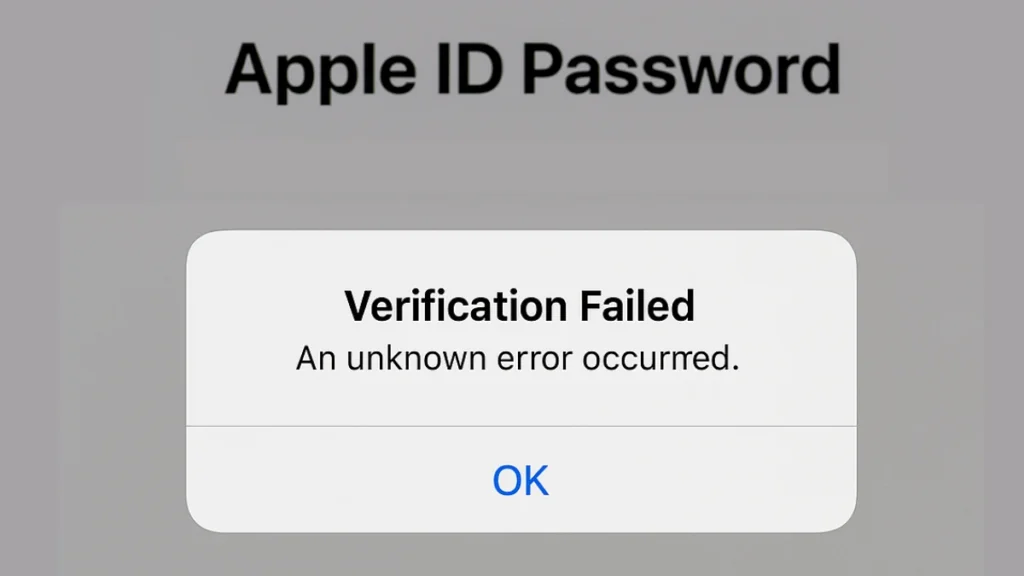
In this guide, we’ll explain the most common causes, walk you through step-by-step solutions, share community-tested fixes, and answer frequently asked questions — combining Apple’s official troubleshooting methods with real-world experience.
Why You’re Seeing the Apple ID ‘Unknown Error’ Message
Apple ID verification can fail for several reasons:
- Apple servers are down or overloaded.
- Incorrect Apple ID or password entered.
- Two-factor authentication (2FA) code issues.
- System bugs after iOS/macOS updates.
- Unstable Wi-Fi or VPN interference.
- Date & time mismatch with Apple servers.
- Keychain or credential corruption (macOS).
- Account lock or security flag from Apple.
Quick Fixes You Should Try First
Before diving into advanced troubleshooting, start with these simple checks — they solve the issue for many users.
1. Check Apple’s System Status
- Go to Apple’s System Status page and verify if Apple ID, iCloud, or related services are marked in green. If they’re down, you’ll need to wait until Apple restores them.
2. Restart Your Device
- iPhone/iPad: Hold Power + Volume, slide to power off, wait 30 sec, restart.
- Mac: Apple Menu → Restart.
3. Verify Apple ID Credentials
- Double-check your Apple ID and password.
- If unsure, reset via Settings → [Your Name] → Sign-In & Security → Change Password.
4. Enter the Correct Verification Code (If 2FA Is On)
- Make sure you enter the latest code sent to your trusted device or phone.
5. Check Network & Disable VPN
- Switch to a different Wi-Fi or mobile hotspot.
- Turn off VPN or proxy services, as they can block Apple’s authentication.
If you’re facing a different Apple ID login issue such as Error While SRP Initial Authentication, check our complete guide to fix SRP Initial Authentication error on iPhone.
Advanced Fixes for Persistent Issues
If quick fixes don’t work, try these.
6. Adjust Date & Time Settings
- Settings → General → Date & Time → Set Automatically (On).
7. Reset Network Settings
- Settings → General → Transfer or Reset iPhone → Reset → Reset Network Settings.
8. Sign Out and Sign Back Into Apple ID
- Settings → [Your Name] → Sign Out → Restart → Sign In Again.
9. Update Device Software
- iOS/iPadOS: Settings → General → Software Update.
- macOS: Apple Menu → System Settings → General → Software Update.
10. Try a Different Network Source
- Many users fixed this by connecting to a different Wi-Fi provider or a mobile hotspot, then logging in.
11. Remove and Re-Add the Device (Mac)
- Sign in at appleid.apple.com → Devices → Remove your Mac → Sign in again from the Mac.
12. Reset Keychain (macOS)
- Open Keychain Access → Preferences → Reset My Default Keychain → Reboot → Sign in again.
13. Temporarily Disable Security Software (PC/Mac)
- Third-party antivirus or firewall tools can block Apple’s login servers. Temporarily disable them and try again.
14. Delete Apple ID from iCloud (Extreme Measure)
Caution: Only if other methods fail and you can re-add your account safely:
- Visit Apple’s Data & Privacy website → Sign in → Request to delete account → Sign back in later.
15. Restore Device to Factory Settings (Last Resort)
- Backup your device first.
- Settings → General → Transfer or Reset iPhone → Erase All Content and Settings.
Apple Watch-Specific Tip
If the error appears on your watch:
- Unpair the Apple Watch from the iPhone.
- Pair again, and when entering the password, use the iPhone keyboard instead of the watch keypad
Quick Fixes
| Problem Cause | Solution |
|---|---|
| Apple servers down | Wait until restored |
| Wrong Apple ID/password | Re-enter or reset password |
| 2FA code not working | Enter latest code from trusted device |
| VPN/network issues | Switch networks, disable VPN |
| Date/time mismatch | Enable “Set Automatically” |
| Keychain corruption (macOS) | Reset Keychain |
| Security software blocking | Disable antivirus/firewall temporarily |
| Persistent account/device bug | Sign out & back in, re-add device |
| Last resort fixes | Factory reset, delete/re-add Apple ID |
FAQs: Verification Failed Unknown Error Occurred Apple ID
1. Why does my iPad say “Verification Failed – An Unknown Error Occurred” even though my password is correct?
This often happens due to network or server communication problems. Switch Wi-Fi networks, disable VPN, and ensure the date/time is set automatically.
2. Can Apple’s servers cause this error?
Yes. If Apple’s authentication servers are down or overloaded, you may see this error.
3. How do I fix this if I’m using an old iPad or iOS version?
Older devices may have compatibility issues. Try another network, update to the latest supported iOS, or log in via iTunes on a computer.
4. Why does this happen only on one device?
Local settings or stored credentials can be corrupted. Sign out and back in, reset network settings, or remove/re-add the device from Apple ID.
5. Could security software on my PC or Mac cause this error?
Yes. Antivirus or firewall tools can block login attempts. Temporarily disable them to test.
6. My Apple ID is locked — is that related?
Yes. Apple may lock accounts for security reasons, which can trigger verification errors.
7. Will deleting my Apple ID fix this?
Not recommended unless directed by Apple Support — you’ll lose purchases, subscriptions, and data.
8. Does changing networks really help?
Yes. Many users report success switching to a hotspot or another Wi-Fi network.
9. Why do I get this error right after an iOS/macOS update?
Updates can cause temporary glitches. Restart your device and try again.
10. Will a factory reset always fix the error?
It can help if the issue is caused by deep system corruption, but it’s not guaranteed.
Read More:
- How to Fix ‘Error While SRP Initial Authentication’ on iPhone
- How to Fix iMessage Activation Failed on iPhone
The “Verification Failed – Unknown Error Occurred” message may seem vague, but it’s often caused by simple issues like network instability or outdated settings. By starting with quick checks and moving toward advanced fixes, you can usually solve it without resorting to a factory reset. If all else fails, contact Apple Support for account-specific help.
More Tech Guides
- 01How to Enable Windows 11 Modern Run Dialog (New Fluent UI Run Box)
- 02Windows 11 Activation Failed After Motherboard Replacement? How to Fix It
- 03How to Fix Fortnite WHEA Uncorrectable Error on Windows 10 (Blue Screen Crash)
- 04How to Fix Realtek Audio Driver Not Installing on Windows 11 (No Sound Fix)
- 05ARC Raiders Failed to Detect Microphone? Voice Chat Fix
- 06Minecraft Bedrock Failed to Start Game Error: How to Fix It on Windows 10 & 11
- 07How to Enable Fortnite 2FA (Two-Factor Authentication) Step-by-Step Guide
- 08What Is Mrtstub.exe? Is It Safe in Windows?

