If your Windows 10 PC won’t boot, you might find yourself stuck at startup without knowing the cause. In many cases, the issue can be fixed without losing data. This guide walks you through practical, safe solutions — from quick checks to advanced repairs — to help you get Windows running again.
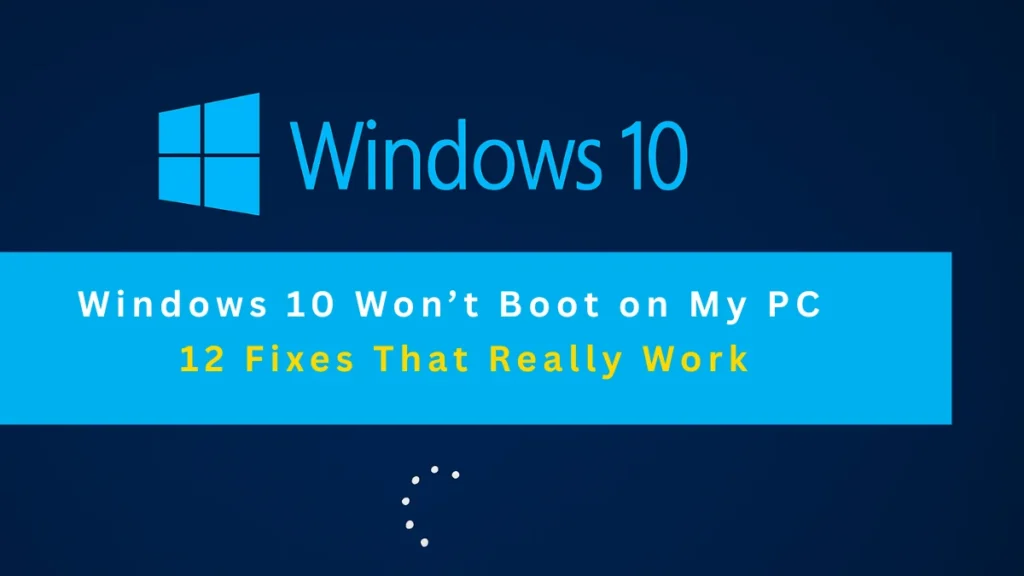
1. Check the Basics First
Before moving to advanced fixes, confirm these essentials:
- Power connection – Ensure your PC is plugged in and the PSU switch is turned on.
- Display check – Verify your monitor is powered on and connected correctly.
- Peripheral devices – Disconnect USB drives, printers, and external hard drives to avoid boot conflicts.
- Listen for beeps/fans – Continuous beeps or no fan sound may indicate hardware issues.
Pro Tip: If you recently installed new hardware, remove it temporarily to see if the system boots.
2. Reset BIOS/UEFI to Default
Sometimes a BIOS setting change can prevent booting.
- Restart and press F1, F2, F10, F12, Del, or Esc (varies by manufacturer) to enter BIOS.
- Look for Load Optimized Defaults or Load System Defaults.
- Save and exit.
- If available, consider updating the BIOS to the latest version.
3. Enter Windows Recovery Environment (WinRE)
If Windows fails to boot, you can force Recovery Mode:
- Turn on the PC.
- As soon as the Windows logo appears, hold the power button to turn it off.
- Repeat three times — on the fourth attempt, WinRE should load.
- Go to Troubleshoot → Advanced options.
Note: If WinRE doesn’t appear, create a bootable USB using the Windows Media Creation Tool and boot from it.
4. Use Startup Repair
Windows includes an automatic repair feature:
- In WinRE, choose Troubleshoot → Advanced Options → Startup Repair.
- Select your Windows account, enter your password, and let Windows attempt repairs.
5. Boot into Safe Mode
Safe Mode loads Windows with essential drivers, making it easier to remove faulty updates or drivers.
- From WinRE, go to Troubleshoot → Advanced Options → Startup Settings → Restart.
- Press 4 (Safe Mode) or 5 (Safe Mode with Networking).
- Uninstall recent drivers, updates, or apps that may have caused the issue.
6. Repair System Files (SFC & DISM)
Corrupt files can prevent booting.
- Open Command Prompt from WinRE.
- Run:
DISM /Online /Cleanup-Image /ScanHealth
DISM /Online /Cleanup-Image /RestoreHealth
sfc /scannow- Restart the PC.
7. Rebuild Master Boot Record (MBR)
If the boot sector is damaged:
- In Command Prompt (WinRE), run:
bootrec /fixmbr
bootrec /fixboot
bootrec /scanos
bootrec /rebuildbcd8. Run CHKDSK to Check Drive Health
A failing hard drive can stop Windows from loading.
- In Command Prompt (WinRE), type:
chkdsk C: /f /r- Wait for the scan to finish. Replace the drive if errors persist.
9. Use System Restore
If your system worked fine earlier:
- In WinRE, select Troubleshoot → Advanced Options → System Restore.
- Choose a restore point before the problem began.
- Follow prompts to restore system files.
10. Remove Recently Installed Hardware
New hardware (RAM, GPU, storage) might be incompatible or faulty.
- Remove it temporarily and try booting again.
11. Check Boot Order in BIOS
If your PC tries to boot from the wrong device:
- Enter BIOS.
- Ensure your Windows drive is set as the first boot device.
- Save and exit.
12. Reset or Reinstall Windows
If nothing works:
- Reset this PC in WinRE (keep or remove files).
- Or create a Windows 10 installation USB and reinstall from scratch.
Tips to Avoid Windows 10 Boot Problems
- Keep Windows and drivers updated.
- Avoid force-shutdowns during updates.
- Run SFC/DISM scans periodically.
- Regularly back up data to an external drive or cloud.
Final Tip: If boot problems keep returning, the issue may be hardware-related — especially a failing SSD/HDD. Replacing it early can prevent complete data loss.
Read More:
More Tech Guides
- 01Windows Upgrade Error 0x8007042B-0x2000D When Updating From 23H2 to 25H2 (How to Fix)
- 02How to Fix Windows 11 Version 25H2 Update Error 0x8007001F
- 03How to Enter Old PC Name in Windows Backup to Restore Files Successfully
- 04How to Fix “Install Driver to Show Hardware” Error During Windows 11 Installation
- 05How to Fix Windows 11 Update Error 0x800f0983 (KB5066835 Failed)
- 06Windows 11 Activation Internet Verification Error: How to Fix It
- 07Windows 11 Dump File Location and Analysis: How to Find and Fix Crash Errors
- 08How to Fix ARAU0297 Error in ARC Raiders (Connection & Server Fixes)

