If you’re using Azure OpenAI and suddenly see the error: “Forbidden: Your resource has been temporarily blocked because we detected behavior that may violate our content policy.”
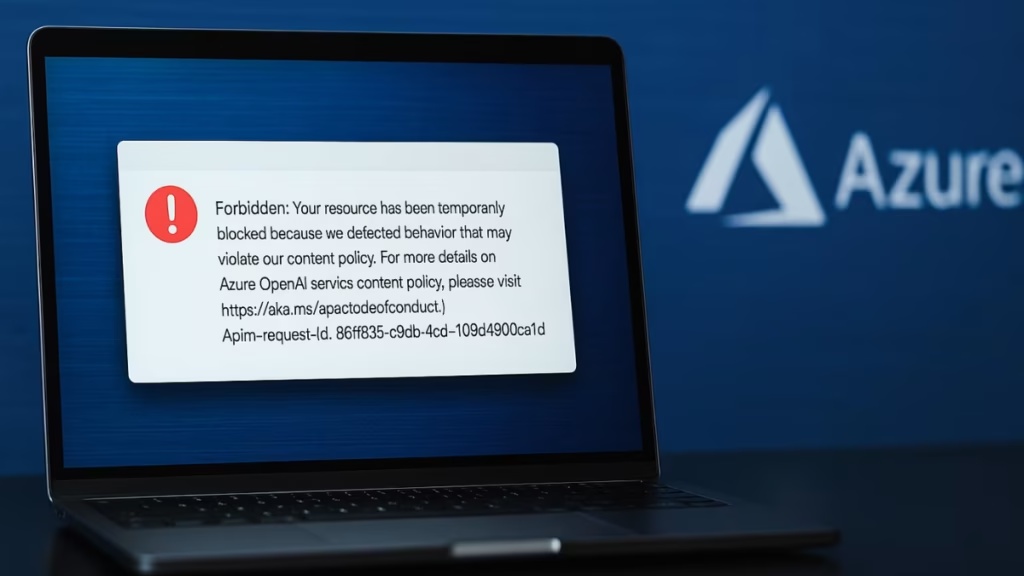
This is a common issue many developers face when Azure’s content safety filters or abuse-prevention systems detect something unusual in your requests. Here’s the full guide to understand and fix it.
Why This Error Happens
Azure OpenAI enforces strict content safety checks. Both the input prompts and the model outputs are scanned. If anything is flagged as high risk—such as harmful, explicit, or policy-restricted content—the request (or even the resource) can be temporarily blocked.
But it’s not just content. This error can also appear if:
- Your app sends sudden traffic spikes or exceeds safe usage patterns.
- You’re retrying failed requests too aggressively.
- The system interprets your prompt as ambiguous or unsafe (even if your use case is legitimate).
1. Check the Request ID
The error message usually includes an Apim-request-id (like 86ff83f5-c9db-4cd2-92b8-109d49b0ca1d).
- Go to Azure Portal → your OpenAI resource.
- Open Monitor → Logs / Diagnostics.
- Search using that request ID.
This tells you what triggered the block—whether it was due to content filters, rate limits, or unusual traffic patterns.
See also: How to Fix Azure VPN P2S Connection Error (AADSTS650057 Invalid Resource)
2. Review Your Prompts and Outputs
Blocked prompts often come from unclear or risky wording. To avoid this:
- Avoid graphic, hateful, or unsafe language.
- Add safe context (e.g., “for educational purposes”).
- Strengthen system prompts with safety instructions: “Only return safe, compliant responses suitable for all audiences.”
Example Rewrite
- Risky: “Explain how hackers break Netflix security.”
- Safe: “Explain common piracy risks and why streaming platforms enforce security, for educational awareness.”
3. Control Traffic & Retries
Azure sometimes blocks resources due to abnormal usage patterns, not content.
- Add rate limiting to spread requests.
- Use exponential backoff with jitter for retries.
- Avoid sending large bursts of requests in parallel.
This keeps your resource from being flagged as abusive.
4. Check Quotas & Regional Capacity
Even if your content is safe, you may be blocked due to quota or regional capacity issues.
- In Azure Portal → Usage + quotas, confirm you haven’t exceeded daily/monthly limits.
- Check deployment region; some regions throttle heavily during peak demand.
- If usage is hitting limits, request a quota increase from Azure support.
5. Add Pre-Screening with Content Safety
To prevent future violations, integrate Azure AI Content Safety:
- Scan text and images before sending them to the model.
- Block or downgrade content marked High severity.
- Log filter results for future auditing and compliance.
This gives you an extra safety net before the model processes requests.
6. Understand Temporary vs. Permanent Blocks
- Temporary blocks → Most last minutes to a few hours until usage stabilizes or filters clear.
- Permanent restrictions → Rare, but can happen after repeated policy violations.
Knowing this helps you decide whether to wait, adjust, or escalate to Microsoft support.
7. File a Support Request (If Needed)
If the block is clearly a false positive, open a support ticket with Microsoft. Include:
- Subscription ID and resource region
- UTC timestamp of the block
- Apim-request-id and
x-ms-client-request-id - A sample of the input prompt + intended use case
This speeds up investigation and prevents future interruptions.
Developer Best Practices
To stay compliant and avoid future disruptions:
- Log filter categories (Hate, Violence, Sexual, Self-Harm) for auditing.
- Use staging environments before production rollout.
- Add cooldowns after repeated rejections.
- Train your team on Microsoft’s Responsible AI Code of Conduct.
Quick Checklist to Prevent Blocks
- Monitor logs with your request ID.
- Keep prompts neutral, safe, and contextual.
- Add safety guardrails in system prompts.
- Rate-limit requests and avoid burst traffic.
- Check quotas and regional usage.
- Use Azure AI Content Safety for pre-filtering.
- Contact Microsoft with request details if false positives persist.
The “Resource Blocked Due to Violation of Content Policy” error doesn’t always mean you violated rules—it often means Azure’s automated filters need extra clarity. By reviewing logs, tuning prompts, checking quotas, and controlling traffic, you can prevent most blocks.
And if your usage is safe but still blocked, Microsoft support can quickly help when you provide your Apim-request-id.
More Tech Fixes
- 01How to Fix Windows 11 Activation Internet Verification Error
- 02How to Enable Windows 11 Modern Run Dialog (New Fluent UI Run Box)
- 03Windows 11 Activation Failed After Motherboard Replacement? How to Fix It
- 04How to Fix Fortnite WHEA Uncorrectable Error on Windows 10 (Blue Screen Crash)
- 05How to Fix Realtek Audio Driver Not Installing on Windows 11 (No Sound Fix)
- 06How to Enable Fortnite 2FA (Two-Factor Authentication) Step-by-Step Guide
- 07What Is Mrtstub.exe? Is It Safe in Windows?
- 08Windows Malicious Software Removal Tool Not Working? Fix MSRT

