Star Wars Battlefront 2 is still going strong years after launch, but players sometimes run into a frustrating message:
“We can’t open your inventory right now. Please restart and try again.
Error code: 1756.”
When this happens, it feels like the game is broken. All your class and hero levels show up as zero. You can’t upgrade your Star Cards, open crates, or earn XP. Here’s what’s going on—and how you can fix it.
What Is Error Code 1756 in Battlefront 2?
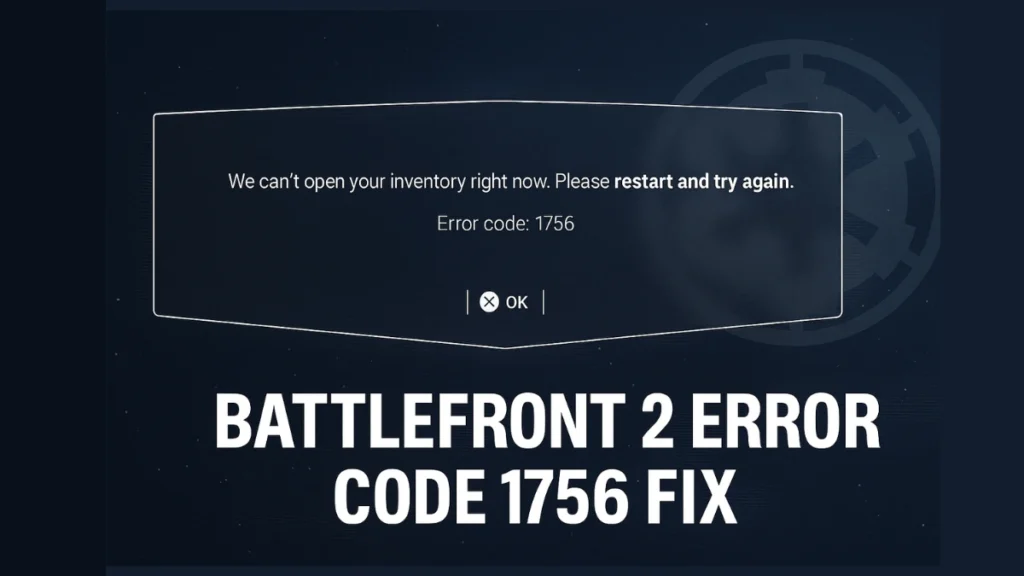
Error 1756 happens when the game can’t connect properly to EA’s servers that store your inventory and progress. Without that connection, Battlefront 2 treats your account like it’s brand new, and your data appears to be missing.
When this error occurs, you’ll typically see:
- All classes and heroes showing level 0
- Crates that refuse to open
- No credits or XP earned after matches
- Menus displaying errors or staying blank
This issue affects players across PC, PlayStation and Xbox, and often appears for many users at the same time.
How to Fix Error Code 1756 in Battlefront 2
1. Check EA Server Status
First, see if EA’s servers are down. If they’re having issues, you might just have to wait.
- Check EA’s Server Status page
- Look for updates on Twitter via @EAHelp
2. Restart the Game and Your System
Fully close Battlefront 2 and any launchers you’re using (EA App, Steam, Epic). Then restart your PC or console. Some users have found that repeating this step a few times eventually clears the error.
3. Log Out and Log Back In
Signing out of your EA account and signing back in can refresh your session and reconnect you to EA’s servers.
- On PC, sign out of the EA App.
- On console, log out of your user profile and sign back in.
4. Play an Arcade Match
Interestingly, launching an Arcade match has helped many players restore their inventory connection:
- Play one quick game in Arcade Mode
- Return to the main menu
- Restart the game
While not officially documented, this method has proven effective in forcing the game to resync with EA’s servers.
Read More: Fix: Rainbow Six Siege Error Code 4-0xfff0be25
5. Power Cycle Your Console
If you’re on PlayStation or Xbox:
- Turn off the console completely (not just Rest Mode)
- Unplug it for about a minute
- Plug it back in and start it up again
This clears out cached data that might be interfering with server communication.
6. Repair Game Files (PC Only)
If you’re on PC:
- Right-click Battlefront 2 in your EA App, Steam, or Epic Games library
- Click “Repair” (EA App) or “Verify Integrity of Game Files” (Steam/Epic)
Though this step won’t fix all cases of Error 1756, it’s worth trying to rule out any corrupted local files.
7. Refresh Your Network Connection (PC Only)
On PC, refreshing your IP address can sometimes help:
- Open Command Prompt as Administrator
- Type these commands one at a time:
ipconfig /release
ipconfig /renewThis might help restore your connection to EA’s servers.
Read More: Fix Darktide Error 5002
8. Wait It Out
If none of these steps work, the issue may simply be on EA’s side and require time to resolve. Many players reported the problem fixed itself after a few hours or sometimes a day or two:
“It fixed for me after an hour, so if you’re seeing this in the future, don’t worry. It should fix by a worker soon.” – Reddit user
Will You Lose Your Progress?
Luckily, your progress is not usually lost. Even if your classes show level zero, your data remains safely stored on EA’s servers. Once the connection is restored, your unlocks, levels, and credits typically return to normal.
However, it’s wise to avoid gameplay while this error is active. There’s a risk that progress made during connection issues might not be saved correctly, especially if the servers can’t record your matches or XP gains.
When to Contact EA Support
If the error sticks around for several days:
- Contact EA Help through their website
- Include screenshots, your platform, and everything you’ve already tried
Error Code 1756 is frustrating, but it’s almost always a temporary problem. Try the steps above, avoid heavy gameplay while the error is active, and keep an eye on EA’s updates. Your account and progress should be safe—and you’ll be back on the battlefield soon enough.
Read More:
Grow a Garden Codes June 2025: How to Redeem & Claim Free Seed Packs
How to Get Free Seeds in Grow a Garden (Pets, Quests & More)
Deltarune: How to Find and Use Mike’s Room Code in Chapter 4
How to Fix “An Error Occurred in e4mc” in Minecraft: Full Troubleshooting Guide

