Last updated on August 26th, 2025 at 11:53 am
If you’ve ever seen the message “Disconnected from game, please reconnect (Roblox Error Code: 280)”, it means your Roblox client is running on a different version than the game servers. This isn’t a ban or account issue—it’s purely technical. Here’s a complete guide to understand, fix, and prevent Error 280.
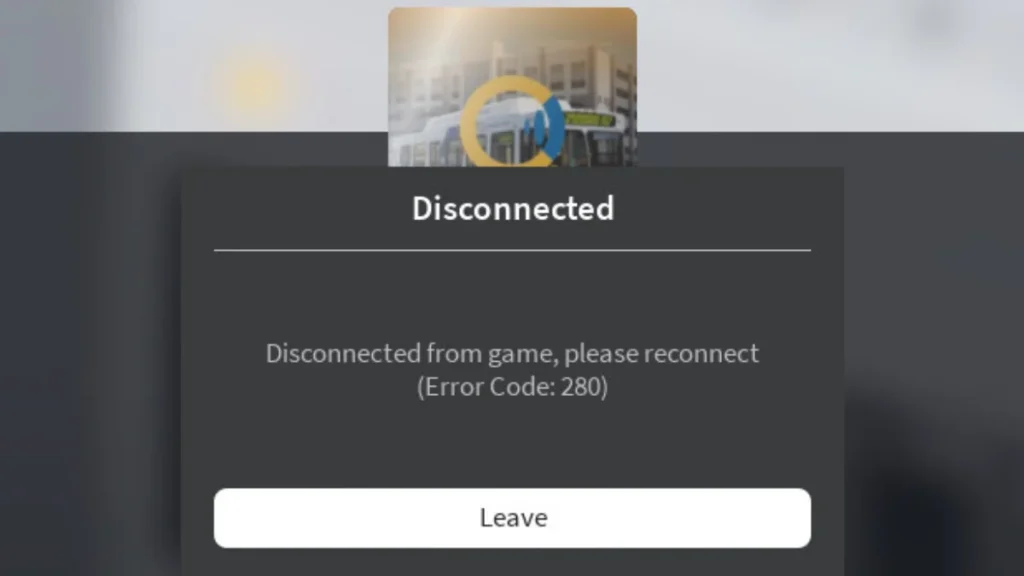
What Causes Roblox Error Code 280?
Error 280 usually appears due to:
- Outdated Roblox client (most common).
- Corrupted or incomplete update files.
- Incorrect system time/date → server mismatch.
- Unsupported or outdated device/browser.
- Network restrictions or firewall blocking updates.
- Roblox maintenance downtime (server-side issue).
- Unauthorized mods or plugins → version conflicts.
How to Fix Roblox Error Code 280
Windows PC
- Verify System Time
- Settings → Time & Language → Enable Set time automatically and time zone automatically.
- Clean Reinstallation
- Uninstall Roblox from Control Panel.
- Delete leftover files in
%localappdata%\Roblox. - Download latest installer from Roblox.com.
- Run installer as administrator.
- Reset Network Settings
- Open Windows Terminal (Admin).
- Run:
netsh winsock reset→ Restart PC.
Mac
- Check Time Settings
- Apple menu → System Settings → General → Date & Time → Enable Set automatically.
- Clean Reinstall
- Drag Roblox app to Trash.
- Press
Command+Shift+G, go to~/Library/Application Support, delete Roblox folder. - Empty Trash → Restart → Reinstall.
Mobile Devices
Android:
- Settings → Apps → Roblox → Storage → Clear Cache & Clear Data.
- Uninstall → Restart → Reinstall from Play Store.
iOS:
- Settings → General → iPhone Storage → Roblox → Offload App.
- Restart device → Reinstall from App Store.
Console (Xbox / PlayStation)
- Highlight Roblox → Options → Uninstall.
- Restart console → Reinstall from store.
- Use wired Ethernet for reliable updates.
Advanced Fixes for Roblox Error Code 280 (If the Basic Steps Don’t Work)
If you’ve already reinstalled Roblox and checked your device settings but still see Error 280, try these advanced options:
1. Change Your DNS Settings
Sometimes your internet provider’s DNS (the system that connects you to websites) can block or slow down Roblox updates.
- On Windows/Mac: go to your network settings, find DNS, and replace it with:
- Google DNS: 8.8.8.8 and 8.8.4.4
- Cloudflare DNS: 1.1.1.1 and 1.0.0.1
- Save and restart your computer before testing Roblox again.
2. Try a VPN Connection
If Roblox updates are being blocked in your region or by your ISP, connecting through a reliable VPN can help. Simply install a trusted VPN app, connect to a server (like US or Europe), and launch Roblox again.
3. Update Your Network Drivers or Console Firmware
- On PC: open Device Manager → Network Adapters → right-click your adapter → Update driver.
- On Console: check for firmware updates in your system settings. Updating ensures your device can handle Roblox updates properly.
4. Check Antivirus or Firewall Settings
Some antivirus or firewall software may accidentally block Roblox’s update process.
- Temporarily disable your antivirus or firewall, try updating Roblox, then re-enable it immediately after.
- If this fixes it, add Roblox as an exception in your security software.
When to Seek Help for Roblox Error 280
If nothing works after trying all solutions:
- Note the exact error behavior.
- List which fixes you attempted.
- Contact Roblox Support or post on official forums with full details.
Roblox Error Code 280 is usually caused by a version mismatch or failed update. Start with basic fixes (update, reinstall, time settings), then move to advanced troubleshooting if needed. With regular maintenance, you can prevent this error from recurring and enjoy a smoother Roblox experience.
FAQ: Roblox Error Code 280
Q1: Why does Error 280 happen right after updating Roblox?
It means your update corrupted or didn’t install properly. Do a clean reinstall.
Q2: Does Error 280 mean my account is banned?
No. It’s a technical error, not related to bans.
Q3: Will I lose progress if I reinstall Roblox?
No. Progress and purchases are saved on Roblox servers.
Q4: Why does Error 280 keep coming back after fixing?
Background processes or antivirus may block updates. Try advanced fixes.
Q5: Can Error 280 affect certain devices more?
It occurs across all platforms but often lingers longer on consoles due to slower update cycles.
Q6: Can internet speed cause Error 280?
Only if your connection drops during updates. A stable 5 Mbps is enough.
Q7: Can mods or plugins cause this error?
Yes. Unauthorized modifications can create version mismatches.
Q8: Should I contact Roblox Support?
Only if all fixes fail after multiple attempts. Provide details of what you tried.
Q9: How often does Roblox update?
Weekly. Enable auto-updates to avoid version mismatches.
Q10: Can I prevent Error 280 completely?
Not always, but maintenance reduces risk significantly.

