Are you facing “Dev Error 0x42815a62” while trying to play Call of Duty Zombies or Multiplayer mode? Some players report this recurring crash after updates or during mission loading. This guide brings you the definitive troubleshooting playbook, whether you’re on PC (Steam/Battle.net) or console.
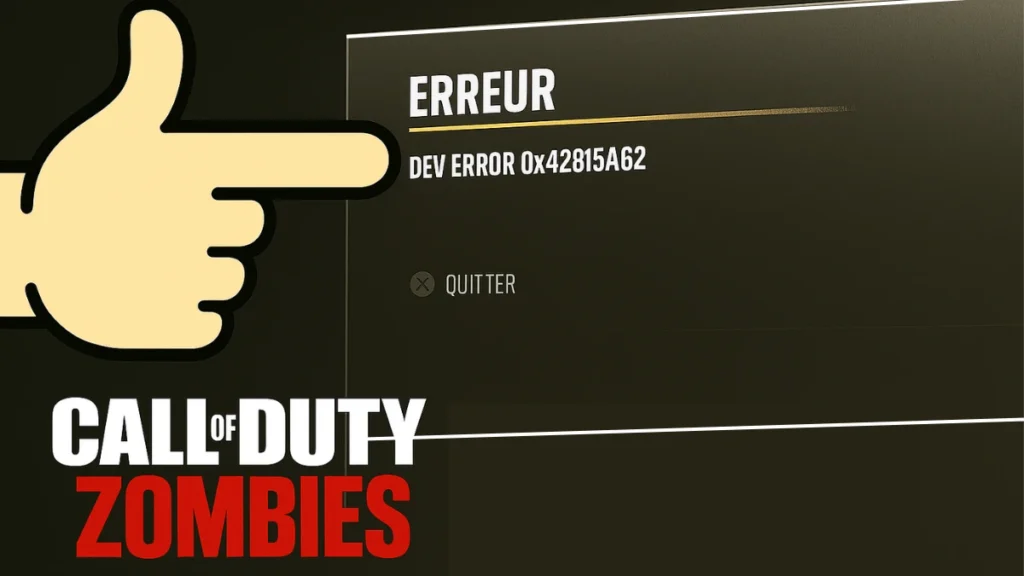
What is Dev Error 0x42815A62?
Dev Error 0x42815A62 is a crash issue encountered in various Call of Duty titles, particularly in Modern Warfare 2, Modern Warfare 3, Warzone, and Zombies mode. Though undocumented by Activision, it’s similar in nature to other Dev Errors (e.g., 6068, 6036) and is usually triggered by corrupted files, overlay conflicts, driver issues, or shader miscompilation.
This dev error can be triggered by several technical factors:
| Cause | Description |
|---|---|
| Corrupted Game Files | Missing or altered game data due to updates or mods |
| Outdated GPU Drivers | Incompatible graphics rendering can cause memory crashes |
| Overlay Conflicts | Tools like Discord, GeForce Experience, or Steam overlay may interfere |
| Low Virtual Memory | Windows paging file settings are insufficient for COD |
| Corrupt Saved Data | Saved cache or reserved storage causes loop crashes on consoles |
| Shader Compilation Failures | Broken shader cache triggers crashes while loading graphical assets |
How to Fix Dev Error 0x42815A62 (PC & Console)
Here are step-by-step solutions—from quick fixes to advanced system tweaks:
1. Verify & Repair Game Files
Steam:
- Go to Library > Right-click Call of Duty > Properties
- Click Installed Files > Verify Integrity of Game Files
Battle.net:
- Open Battle.net > Call of Duty
- Click Gear icon > Scan and Repair
2. Clear Shader Cache (Zombies Crash Fix)
Shader compilation glitches can lead to dev errors.
- Navigate to:
Documents\Call of Duty\players\cache\ - Delete all files inside the cache folder
- Relaunch the game and wait for shaders to recompile fully
3. Update GPU Drivers
Outdated drivers often cause instability with new COD patches.
Restart your PC after installation.
You can also use GeForce Experience or AMD Software: Adrenalin Edition to auto-update.
4. Disable Overlays & Background Apps
Some overlays interfere with rendering and cause dev errors.
What to disable:
- Steam Overlay: Game Properties > General > Uncheck “Enable Steam Overlay”
- Discord Overlay: Settings > Game Overlay > Turn Off
- NVIDIA Overlay: GeForce Experience > Settings > Turn Off In-Game Overlay
5. Increase Virtual Memory
COD games are RAM-hungry. Virtual memory acts as a backup.
Steps:
- Go to Control Panel > System > Advanced system settings
- Under Performance, click Settings
- Go to Advanced > Virtual Memory > Change
- Uncheck “Automatically manage paging file size”
- Set:
- Initial size: 4096 MB
- Maximum size: 8192 MB (or higher if you have more RAM)
- Click Set > OK > Reboot
6. Clean Reinstall (Last Resort)
Ensures you’re starting with a clean and complete install.
Steps:
- Fully uninstall Call of Duty from your system
- Reboot your device
- Reinstall the game and allow all updates + shaders to download
Read More: Dev Error 0x59e33872 in Warzone & Black Ops 6 (PS5, Xbox, PC)
Advanced Fixes (If Error Still Persists)
If the basic troubleshooting hasn’t resolved Dev Error 0x42815A62, apply these deeper system-level fixes:
1. Run the Game as Administrator
Granting the game elevated permissions can prevent crashes caused by restricted file or network access.
Steps:
- Right-click on the game’s .exe file
- Select Properties
- Navigate to the Compatibility tab
- Check the box: Run this program as an administrator
- Click Apply, then OK
2. Disable Fullscreen Optimizations
Disabling this feature can reduce stuttering and fix compatibility issues with certain graphics drivers.
Steps:
- Right-click on the game’s .exe file
- Go to Properties > Compatibility
- Check the box: Disable fullscreen optimizations
- Click Apply, then OK
3. Reinstall DirectX & Visual C++ Redistributables
Corrupted or missing system runtimes can trigger dev errors. Reinstall both components from official sources:
- DirectX End-User Runtime (Web Installer)
- Visual C++ Redistributable for Visual Studio 2015–2022 (x64)
After installation, reboot your PC and relaunch the game.
Zombies Mode-Specific Fixes That Work
For players encountering Dev Error 0x42815A62 exclusively in Zombies mode, these fixes have shown consistent results in resolving crash loops and loading errors:
- Switch your operator skin to a default or non-bugged model
- Skip cinematic cutscenes immediately when entering Zombies to avoid memory overloads
- Use default weapon loadouts rather than custom ones
- Avoid loading into problematic maps like Forsaken or Der Anfang during the first session post-update
These steps help prevent shader and asset-related crashes that commonly occur in Zombies.
Console Users: Clear Reserved Space
For Xbox/PlayStation:
- Go to Game > Manage Game and Add-ons
- Locate Saved Data > Reserved Space
- Select and delete the reserved space
- Restart the game
Final Thoughts
Dev Error 0x42815A62 is frustrating, but in most cases, it’s solvable with a mix of file verification, shader resets, and system optimization. For persistent issues, Activision Support or the COD Zombies subreddit can offer updated community fixes.
Let me know if you need further clarification! Comment down.

