If you’ve been hit with Dev Error 0x86484ED1 while launching or playing Call of Duty: Warzone, Modern Warfare, or other PC games, you’re not alone. This error particularly prevents you from even launching the game or cause mid-match crashes.
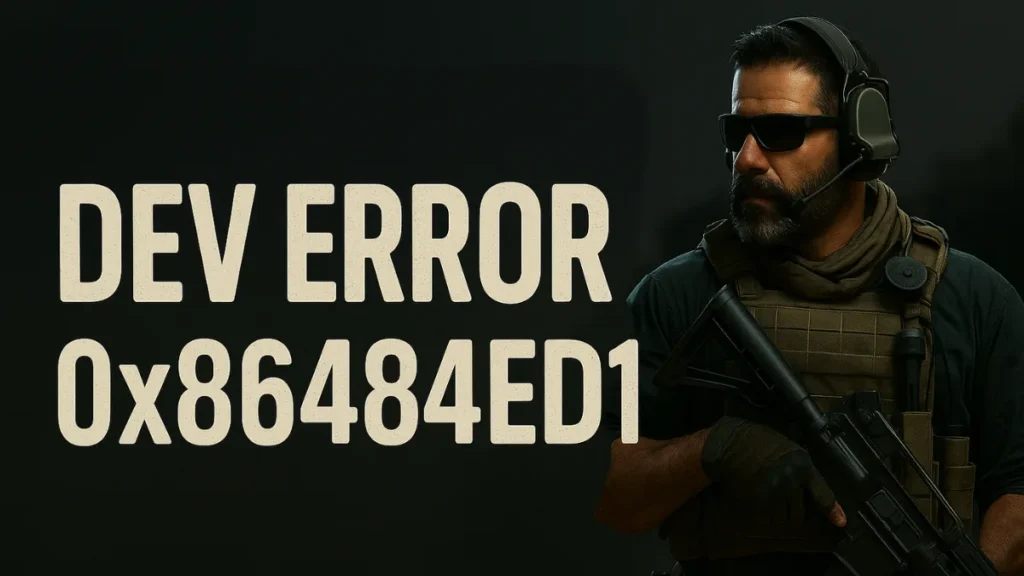
How to Fix Dev Error 0x86484ED1
Basic Fixes – Start Here
These are entry-level solutions that work in most cases. They’re safe and quick to try before digging into more advanced troubleshooting.
1. Scan and Repair Game Files
If your installation is damaged or incomplete, repairing your game through your launcher can resolve it.
- Battle.net:
Open Battle.net → Select your game → Click settings icon → Choose Scan and Repair - Steam:
Right-click game in Library → Properties → Local Files → Verify Integrity of Game Files
2. Update Graphics Drivers
Keeping your drivers updated ensures compatibility with the latest game patches and performance improvements.
- NVIDIA: Download via GeForce Experience
- AMD: Get the latest from AMD Adrenalin
- Intel: Visit Intel’s Driver Center
3. Disable Overlays and Background Apps
Software overlays may look convenient but can conflict with fullscreen applications and GPU rendering processes.
- Turn off:
- Discord overlay
- Xbox Game Bar (via Win + G settings)
- GeForce Experience overlay
- OBS, MSI Afterburner, etc.
4. Run Game as Administrator
This step ensures the game gets all required system permissions and avoids crashing due to restricted access.
- Right-click game shortcut → Properties → Compatibility tab → Check “Run this program as administrator”
Advanced Fixes – Try If the Problem Persists
If the basic fixes didn’t solve the error, these deeper-level solutions address underlying system or configuration issues.
5. Clear Shader Cache
This forces the game to rebuild its shader files from scratch, removing corrupted compiled data.
- Navigate to:
Documents\Call of Duty [game]\shadercache - Delete everything inside → Relaunch the game
- Optional (NVIDIA):
Open NVIDIA Control Panel → Manage 3D Settings → Shader Cache Size → Set to 10GB or disable
6. Reset In-Game Graphics Settings
If your custom graphics settings are too demanding or unstable, reverting to defaults can restore performance.
- Launch the game → Go to Settings → Graphics tab → Click “Restore Defaults”
- Also reduce high-cost settings like Texture and Shadow Quality
7. Disable Overclocking
Overclocked components may introduce instability—reverting them to default values can improve system consistency.
- Use MSI Afterburner for GPU
- Use BIOS settings for CPU/RAM
8. Reinstall DirectX and Visual C++ Redistributables
These core libraries are required by most games; reinstalling ensures you aren’t missing key runtime files.
9. Clean Boot Windows
A clean boot starts Windows with minimal drivers and background services—ideal for spotting interference.
- Press Win + R → Type
msconfig - Go to Services → Check “Hide all Microsoft services” → Click Disable all
- Go to Startup tab → Open Task Manager → Disable all startup items
- Restart your PC
10. Reinstall the Game
If all else fails, a fresh install ensures you’re starting from a clean state without legacy issues or config file conflicts.
- Uninstall from Battle.net or Steam → Redownload and install the game again
How to Prevent Dev Error 0x86484ED1 in the Future
Once fixed, it’s best to avoid repeat errors by following these maintenance habits:
- Keep GPU drivers updated monthly
- Don’t overclock unless it’s tested stable
- Scan and repair game files after every major update
- Disable overlays during gameplay sessions
- Monitor CPU/GPU temperatures to avoid overheating
Final Thoughts
Dev Error 0x86484ED1 might feel like a showstopper, but it’s almost always fixable with the right mix of updates, resets, and tweaks. Start with the basics, escalate if needed, and don’t overlook the small steps—they make a big difference.
If the issue continues, don’t hesitate to contact Activision Support or drop a comment below.
Read More:
Escape from Tarkov BotPMC Error: How to Fix ‘Brain-Dead’ Bots & Server Crashes (SPT-AKI & Live EFT)
Blue Prince Trophy Guide: How to Unlock All 16 Trophies and Blue Tents Easily

