If your Windows PC feels slow, unresponsive, or takes forever to load apps, one common culprit is Disk Active Time hitting 100%. This issue usually occurs when the hard drive or SSD is under constant load, even when no heavy applications are running. Fortunately, there are several proven fixes to reduce disk usage and improve system performance.
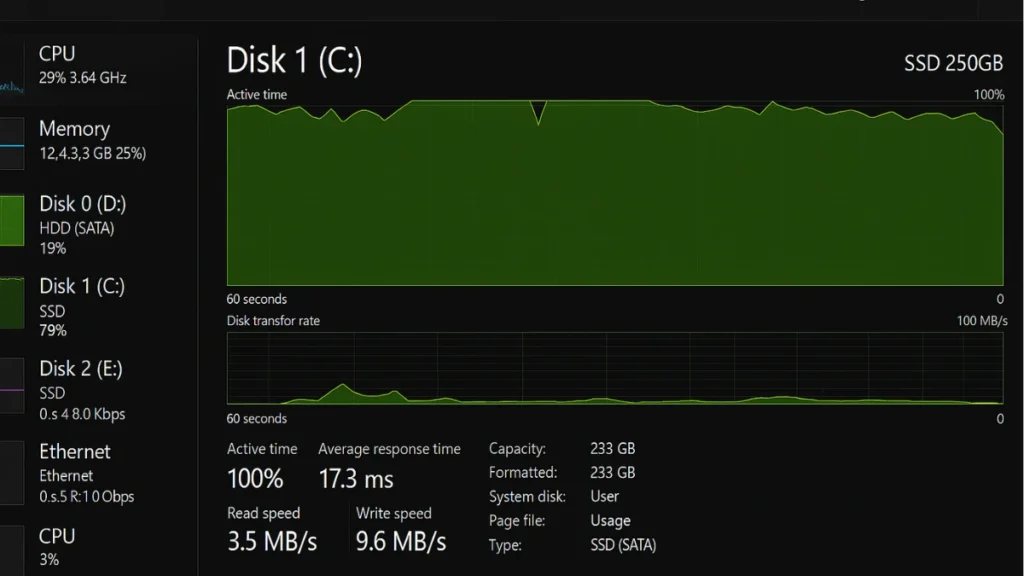
What 100% Disk Active Time Means and Why It Happens
Disk Active Time shows how long your storage drive is busy handling read and write requests. When it reaches 100%, your PC may slow down with symptoms like:
- Slow boot times and app launches
- Frequent system freezes
- High response times in Task Manager
- Continuous HDD or SSD activity
This problem usually happens due to:
Xbox Wireless Gaming Controller (2025) – Carbon Black
- Background Windows services (Search, SysMain, Windows Update)
- Antivirus or antimalware scans
- Disk-heavy apps like torrent clients or cloud backups
- Outdated drivers or storage firmware
- Virtual memory misconfiguration
- Hidden malware activity
See also: Fix: Repairing disk errors. This might take over an hour to complete
Fix Disk Active Time 100% in Windows 10/11
1. Check Disk Usage in Task Manager
First, identify which process is causing high disk activity.
- Press Ctrl + Shift + Esc to open Task Manager
- Sort processes by Disk usage
- Check which apps or services are using the most I/O
If a specific application is the culprit, consider closing or uninstalling it.
2. Disable Windows Search Indexing Temporarily
Windows Search indexing can keep the disk busy. Try disabling it to see if the issue resolves.
Steps:
- Press Win + R, type
services.msc, and hit Enter - Locate Windows Search
- Right-click → Properties → Set Startup type to Disabled
- Click Stop, then Apply changes
3. Disable SysMain (Superfetch)
SysMain preloads frequently used apps but can cause heavy disk usage on older HDDs.
Steps:
- Open Services (
services.msc) - Find SysMain
- Stop the service and set Startup type to Disabled
See also: Fix Error Code 0xc00000e: Full Windows Repair Guide (2025)
4. Update Storage Drivers
Outdated or buggy drivers can cause abnormal disk activity.
Steps:
- Open Device Manager (Win + X → Device Manager)
- Expand Disk drives and IDE/ATA Controllers
- Right-click → Update driver
5. Adjust Virtual Memory (Pagefile)
Improper pagefile settings can overload your disk.
Steps:
- Open Control Panel > System > Advanced system settings
- Under Performance, click Settings
- Go to Advanced > Virtual Memory
- Either let Windows manage it automatically or set a custom size based on your RAM (1.5x to 3x your installed memory).
6. Scan for Malware
Malware can silently generate high disk activity.
Steps:
- Run a full system scan with Windows Security or any trusted antivirus
- Consider using Malwarebytes for an additional scan
7. Check for Windows Updates
Microsoft often patches performance-related bugs.
- Go to Settings > Windows Update > Check for updates
See also: Fix Windows 11 Error 0x80073CF9 & 0x80070002 After Upgrade
8. Consider Hardware Upgrade
If none of the above fixes work, the issue might be hardware-related:
- Upgrade from HDD to SSD for faster disk response
- Add more RAM to reduce pagefile dependency
Quick Maintenance Tips for Smooth Performance
- Avoid running multiple heavy applications at once
- Monitor your disk usage regularly using Resource Monitor
- Keep your system drivers and Windows version updated
By applying these steps, most users can resolve the 100% Disk Active Time issue and restore smooth system performance.
More Tech Guides
- 01How to Install Microsoft Teams on All Devices (Windows, Mac, Android, iOS, Linux)
- 02ARC Raiders Connection to Online Services Failed: Causes and Fixes
- 03How to Use Microsoft Graph Command Line Tools: Complete Step-by-Step Guide
- 04Best Logo Maker Tools 2026 for Professional Branding
- 05How to Update Graphics Driver in Windows 11 (Step-by-Step Guide)
- 06How to Fix DISM Does Not Support Servicing Windows PE Error in Windows
- 07How to Make a Minecraft Server (Java Edition Guide)
- 08How to Fix Warzone “Voice and Text Chat Disabled Due to Platform Restrictions” Error


