When setting up or running a Linux distribution through Windows Subsystem for Linux (WSL), you may run into the following error:
error wsl/installdistro/service/registerdistro/createvm/hcs/hcs_e_service_not_availableThis message typically indicates that WSL is unable to initiate its virtual machine environment due to missing services or system misconfigurations. The error is specifically tied to the Hyper-V Compute Service (HCS), which WSL2 relies on for container and VM management.
What Causes This WSL Error?
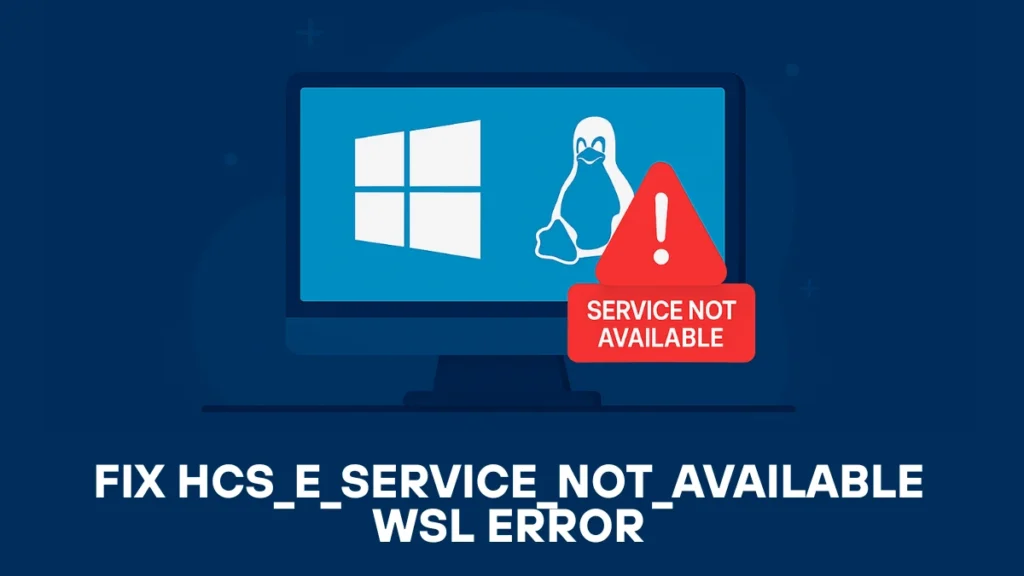
The error usually appears when:
- The LxssManager service (which handles WSL sessions) is inactive.
- Required Windows features like WSL or Virtual Machine Platform are not enabled.
- Your system doesn’t support virtualization or it’s disabled in BIOS/UEFI.
- An outdated WSL version or corrupted distro installation is interfering with startup.
- The Hyper-V platform is not active or improperly configured.
How to Fix HCS E SERVICE NOT AVAILABLE Error
Below are targeted actions that resolve the issue for most users. Apply them one by one, testing WSL after each step.
1. Restart the WSL Services
Often, the issue is simply a stalled background service.
To restart the LxssManager service:
# Open Command Prompt as Administrator and run:
net stop LxssManager
net start LxssManagerAfter restarting, try launching your distro again.
2. Enable WSL and Virtual Machine Platform Features
Missing or disabled features can prevent WSL from initializing its VM backend.
Here’s how to ensure they’re enabled using PowerShell:
# Run as Administrator
Enable-WindowsOptionalFeature -Online -FeatureName Microsoft-Windows-Subsystem-Linux -NoRestart
Enable-WindowsOptionalFeature -Online -FeatureName VirtualMachinePlatform -NoRestartAlternatively, enable them via the GUI:
- Press
Win + R, typeoptionalfeatures, and press Enter. - Check the boxes for Windows Subsystem for Linux and Virtual Machine Platform.
- Click OK and restart your system.
3. Check and Enable Hyper-V Requirements
WSL2 requires Hyper-V support on your hardware and operating system. To verify:
- Open Command Prompt and run:
systeminfo - Scroll to the bottom and check for the Hyper-V Requirements section.
- Look for lines such as:
Virtualization Enabled in Firmware: Yes
- Look for lines such as:
If virtualization is disabled, access your system BIOS/UEFI and enable:
- Intel VT-x, AMD-V, or SVM Mode
- Intel VT-d or IOMMU if available
These settings are typically found under CPU or Advanced tabs.
4. Update the WSL Kernel and Tools
Using an outdated WSL kernel can lead to incompatibility with system services.
To update it:
# Open PowerShell as Administrator
wsl --update
wsl --shutdownAfter this, launch WSL again to check if the issue is resolved.
5. Re-register or Reinstall the Linux Distribution
Sometimes, the issue may lie with a corrupted distribution.
To clean and reinstall:
# List all installed distros
wsl --list --verbose
# Unregister the broken one
wsl --unregister <DistroName>
# Reinstall from the Microsoft Store or via CLI
wsl --install -d <DistroName>Replace <DistroName> with the exact name of your Linux distro (e.g., Ubuntu, Debian).
6. Perform a Clean WSL Reset
If several distros are failing or components are misbehaving, a full WSL reset might be necessary.
Use the following commands to reset WSL:
# Reset and update WSL
wsl --shutdown
wsl --updateIf WSL is severely broken, remove and reinstall it entirely:
- Open Apps & Features → Search and uninstall WSL-related entries.
- Delete
%LocalAppData%\Packages\CanonicalGroupLimited*folders. - Reboot and reinstall WSL from the Microsoft Store or via:
wsl --install
7. Install All Windows Updates
WSL functionality is closely tied to your Windows version. Microsoft frequently fixes WSL bugs through cumulative updates.
To ensure you have the latest:
- Open Settings → Windows Update.
- Click Check for Updates and install all available patches.
- Restart your computer afterward.
Advanced Fixes for hcs_e_service_not_available
If the standard fixes didn’t solve the problem, here are some advanced methods worth trying:
- Check WSL Status: Run this in PowerShell:
wsl --statusIt shows your default version, installed distros, and update status.
- Resolve Conflicts with Virtualization Software:
- Tools like VirtualBox or VMware can clash with Hyper-V. Update to the latest versions with Hyper-V support, or temporarily disable Hyper-V if you need these tools.
- Nested Virtualization Issues:
- If WSL is running inside a cloud VM (Azure, AWS, VMware), you need nested virtualization enabled. Check your provider’s documentation.
- Repair System Files:
- Corrupt Windows files may block Hyper-V. Run these commands in Command Prompt (Admin):
sfc /scannow
DISM /Online /Cleanup-Image /RestoreHealthReboot afterward and try WSL again.
Frequently Asked Questions (FAQ)
Q1. Does WSL require Hyper-V to run?
Yes. WSL2 depends on Hyper-V virtualization, while WSL1 does not. If Hyper-V isn’t available, you can still use WSL1.
Q2. How do I know if virtualization is enabled in BIOS?
Go to Task Manager → Performance → CPU. If “Virtualization” shows Enabled, it’s on. If Disabled, reboot into BIOS/UEFI and enable Intel VT-x, AMD-V, or SVM Mode.
Q3. What if both VirtualBox and WSL are installed?
Older VirtualBox versions conflicted with Hyper-V. Newer builds (6.1+) support it, though with some performance trade-offs. If issues continue, disable one temporarily.
Q4. Can I use WSL on Windows Home edition?
Yes. Both Windows 10 (2004 or later) and Windows 11 Home support WSL2, provided virtualization is enabled and required features are installed.
Q5. How do I switch between WSL1 and WSL2?
Run these commands in PowerShell:
wsl --set-version <DistroName> 1
wsl --set-version <DistroName> 2Replace <DistroName> with your installed Linux distribution (e.g., Ubuntu).
Read More:
- How to Fix ‘npx tailwindcss init’ Error in Tailwind v4 [Solved]
- Fix “Unexpected WSL Error” in Docker Desktop
- How to Fix “Error Loading V8 Startup Snapshot File” in VS Code: Easy Solutions
The hcs_e_service_not_available error usually points to missing virtualization support, disabled services, or WSL misconfigurations. By enabling required features, checking BIOS, updating WSL, and applying the additional fixes above, most users can restore WSL functionality without reinstalling Windows.
If the error persists even after all steps, check Microsoft’s WSL GitHub Issues page or leave a comment below for further assistance.

