The “Hmm… can’t reach this page” error is a common issue in Microsoft Edge and other browsers like Chrome or Firefox. It usually occurs when your browser fails to load a website due to a network, DNS, or local configuration problem. While the message looks vague, the fixes are straightforward if you follow the right troubleshooting steps.
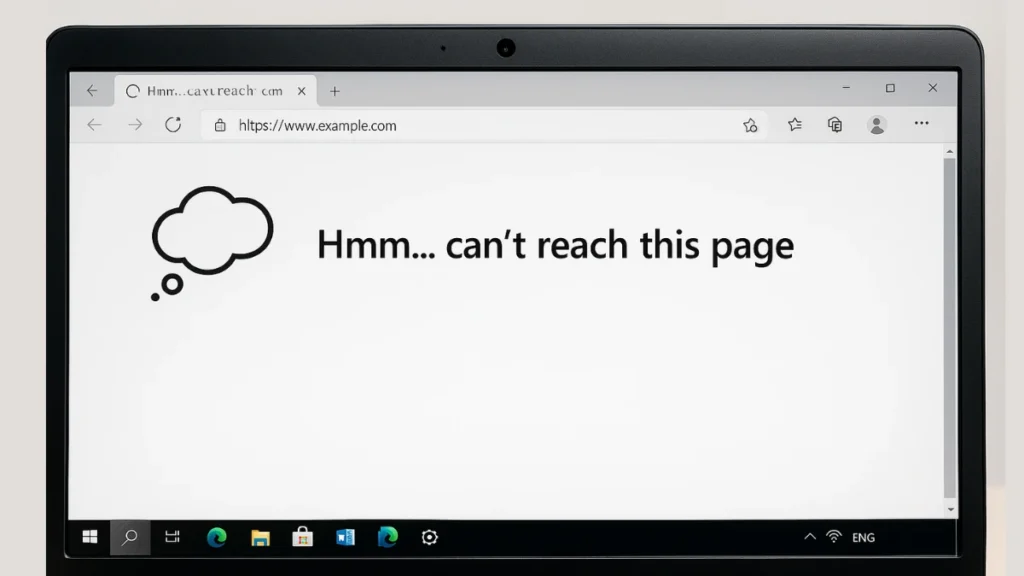
Why Your Browser Shows This Connection Error
Before applying fixes, understanding why the error appears helps in faster troubleshooting:
- DNS resolution issues – Your system may fail to translate the website’s name into its IP address.
- Network connection problems – Unstable or misconfigured internet connections can block page access.
- Corrupted browser cache or cookies – Old cached data may conflict with new requests.
- Firewall or antivirus interference – Security software may mistakenly block website connections.
- Misconfigured system files (e.g., hosts file) – Manual entries can redirect or block websites.
See also: How to Fix Twitch Error 3000 – Quick & Easy Solutions
Nintendo Switch 2 + Mario Kart World Bundle
$449.00Limited Mario Kart World console bundle.Hurry — Deal Ending Soon on Amazon100K+ bought in past month.
Step-by-Step Fixes (From Simple to Advanced)
Follow these steps in order—from the easiest to the most advanced—to resolve the issue efficiently.
1. Restart Your Internet Connection
The simplest fix often works first:
- Turn off your router or modem.
- Wait for 1–2 minutes to reset the connection.
- Power it back on and reconnect your device.
A fresh connection often resolves temporary network glitches.
2. Clear Browser Cache and Cookies
Corrupt or outdated cache can cause loading errors:
- In Microsoft Edge, click the three-dot menu > Settings.
- Navigate to Privacy, search, and services > Clear browsing data.
- Select Browsing history, Cookies, Cached images, and set the time range to All time.
- Click Clear now, then relaunch your browser.
Tip: Clearing the cache forces the browser to fetch fresh data from the website, often fixing page-loading errors.
3. Flush Your DNS Cache
DNS cache stores IP addresses of visited sites. If it becomes outdated, it may trigger the error.
- Press Windows + S, type
cmd, and select Run as Administrator. - Enter the following commands one by one and press Enter after each:
netsh winsock reset
netsh int ip reset
ipconfig /release
ipconfig /renew
ipconfig /flushdns
Restart your browser and check if the page loads correctly.
4. Change DNS Server Addresses
Switching to reliable public DNS servers can bypass ISP-related issues.
- Press Windows + S, type View network connections, and open it.
- Right-click your active network > Properties.
- Double-click Internet Protocol Version 4 (TCP/IPv4).
- Select Use the following DNS server addresses and enter:
- Preferred: 8.8.8.8
- Alternate: 8.8.4.4
- Click OK and restart your browser.
Changing DNS not only bypasses potential ISP-level issues but also refreshes the Windows DNS Client service in the background, which can resolve hidden connection errors.
5. Temporarily Disable Firewall and Antivirus
Your firewall or antivirus software may sometimes block safe websites by mistake.
- Temporarily disable your firewall and antivirus software.
- Reload the website to check if it works.
- Re-enable both immediately after testing to maintain security.
6. Restart the DNS Client Service
If the issue persists, restarting the DNS Client service can refresh Windows network handling.
- Press Windows + S and type
services. - Open Services App and locate DNS Client.
- Right-click it and choose Restart.
This method can fix the error without rebooting your entire system.
7. Reset Network Settings
If none of the above works, a complete network reset may help:
- Press Windows + S and type Network reset.
- Click Reset now and follow the prompts.
- Your system will restart, and all network configurations will be refreshed.
Note: A network reset will remove saved Wi-Fi credentials and any custom settings, so ensure you have them noted before performing this step.
8. Check and Edit the Hosts File
The Windows hosts file can block specific websites if misconfigured:
- Press Windows + S, search for Notepad, and Run as administrator.
- Open the file located at:
C:\Windows\System32\drivers\etc\hosts- Set file type to All files to view it.
- Check if the blocked website is listed and remove the entry if unnecessary.
- Save and exit.
Some antivirus programs can modify the hosts file. If you find suspicious entries, reset the file to its default state.
Quick FAQ‘s: “Hmm… Can’t Reach This Page” Error
1. Why does this error appear even with working internet?
It usually happens due to DNS or browser-specific issues even when the connection is active.
2. Can VPNs cause this issue?
Yes, some VPNs interfere with DNS resolution or block certain sites.
3. Will I lose data after a network reset?
No files are deleted, but Wi-Fi credentials and custom network settings are removed.
4. Does clearing the browser cache always fix the error?
Not always, but it can resolve issues caused by outdated or corrupted cached files.
5. Why does the error appear only in Microsoft Edge and not other browsers?
This happens when Edge has corrupted cache, misconfigured settings, or DNS conflicts specific to that browser.
6. Can antivirus or firewall software trigger this error?
Yes, overly strict security settings can block websites and trigger the error. Temporarily disabling them can help diagnose the problem.
7. How do I know if my DNS server is the problem?
If switching to public DNS like Google (8.8.8.8) or Cloudflare (1.1.1.1) resolves the error, the issue likely came from your ISP’s DNS.
See also: Grounded 2 Low FPS Fix – How to Boost FPS and Stop Stutter
The “Hmm… can’t reach this page” error is mostly related to DNS and network issues. By following the steps in order—from simple restarts to DNS configuration—you can resolve the problem without drastic measures like reinstalling Windows.
If the issue persists even after these fixes, consider contacting your ISP or network administrator, as the problem could be external.
More Tech Guides
- 01What Is Mrtstub.exe? Is It Safe in Windows?
- 02Windows Malicious Software Removal Tool Not Working? Fix MSRT
- 03How to Install Microsoft Teams on All Devices (Windows, Mac, Android, iOS, Linux)
- 04ARC Raiders Connection to Online Services Failed: Causes and Fixes
- 05How to Use Microsoft Graph Command Line Tools: Complete Step-by-Step Guide
- 06Best Logo Maker Tools 2026 for Professional Branding
- 07How to Update Graphics Driver in Windows 11 (Step-by-Step Guide)
- 08How to Fix DISM Does Not Support Servicing Windows PE Error in Windows


