Seeing “idmsa.apple.com refused to connect” when trying to sign in to Apple TV+, iCloud.com, or your Apple ID? This error often appears in Chrome (and sometimes Firefox), even though the same account may work in Edge or an Incognito/Private window. In most cases, it’s triggered by privacy or VPN extensions that block referrer or fingerprint data, cookie and cache conflicts, or certificate-related issues. The steps below will help you fix it on Chrome, Firefox, and Edge for both Windows and macOS.
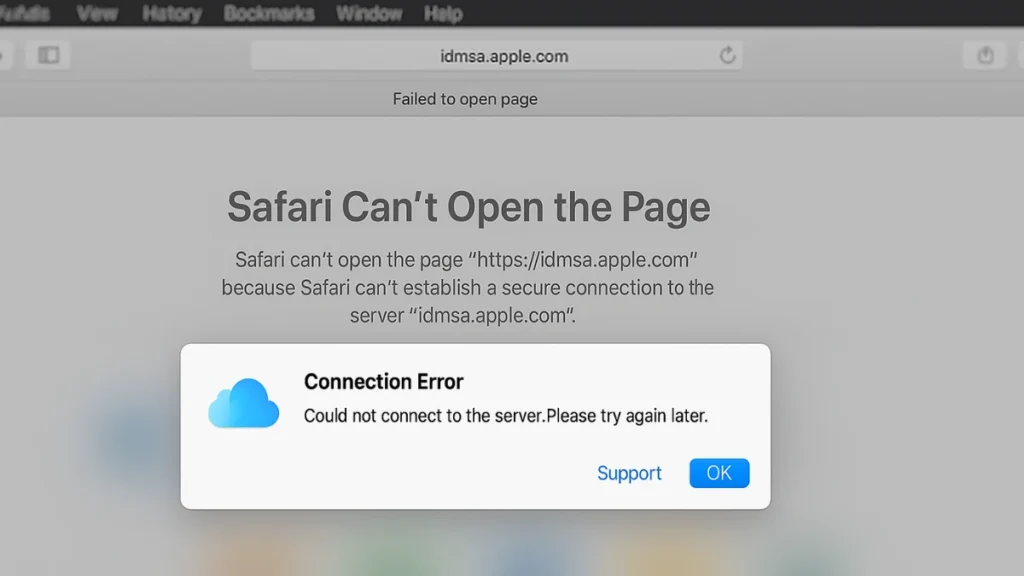
What is idmsa.apple.com?
idmsa.apple.com is Apple’s Identity Management Service, used for secure sign-ins to Apple services like:
- tv.apple.com (Apple TV+)
- iCloud.com
- Apple ID account page
- iTunes & App Store sign-ins
When the browser can’t connect to this domain, the login page won’t load — resulting in the “refused to connect” message.
See also: How to Reset Your Apple ID (Apple Account) Password
Why the Error Happens
From Apple’s discussions and user reports, the most common causes include:
- Browser privacy extensions blocking Apple’s login process.
- VPN or proxy interference.
- Cookies/cache conflicts in your browser.
- Outdated or missing security certificates.
- Browser security settings preventing referrer information from being sent.
How to Fix “idmsa.apple.com Refused to Connect”
1. Try Incognito or Private Browsing
Many users find that logging in works in a private session:
- Chrome: Press
Ctrl + Shift + N(Windows) orCmd + Shift + N(Mac) - Firefox: Press
Ctrl + Shift + P(Windows) orCmd + Shift + P(Mac)
If this works, the problem is likely caused by cookies, cache, or an extension.
2. Disable Browser Privacy Extensions
Some VPN and privacy tools — like Private Internet Access (PIA) — can block Apple logins.
- In your extension settings, uncheck “Disable website referrer”.
- If using Firefox, also disable “Fingerprint Protection.”
- Refresh the login page and try again.
See also: Fix Verification Failed: Unknown Error Occurred Apple ID
3. Clear Cache and Cookies for Apple Sites
Old login data can cause conflicts.
- In Chrome, go to Settings → Privacy and security → Cookies and other site data.
- Search for apple.com and icloud.com.
- Remove all stored data.
- Restart your browser.
4. Switch Browsers Temporarily
If Chrome fails, try:
- Microsoft Edge (often works without changes).
- Firefox in Private mode.
This can help confirm if the issue is Chrome-specific.
5. Turn Off VPN or Proxy
If you use a VPN or proxy:
- Disable it temporarily and reload the page.
- If you must use one, try changing the server or switching providers.
6. Update Your Browser
Outdated browsers can have compatibility issues with Apple’s login security.
- In Chrome: Menu → Help → About Google Chrome → Install updates.
7. Check System Time and Certificates
- Ensure your computer’s date and time are correct.
- On macOS:
- Download Apple IST CA 2 – G1 Certificate from Apple’s official site.
- Double-click to install in Keychain Access and set to “Always Trust.”
- On Windows:
- Install the latest Root Certificate Updates from Microsoft.
8. Reset Browser Settings (Last Resort)
In Chrome:
- Go to Settings → Reset settings.
- Select Restore settings to their original defaults.
- Restart and try again.
If All Else Fails
- Use the Apple TV app or iCloud for Windows instead of the browser.
- Contact Apple Support if the issue persists.
The “idmsa.apple.com refused to connect” error is usually tied to browser privacy settings, VPN interference, or cookie conflicts. In most cases, using Incognito mode, disabling certain extensions, or clearing cache fixes the issue in minutes.
By combining official Apple advice with real-world solutions from the Apple Support Community, you can get back to streaming Apple TV+, accessing iCloud, and managing your Apple ID without interruptions.
More Tech Guides
- 01How to Enable Windows 11 Modern Run Dialog (New Fluent UI Run Box)
- 02Windows 11 Activation Failed After Motherboard Replacement? How to Fix It
- 03How to Fix Fortnite WHEA Uncorrectable Error on Windows 10 (Blue Screen Crash)
- 04How to Fix Realtek Audio Driver Not Installing on Windows 11 (No Sound Fix)
- 05ARC Raiders Failed to Detect Microphone? Voice Chat Fix
- 06Minecraft Bedrock Failed to Start Game Error: How to Fix It on Windows 10 & 11
- 07How to Enable Fortnite 2FA (Two-Factor Authentication) Step-by-Step Guide
- 08What Is Mrtstub.exe? Is It Safe in Windows?

