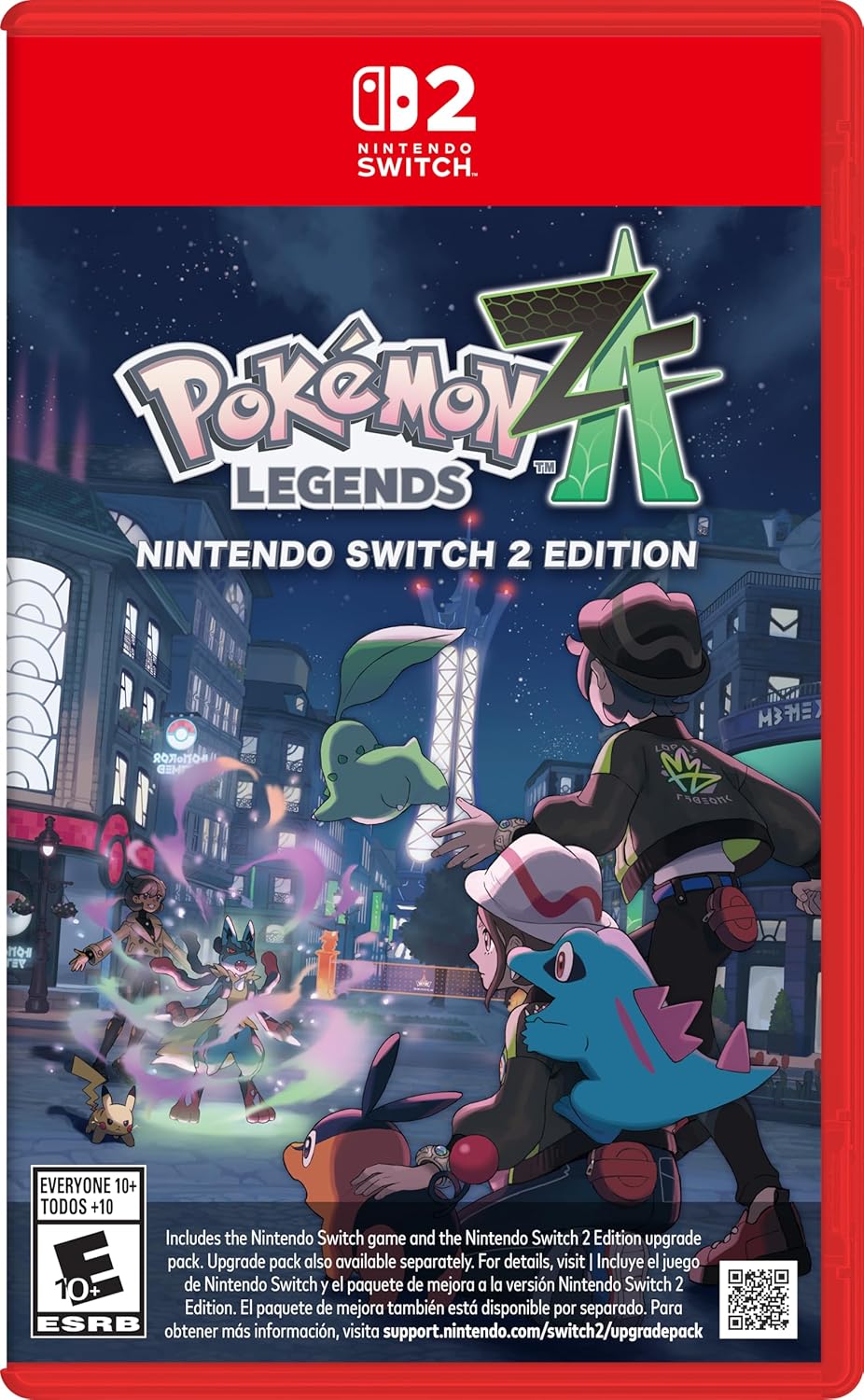Windows 11 normally pushes you to sign in with a Microsoft account during setup, but you can bypass this and create a local account instead. This is especially useful if you value privacy, want to avoid syncing data with Microsoft, or just prefer using your PC offline.
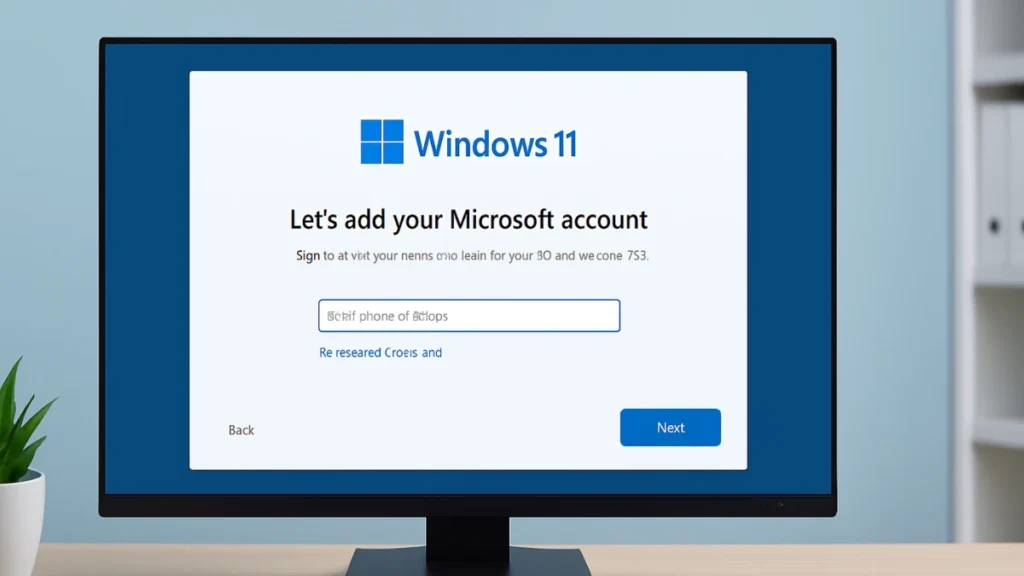
This guide will walk you through all working methods to install Windows 11 without a Microsoft account, from simple beginner tricks to more advanced tools for power users.
Why Install Without a Microsoft Account?
Many users prefer creating a local account instead of signing in online because it offers:
Pokémon Legends: Z-A – Nintendo Switch 2
- Privacy – Your data isn’t automatically synced to Microsoft’s servers.
- Offline Use – You can use your PC fully even without internet.
- Less Bloat – No forced OneDrive or Microsoft 365 setup during installation.
- Control – You can always add a Microsoft account later if needed.
Method 1: Windows 11 Pro – Built-in Offline Option
If you’re installing Windows 11 Pro, you can choose a local account directly during setup.
Steps:
- Boot from your Windows 11 installation media (USB/DVD).
- Select Language, Time, and Keyboard layout, then click Next.
- Choose Install Now and enter your product key (or skip it).
- Follow the prompts until you reach “How would you like to set up this device?”
- Select Set up for personal use.
- On the Microsoft account screen, click Sign-in options.
- Choose Offline account (sometimes shown as “Local account”).
- Enter your username and password.
Done — Windows 11 Pro is installed without a Microsoft account.
Method 2: Windows 11 Home – No Internet Trick
Unlike Pro, Windows 11 Home hides the offline option. But you can still unlock it by disconnecting from the internet.
Steps:
- Install Windows 11 normally until you see “Let’s connect you to a network”.
- Disconnect your PC:
- Wi-Fi → Don’t connect, or turn off your router.
- Ethernet → Unplug the cable.
- Click I don’t have internet or wait for “Oops, you’ve lost connection” to appear.
- Select Continue with limited setup.
- Create your local account details.
Windows 11 Home now runs without a Microsoft account.
Method 3: Command Prompt Trick (Works on All Editions)
This method forces the offline option to appear, even if Microsoft tries to hide it in future builds.
Steps:
- When you’re on the Microsoft account sign-in screen, press Shift + F10 to open Command Prompt.
- Type the following command and press Enter:
OOBE\BYPASSNRO - Your system will restart.
- After reboot, disconnect from the internet if needed.
- Select I don’t have internet → Continue with limited setup.
- Create your local account.
Works for both Home and Pro editions.
Method 4: Rufus USB Installer (Easy Automation)
If you often reinstall Windows or want a hands-off solution, the tool Rufus can automatically remove the Microsoft account requirement.
Steps:
- Download Rufus (version 4.4 or newer) from rufus.ie.
- Plug in a USB drive (at least 8GB).
- Open Rufus and select your Windows 11 ISO file.
- Under setup options, check Remove requirement for an online Microsoft account.
- You can even pre-fill a username and password here.
- Click Start and wait for the USB to be prepared.
- Boot from this USB and install Windows.
Windows will skip Microsoft sign-in automatically.
Method 5: Domain Join (Pro Edition Only)
If you’re installing Windows 11 Pro, there’s another built-in trick.
Steps:
- Install Windows 11 until you reach the account setup screen.
- Choose Set up for work or school.
- Select Domain join instead.
- Enter your local account details.
A quick way to bypass Microsoft login on Pro systems.
Method 6: Insider Build Shortcut (Preview Versions)
For users testing Insider or Preview builds (version 26120 and newer), there’s a hidden shortcut.
Steps:
- On the Microsoft sign-in screen, press Shift + F10 to open Command Prompt.
- Type the following command and press Enter:
start ms-cxh:localonly - A local account setup window will appear immediately — no restart required.
This works only on Insider builds but is faster than other methods.
After Installation: Adding a Microsoft Account (Optional)
Even if you start with a local account, you can always add a Microsoft account later:
- Go to Settings → Accounts → Your Info.
- Click Sign in with a Microsoft account instead.
- Enter your account details.
FAQs: Install Windows 11 Without Microsoft Account
1Q. Will skipping Microsoft account affect updates?
No. You’ll still receive all Windows security and feature updates.
2Q. Does Rufus work for both Home and Pro editions?
Yes. Rufus removes the requirement on both versions.
3Q. Can I use a fake email or phone number during setup?
No. Microsoft checks credentials, so this method won’t work.
4Q. Is it legal to skip Microsoft account setup?
Yes. You’re still using a licensed copy of Windows, just choosing a local setup.
5Q. Can I switch to a Microsoft account later if I need to?
Yes. You can add a Microsoft account anytime by going to Settings → Accounts → Your Info and selecting Sign in with a Microsoft account instead.
6Q. Will I lose access to Microsoft Store or OneDrive if I skip the account?
You can still open the Microsoft Store, but you’ll need to sign in with a Microsoft account before downloading apps. OneDrive will also remain inactive unless you log in.
7Q. Does skipping the Microsoft account improve privacy?
Yes. Using a local account keeps more of your data on the device instead of syncing it automatically with Microsoft’s servers.
8Q. Can I install Windows 11 without internet if I don’t want to connect at all?
Yes. By using the disconnect method (unplugging Ethernet or skipping Wi-Fi) or the Command Prompt bypass, you can complete setup fully offline.
See also: Can’t Install Visio with Office 365? Here’s Your Fix
Installing Windows 11 without a Microsoft account is still very possible — and you don’t need advanced skills to do it.
- Beginners can use the Pro offline option, Home internet trick, or Command Prompt bypass.
- Pro users can automate with Rufus, use Domain Join (Pro only), or try the Insider build shortcut.
By starting with a local account, you keep your setup private, offline-friendly, and free from forced Microsoft services. And if you change your mind later, you can always add a Microsoft account in a few clicks.
More Tech Fixes
- 01How to Update Graphics Driver in Windows 11 (Step-by-Step Guide)
- 02How to Fix DISM Does Not Support Servicing Windows PE Error in Windows
- 03How to Install Android Fastboot Drivers on Windows 11
- 04How to Fix Windows 11 No Device Drivers Were Found Error During Installation
- 05How to Install PowerShell 7 on Windows PC (Windows 10 & 11)
- 06How to Fix “Please Update Your AMD Radeon Driver” on Windows 10/11
- 07How to Join Private Servers on Roblox PS5: Step-by-Step Console Access Guide
- 08How to Use pip install requirements.txt