If you see an error like “The code execution cannot proceed because msvcr100.dll was not found” or “msvcr110.dll is missing” when launching software or games on Windows 11, it usually means your system is missing key runtime components. These DLL files are part of Microsoft Visual C++ Redistributables, and when they’re corrupted or deleted, apps that rely on them fail to run.
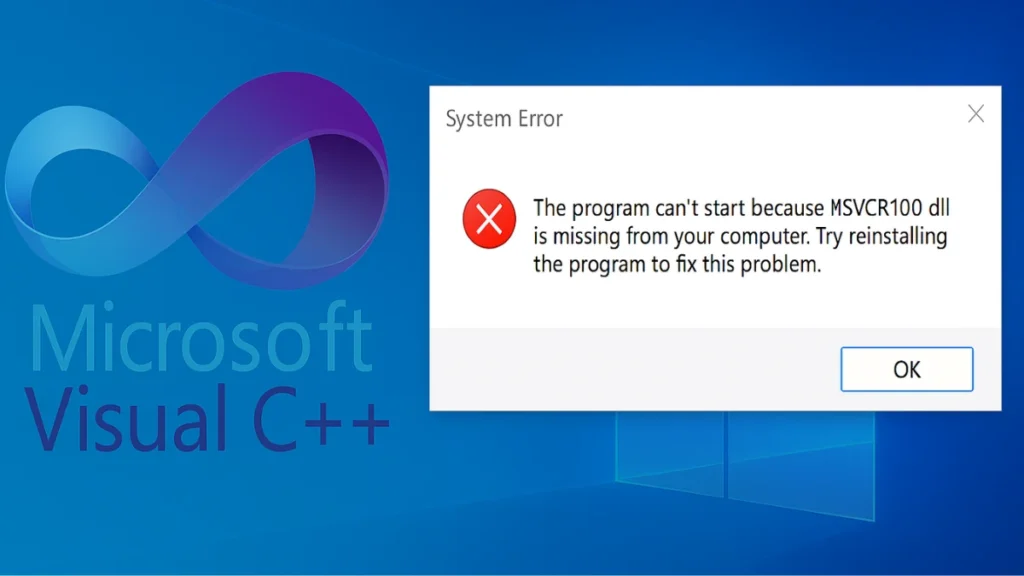
This guide will walk you through all working fixes to restore these DLLs and get your system running smoothly again.
Why These DLL Errors Happen
- msvcr100.dll → belongs to Microsoft Visual C++ 2010 Redistributable
- msvcr110.dll → belongs to Microsoft Visual C++ 2012 Redistributable
These files live in C:\Windows\System32 (for 64-bit) and C:\Windows\SysWOW64 (for 32-bit). If they’re missing, corrupted, or blocked, programs that depend on them won’t start.
Roblox Digital Gift Card - 1,000 Robux [Digital Code]
Fixes for msvcr100.dll & msvcr110.dll Missing on Windows 11
1. Install the Correct Visual C++ Redistributables (Recommended)
The safest way to restore the DLLs is by installing the official Microsoft runtime libraries:
- Visual C++ 2010 Redistributable (for msvcr100.dll)
- Visual C++ 2012 Redistributable Update 4 (for msvcr110.dll)
Download both x86 and x64 versions and install them. Many apps need both. Restart your PC afterward.
2. Update Windows 11
Windows Updates often include runtime libraries.
- Go to Settings → Windows Update → Check for updates
- Install all pending updates and restart your system.
3. Repair Existing Visual C++ Packages
If Visual C++ is already installed but not working:
- Press Win + R, type
appwiz.cpl, and hit Enter. - Locate Microsoft Visual C++ 2010/2012 Redistributable.
- Select → Change → Repair.
This reinstalls any missing DLLs without uninstalling the whole package.
4. Run System File Checker (SFC) and DISM
Corruption in Windows system files can trigger DLL errors.
- Open Command Prompt (Admin).
- Run:
DISM.exe /Online /Cleanup-image /Restorehealth sfc /scannow - Restart once the scans finish.
5. Check the Recycle Bin
Sometimes DLLs are accidentally deleted.
- Open Recycle Bin → search msvcr100.dll or msvcr110.dll → right-click → Restore.
6. Scan for Malware
Malware can damage or delete DLL files.
- Open Windows Security → Virus & threat protection → Full Scan.
- Alternatively, use a trusted tool like Malwarebytes.
7. Reinstall the Affected Software
If the error happens with one app only:
- Press Win + R, type
appwiz.cpl, and press Enter. - Uninstall the problematic software.
- Download and reinstall the latest version from the official website.
8. Install DirectX Runtime Libraries (if Gaming Issues)
Some games also rely on DirectX runtimes.
- Download and install the DirectX End-User Runtime Web Installer from Microsoft.
9. Restore Windows with System Restore (Last Resort)
If the error started recently after an update or new software install:
- Press Win + R, type
rstrui, and press Enter. - Choose a restore point from before the issue began.
- Confirm and let Windows roll back.
This may remove apps installed after the restore point.
Should You Download DLLs from Third-Party Sites?
No. While sites like DLL-Files.com exist, downloading DLLs from unofficial sources is risky — they can contain malware. Always prefer:
- Microsoft Redistributables
- System restore
- Copying DLLs from a trusted PC
FAQs: msvcr100.dll and msvcr110.dll missing Windows 11
Q1: Do I need both x86 and x64 redistributables?
Yes. Even on 64-bit Windows, some 32-bit programs need the x86 version.
Q2: What if reinstalling Visual C++ doesn’t fix it?
Run SFC & DISM scans to repair Windows system files.
Q3: Can I copy DLLs from another PC?
Yes, from a trusted Windows 11 PC. Place them in System32 and SysWOW64.
Q4: Does Windows Update fix this automatically?
Sometimes. But manually installing the redistributables is more reliable.
Q5: Do newer Visual C++ packages replace old ones?
No. You must keep multiple versions (2010, 2012, etc.) installed side by side.
More Tech Fixes
- 01How to Update Graphics Driver in Windows 11 (Step-by-Step Guide)
- 02How to Fix DISM Does Not Support Servicing Windows PE Error in Windows
- 03How to Install Android Fastboot Drivers on Windows 11
- 04How to Fix Windows 11 No Device Drivers Were Found Error During Installation
- 05How to Install PowerShell 7 on Windows PC (Windows 10 & 11)
- 06How to Fix “Please Update Your AMD Radeon Driver” on Windows 10/11
- 07How to Join Private Servers on Roblox PS5: Step-by-Step Console Access Guide
- 08How to Use pip install requirements.txt
![Roblox Digital Gift Card - 1,000 Robux [Digital Code]](https://m.media-amazon.com/images/I/61s70-2HoBL._SL1010_.jpg)

