Persona 5: The Phantom X is available on both PC (via Steam) and mobile platforms, and many players are eager to enjoy cross-progression across devices. But linking your account can be a bit confusing, especially if you started as a guest or used different login methods on each platform. This guide explains exactly how to link your P5X account and play seamlessly on both PC and mobile.
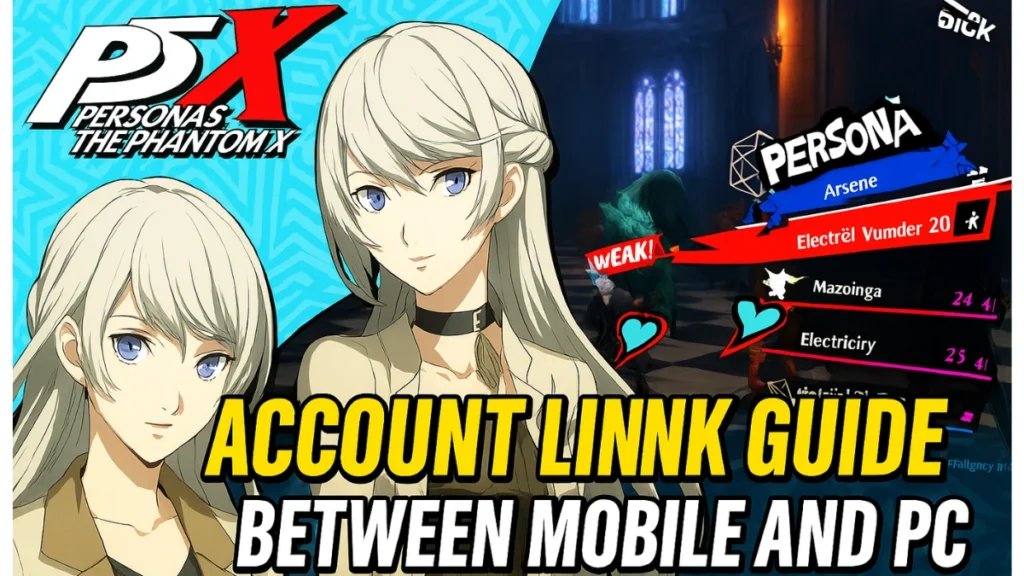
When you first start Persona 5: The Phantom X, the game assigns you a temporary guest account tied only to your device. If you uninstall the game or switch devices without binding your account, all your save data—gacha progress, character upgrades, and story completion—will be lost.
By linking your account, you:
- Secure your save data permanently
- Enable cross-device progression between Steam and mobile
- Avoid losing progress when switching devices
Warning: Deleting the app without linking your account means your data will be permanently lost. Always link early.
Step-by-Step: How to Link Your P5X Account
When you’re at the title screen of the game (before loading into the main menu), follow these steps:
- Tap the “User” button in the upper-right corner of the title screen.
- Select “Linked Account.”
- Choose one of the following options to bind your account:
- Google (for Android/mobile)
- Apple ID (for iOS users)
- Steam (for PC users)
- Link Account (manual option using Guest ID and password)
If you choose Link Account, write down your Guest ID and newly created password. These let you sign in on any device using manual credentials.
Tip: Once an account is linked to a login method (Google, Steam, Apple), it cannot be bound to another. Choose carefully.
Important Notes on Account Linking
- You cannot link a Steam account and Google account together. They are treated as separate identities.
- If you started on mobile with Google or Apple, you could later access the same account on Steam by logging in via “Other Login Methods.”
- If you started on Steam, your account is Steam-only and cannot later be bound to a mobile login.
- Cross-progression only works if you begin on mobile with Google/Apple or use manual Link Account login credentials.
Common Error: “The selected login account has pre-existing player data bound to it.” This means the account you’re trying to link already has save data attached. You’ll need to use the platform you originally bound your account to.
Does Persona 5: The Phantom X Support Cross-Progression?
Yes. If you properly link your account, you can log into the same save file from both PC and mobile. This means you can continue your gacha pulls, social events, and dungeon progress on either platform.
- Your data is synced through the cloud via your linked login method.
- Logging in on a new device will force a logout on the previous one.
How to Log In on a New Device
If you’re switching to a new device (from mobile to PC, or vice versa):
- Launch the game and wait at the title screen.
- Tap “User” in the top right.
- Select “Other Login Methods.”
- Sign in using the login method (Google, Apple, Steam, or Guest credentials) you previously used to link your account.
If the game auto-created a guest account on your new device:
- Open User Center and tap “Switch Account”.
- This will return you to the title screen.
- From there, select “Other Login Methods” and log into your correct account.
Pro Tips Before You Play
- Always link your account immediately after starting.
- Avoid switching login methods between devices unless you’re using the manual Link Account method.
- Steam accounts cannot be retroactively linked to Google or Apple. Start on mobile if you want full cross-progression.
- Use consistent login credentials and record your Guest ID/password if you choose the manual method.
Read More:
Grow a Garden Codes June 2025: How to Redeem & Claim Free Seed Packs
How to Get Free Seeds in Grow a Garden (Pets, Quests & More)
Deltarune: How to Find and Use Mike’s Room Code in Chapter 4
How to Fix “An Error Occurred in e4mc” in Minecraft: Full Troubleshooting Guide

