Trying to access the Pokémon Center website or TCG Live and suddenly hit with Error 15: Access Denied? This common issue affects users attempting to log in, shop, or even browse and it’s usually tied to IP blocks, device issues, or security flags.
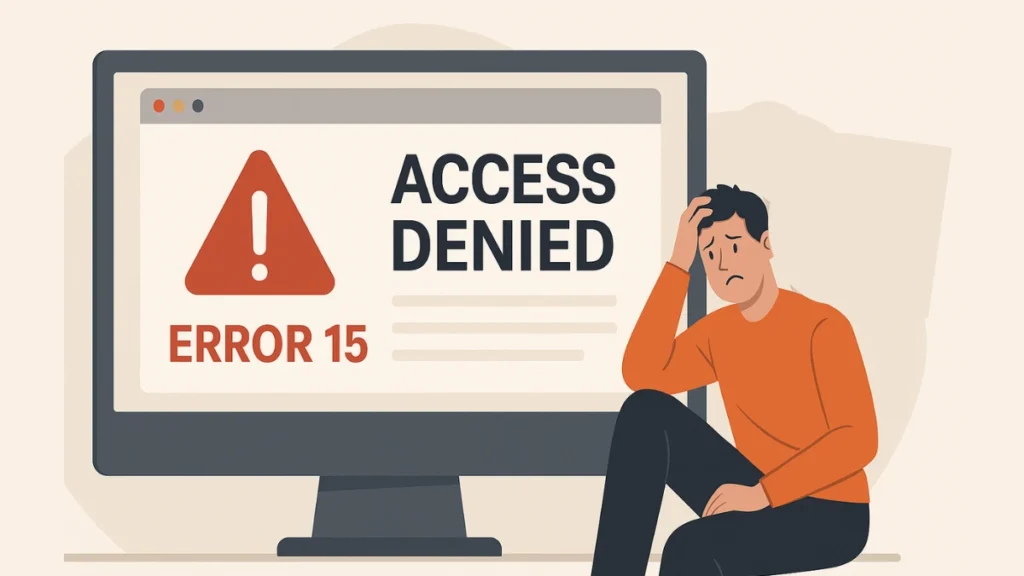
What Is Pokémon Center Error 15?
Error 15, labeled as “Access Denied”, is a security mechanism enforced by Imperva, a cybersecurity tool used by the Pokémon Center to block suspicious web traffic. If your device or network triggers certain risk signals, access is denied automatically.
Common Triggers
- Suspicious or high-volume activity from your IP
- Using a VPN, proxy, or Tor network
- Corrupt cookies or outdated cache
- Incorrect system date/time (causes SSL errors)
- Antivirus or firewall interference
- Regional restrictions or server-side blocks
Read More: Error 17 on Pokémon Center? Here’s How to Fix It
PlayStation 5 Pro Console
-13% $648.99 $749.99AI-upscaled 4K and enhanced ray tracing.Hurry — Deal Ending Soon on Amazon10K+ bought in past month.
How to Fix Pokémon Center Error 15
Let’s walk through the most effective solutions, starting from the easiest:
1. Change Your IP Address
Since this error is often IP-based, a fresh IP can help bypass the block.
- Restart your modem/router (wait 30–60 seconds before reconnecting).
- Switch to mobile data or hotspot from a phone.
- Use a VPN (preferably a paid one), or disable VPN if you’re using one that’s been blocked.
2. Sync Your Device’s Date & Time
Misaligned system clocks can break secure connections:
- Windows: Go to Settings > Time & Language → Enable “Set time automatically” → Click “Sync now.”
- Mac: System Settings > General > Date & Time → Enable “Set automatically.”
3. Turn Off Proxy Servers & VPNs
Proxy settings may cause routing issues:
- Press
Win + R, typeinetcpl.cpl→ Connections > LAN settings - Uncheck “Use a proxy server” and enable “Automatically detect settings”
4. Clear Browser Cache & Cookies
Corrupted data can flag your session as suspicious:
- On Chrome/Edge/Firefox:
Ctrl + Shift + Delete→ Select “Cookies” and “Cached images” → Clear - On mobile: Go to app settings → Clear Cache & Data for your browser
5. Disable Firewall or Antivirus Temporarily
Overprotective antivirus software might block legit connections:
- Temporarily disable Windows Defender or your third-party antivirus
- Add
pokemoncenter.comto the whitelist or exception list
6. Try Another Device or Network
Narrow down the cause:
- Try visiting Pokémon Center from another phone or laptop
- Switch Wi-Fi to mobile data (or vice versa)
7. Contact Pokémon Support
Still blocked? It might be server-side or your IP may be permanently blacklisted.
- Go to support.pokemon.com
- Select either Pokémon Center or TCG Live
- Choose Contact Us and submit your details
How to Prevent Error 15 in the Future
To avoid repeated blocks:
- Don’t spam login attempts or refresh pages too frequently
- Keep your device time auto-synced
- Avoid shady VPNs or proxies
- Use reliable home networks (avoid public Wi-Fi)
- Add Pokémon Center as an exception in antivirus/firewall
Final Thoughts
Pokemon Center Error 15 isn’t always your fault; it’s often a result of security systems being overly cautious. The good news? It’s usually temporary and easily fixable with the right steps. Start by switching networks, clearing cache, or syncing your time. And if all else fails, support is just a click away.
More Gaming Guides
- 01Xbox Game Pass 2026 Games: Full List of All Confirmed and Upcoming Releases
- 02How to Get Stone in The Forge (Fix Stone Not Dropping Issue)
- 03All FC 26 87+ Base or Thunderstruck Icon Upgrade SBC Rewards Explained
- 04How to Get Zygarde in Pokémon Legends Z-A: Location, Boss Fight & Capture Guide
- 05FC 26 Winter Wildcards Team 2 Players Leaks, Full List & Release Countdown
- 06FC 26 Winter Wildcards Challenge 2 SBC Tasks, Requirements, and Cheapest Solutions
- 07Duet Night Abyss Steam Release Date & Time


