Your Apple ID—now officially called your Apple Account—is the key to accessing iCloud, the App Store, iMessage, Apple Pay, and all of Apple’s services. If you forget the password or need to update it for security reasons, there are multiple ways to reset it, depending on the devices you have available.
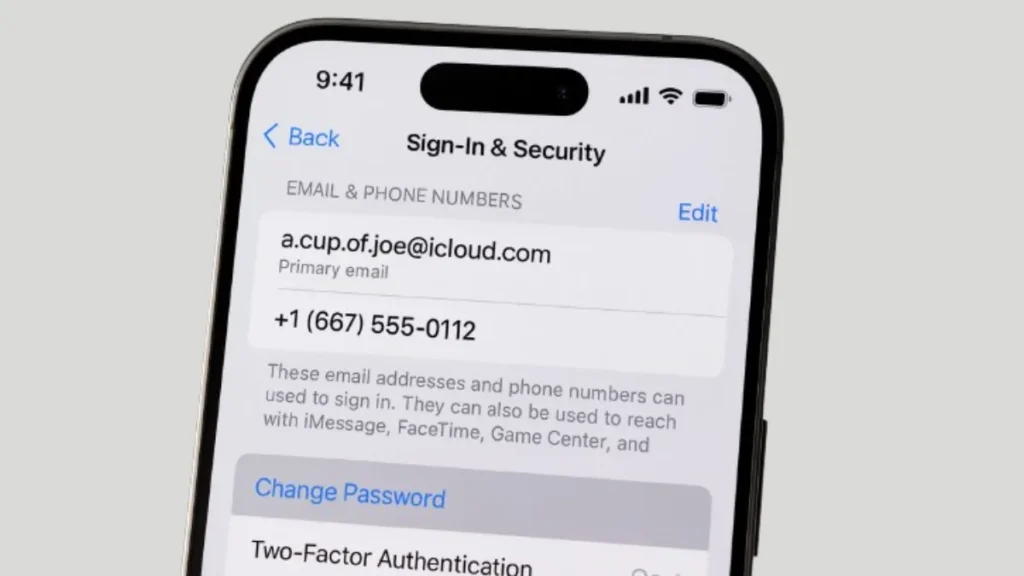
Before You Start
- Use a trusted device that’s already signed in to your Apple Account.
- Make sure the device has a passcode (or a Mac login password) set.
See also: Fix Verification Failed: Unknown Error Occurred Apple ID
1. Reset Your Password on a Trusted Device
The fastest and most secure way to reset your password is using a device already signed in to your Apple Account.
On iPhone, iPad, or Apple Vision Pro
- Open Settings.
- Tap your name.
- Select Sign-In & Security.
- Tap Change Password.
- Enter your device passcode (or Apple Account password if prompted), then follow the on-screen instructions.
On Mac
- Click the Apple menu → System Settings.
- Select your name.
- Go to Sign-In & Security.
- Click Change Password.
- Enter your Mac login password, then follow the on-screen steps.
2. Reset During New Device Setup
If you’re signing in on a new Apple device and can’t remember your password:
- On the Apple Account sign-in screen, choose Forgotten password or don’t have an Apple Account?
- Complete the setup process.
- Once set up, go back to Settings and follow the password reset steps above.
See also: How to Fix ‘Error While SRP Initial Authentication’ on iPhone
3. Use the Apple Support App on Another Device
If you don’t have your own Apple device but can access your trusted phone number, you can borrow one from a friend or use an Apple Store device.
- Open the Apple Support app (download from the App Store if needed).
- Scroll to Support Tools → Reset Password.
- Tap Help Someone Else.
- Enter your Apple Account email or phone number.
- Tap Continue and follow the on-screen instructions.
Apple doesn’t store your information on the borrowed device.
4. Reset on the Web
If you can’t use an Apple device, you can reset your password online:
- Visit iforgot.apple.com.
- Enter your Apple Account email or phone number.
- Follow the prompts.
If possible, Apple may redirect you to a trusted device for faster verification.
Note: Without a trusted device, the process may take longer and could involve identity verification steps.
5. Change Your Password When You Know It
If you remember your current password but want to change it:
On iPhone/iPad/Apple Watch/Vision Pro
- Settings → [Your Name] → Sign-In & Security → Change Password.
- Enter your current password or device passcode.
- Enter your new password twice, then tap Change.
For a Child Account in Family Sharing
- Settings → Family → [Child’s Name] → Apple Account & Password → Change [Child’s Name] Password.
- Enter your device passcode, then follow the instructions.
On Mac
- Apple menu → System Settings → [Your Name] → Sign-In & Security → Change Password.
- Enter your Mac login password, then complete the change.
On the Web
- Sign in at account.apple.com.
- Go to Sign-In & Security → Password.
- Enter your current password, then your new password twice, and select Change Password.
6. When Nothing Works – Account Recovery
Account Recovery is a last-resort process if you can’t reset your password using any other method.
Key Points:
- Available for accounts with two-factor authentication.
- Waiting period: several days or more, depending on security checks.
- Contacting Apple Support cannot shorten this time.
How to Start
- Try to sign in on your device; if verification fails, you’ll get the option to start recovery.
- Or visit iforgot.apple.com and follow the prompts.
During Recovery
- If started in Settings/System Settings or the Apple Support app, you can keep using that device.
- Turn off all other devices signed in with the same Apple Account to avoid cancellation.
- If started via iforgot in a browser, avoid using that device during recovery.
After You Start
- Within 72 hours, Apple sends an email with your estimated recovery completion date.
- After the waiting period, you’ll get a text or automated call with instructions.
- In some cases, you can shorten the wait by:
- Verifying a six-digit code sent to your primary email, or
- Providing credit card details (Apple Pay doesn’t count).
Checking or Cancelling Recovery
- Check status anytime at iforgot.apple.com.
- If you remember your password and sign in successfully, recovery cancels automatically.
See also: Remove Activation Lock Without Previous Owner: No Tools Needed
How to Prevent Getting Locked Out Again
After you’ve successfully reset your Apple ID password, it’s important to take a few preventative steps. These will help you maintain account security and reduce the chances of facing another lockout in the future.
- Once you reset your password, update it on all your devices immediately to avoid repeated sign-in prompts.
- Keep your trusted phone number and devices up to date in your Apple Account settings.
- Use a strong, unique password that you can remember or store securely in a password manager.
Resetting your Apple Account password doesn’t have to be stressful—Apple offers multiple secure methods, whether you have a trusted device in hand or not. The key is to act quickly, choose the most convenient method for your situation, and ensure your recovery information is always current.
More Tech Guides
- 01How to Enable Windows 11 Modern Run Dialog (New Fluent UI Run Box)
- 02Windows 11 Activation Failed After Motherboard Replacement? How to Fix It
- 03How to Fix Fortnite WHEA Uncorrectable Error on Windows 10 (Blue Screen Crash)
- 04How to Fix Realtek Audio Driver Not Installing on Windows 11 (No Sound Fix)
- 05ARC Raiders Failed to Detect Microphone? Voice Chat Fix
- 06Minecraft Bedrock Failed to Start Game Error: How to Fix It on Windows 10 & 11
- 07How to Enable Fortnite 2FA (Two-Factor Authentication) Step-by-Step Guide
- 08What Is Mrtstub.exe? Is It Safe in Windows?

