Accidentally closing Microsoft Edge with multiple important tabs open can be frustrating, especially after a crash or system restart. The good news is that Microsoft Edge provides several built-in ways to restore your last session, reopen closed tabs, and recover entire browser windows.
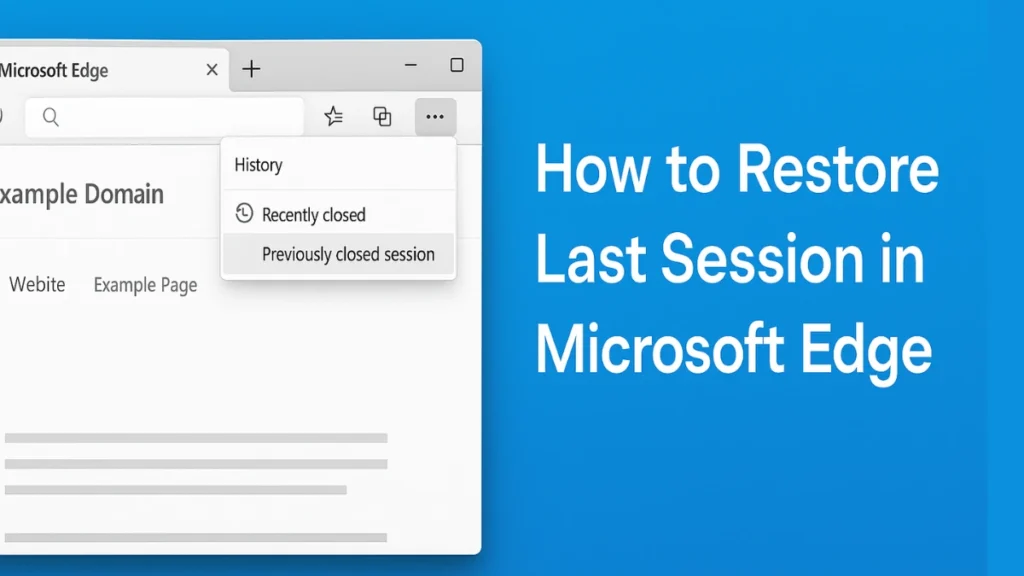
This guide covers all working methods to restore your last session in Microsoft Edge, including automatic startup restore, crash recovery, keyboard shortcuts, and manual options.
Restore Last Session Automatically When Microsoft Edge Starts
If you want Microsoft Edge to reopen all your tabs every time you launch the browser, enable this setting once:
- Open Microsoft Edge
- Click the three-dot menu → Settings
- Go to Start, home, and new tabs
- Under When Edge starts, select Open tabs from the previous session
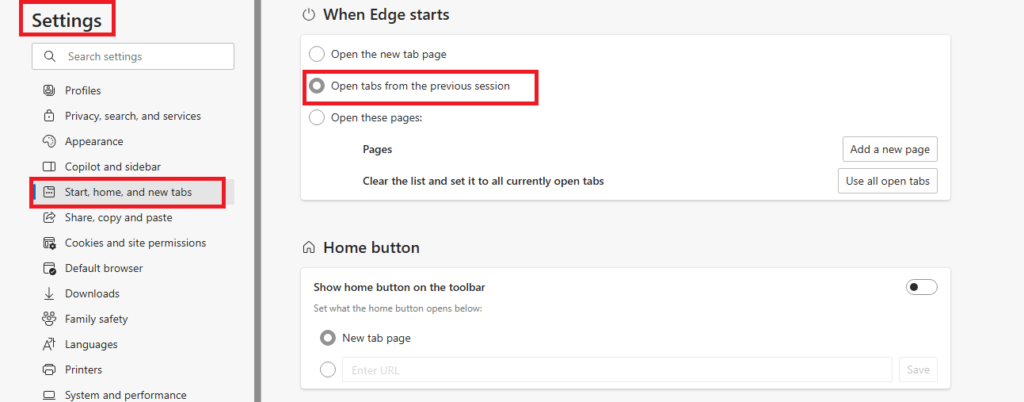
After enabling this option, Edge will automatically restore your last session whenever you open the browser.
Restore Tabs After Microsoft Edge Crashes or Restarts
If Edge closes unexpectedly due to a browser crash, power failure, or system restart, it usually offers a restore option:
- Reopen Microsoft Edge
- When prompted with Restore pages?, click Restore
If you do not see the restore prompt:
- Press Ctrl + Shift + T on Windows
- Press Command + Shift + T on macOS
Repeat the shortcut to reopen all previously closed tabs and windows in order.
Restore Closed Tabs or Windows Using History
You can manually recover tabs and windows from Edge’s History menu:
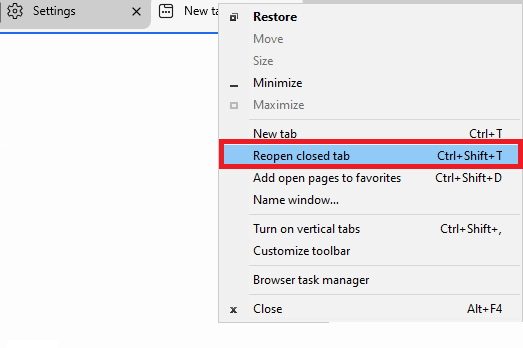
- Open Microsoft Edge
- Click the three-dot menu → History
- Open Recently closed
- Select:
- An individual tab
- A closed browser window
- Your entire previous session
Shortcut: Press Ctrl + H to open History instantly.
Reopen the Last Closed Tab Using Keyboard Shortcut
For quick recovery of accidentally closed tabs:
- Windows:
Ctrl + Shift + T - macOS:
Command + Shift + T
Each time you press the shortcut, Edge restores the next most recently closed tab or window.
Restore Tabs Using the Right-Click Menu
Another easy way to recover tabs:
- Right-click on any open tab or empty space in the tab bar
- Select Reopen closed tab
- Repeat the action to restore additional tabs
This method is useful when only a few tabs were closed.
Restore Tabs from Other Devices Using Sync
If you use Microsoft Edge on multiple devices, syncing allows you to restore tabs from another device:
- Sign in to the same Microsoft account on all devices
- Go to Settings → Profiles → Sync
- Enable Open tabs
- Open History → Tabs from other devices
You can then reopen tabs from another PC or laptop
Use Extensions to Save and Restore Edge Sessions (Optional)
For users who regularly work with many tabs, session-saving extensions can help:
- Tab Session Manager
- OneTab
These extensions let you manually save browsing sessions and restore them later if Edge closes unexpectedly.
Why Microsoft Edge Sometimes Fails to Restore Tabs
Edge may not restore your last session if:
- The startup restore option is disabled
- The browser closed during a Windows update
- Sync is turned off
- The user profile is corrupted
Enabling Open tabs from the previous session usually resolves the issue.
FAQs Restore Last Session in Microsoft Edge
How do I restore my last session in Microsoft Edge?
You can restore your last session by enabling Open tabs from the previous session in Edge settings or by pressing Ctrl + Shift + T to reopen closed tabs and windows.
Can Microsoft Edge restore tabs after a crash?
Yes. After a crash, Edge usually shows a Restore pages prompt on restart. If it doesn’t appear, use Ctrl + Shift + T or check the History > Recently closed section.
Why didn’t Microsoft Edge restore my tabs?
Edge may not restore tabs if the startup restore option is disabled, the browser closed during a system update, sync is turned off, or the user profile is corrupted.
How do I reopen a closed window in Microsoft Edge?
Open History, go to Recently closed, and select the closed window. You can also press Ctrl + Shift + T multiple times to reopen closed windows.
Does Microsoft Edge save open tabs automatically?
Yes, but only if Open tabs from the previous session is enabled under Settings > Start, home, and new tabs.
Can I restore tabs from another device in Microsoft Edge?
Yes. Sign in with the same Microsoft account, enable Sync, then open History > Tabs from other devices to restore tabs from another PC.
What is the fastest way to restore a closed tab in Edge?
The fastest method is using the keyboard shortcut Ctrl + Shift + T (Windows) or Command + Shift + T (macOS).
Will restoring many tabs slow down Microsoft Edge?
Restoring many tabs may slightly slow startup, but Edge manages background loading efficiently and performance impact is usually minimal.More Tech Fixes
If you rely on multiple open tabs for work or research, enabling automatic session restore is the safest way to prevent data loss. Microsoft Edge’s built-in recovery tools make restoring your last session quick and reliable.

