Roblox Error Code 267 usually appears when you’re kicked from a specific game due to issues like lag spikes, suspicious activity, or restrictions set by the game developer. The message often says:
“You were kicked from this experience: Anomalous lag spike, rejoin. (Error Code: 267)”
This article provides step-by-step guide for fixing this error—even if you have no technical experience.
What Causes Roblox Error Code 267?
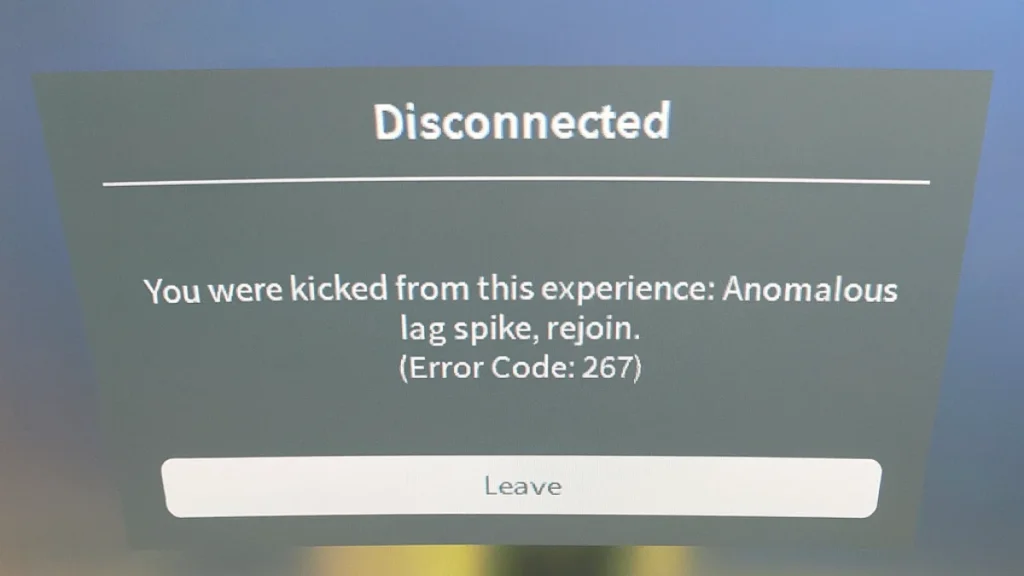
Before jumping into the fixes, here are the most common reasons:
- Anomalous lag spikes or internet drops
- Temporary or permanent game bans
- Game scripts using
:kick()to remove you - Firewall or antivirus blocking Roblox
- Corrupt or outdated Roblox files
- VPN/proxy usage
- Playing on a newly created or suspicious alt account
Step-by-Step Fixes for Error Code 267
Follow these in order to resolve the issue:
1. Check Your Internet Connection
Roblox may kick you due to unstable or slow internet.
Steps:
- Open a browser such as Chrome.
- Visit a speed test site like speedtest.net.
- Click “Go” and note your download and upload speeds.
- If your ping is above 150ms or speed is below 5 Mbps, try:
- Restarting your router
- Switching from Wi-Fi to Ethernet
- Connecting to a different network
2. Restart Roblox and Your PC
Temporary app errors or memory leaks can cause disconnections.
Steps:
- Close Roblox completely.
- On Windows: Press Ctrl + Shift + Esc, go to Processes, find
Roblox, then click End Task.
- On Windows: Press Ctrl + Shift + Esc, go to Processes, find
- Restart your PC.
- Open Roblox again and try to rejoin the game.
3. Disable Your Antivirus and Firewall Temporarily
Some security software may block Roblox’s connections.
Steps for Windows Defender:
- Press Windows + I to open Settings.
- Click Privacy & Security > Windows Security.
- Select Virus & threat protection.
- Under Real-time protection, turn it off.
- Go back and click Firewall & network protection.
- Click your active network and toggle Microsoft Defender Firewall to Off.
Important: Turn this back on after testing. If Roblox works fine, add it as an exception later.
4. Update Roblox to the Latest Version
Outdated files can trigger kick errors.
Steps (Microsoft Store version):
- Open the Microsoft Store.
- Click on the Library icon (bottom-left).
- Click Get Updates.
- Wait for Roblox to update.
Note: Roblox auto-updates on PC, but if it’s stuck, see step 5.
5. Clear Roblox Cache and Reinstall
Corrupted cache files can cause errors.
Steps to Clear Cache (Windows):
- Press Windows + R to open Run.
- Type:
%localappdata%\Roblox - Press Enter.
- Delete the entire
Versionsfolder. - Now uninstall and reinstall Roblox:
- Open Settings > Apps > Installed apps > Roblox > Uninstall.
- Reinstall from roblox.com.
6. Avoid Using VPNs or Proxies
Roblox may treat VPN traffic as suspicious.
Steps:
- Disconnect your VPN or proxy app.
- Restart Roblox.
- Try reconnecting to the game.
7. Try a Different Roblox Account
Some games block new or suspicious accounts.
Steps:
- Visit roblox.com.
- Click the gear icon and choose Log Out.
- On the home page, click Sign Up.
- Enter a new username, password, and birthday.
- Click Sign Up and verify if needed.
- Launch the game and see if the issue is resolved.
8. Contact the Game Developer
If you’re only banned from one specific game (not all of Roblox), the issue may be a script or admin action.
Steps:
- Go to the game’s page.
- Scroll down to Developer Info.
- Look for:
- A social media link
- A group wall
- A “Contact” option on their profile
Be respectful when reaching out for clarification.
Error-Handling: Roblox Error Code 267
- If disabling firewall or antivirus fails: Try switching to a different antivirus or create a new Windows account to test.
- If reinstalling doesn’t help: Restart your device and install Roblox from a new browser session.
- If you’re banned from one game: Try joining others to verify if the problem is specific to that experience.
Example Error Messages for Code 267
These variations all indicate a form of kick or restriction:
- “You were kicked from this experience: Anomalous lag spike”
- “You have been banned from this server”
- “Unbanned in X hours”
- “Cheating suspicion detected”
Related Guides You Might Like:
- How to Fix Roblox Error Code 264 (Quick Fixes)
- Roblox Error Code 524: Causes & How to Fix It
- Roblox Error 429: How to Bypass Rate Limits (2025 Ultimate Guide)
- Roblox Error Code 277: Fix Disconnection Issues with These Easy Solutions
- How to Fix Roblox Error Code 279: 7 Quick Solutions
Roblox Error Code 267 is not usually caused by Roblox itself—it’s typically triggered by a game’s internal scripts or connection problems. You can fix it by checking your network, clearing cache, avoiding VPNs, or contacting the game developer if necessary.
If none of the above works, try waiting out the ban or using a new account to see if you can rejoin.

