Apple’s iPad has evolved from a simple tablet into a true multitasking device. With the latest iPadOS, you can open multiple windows, move them around, and resize them just like on a computer. Whether you’re writing an email while referencing notes or comparing two browser tabs, learning how to multitask on iPad helps boost your productivity.
How to Set Up Multitasking on iPad
Before you start, make sure multitasking is enabled.
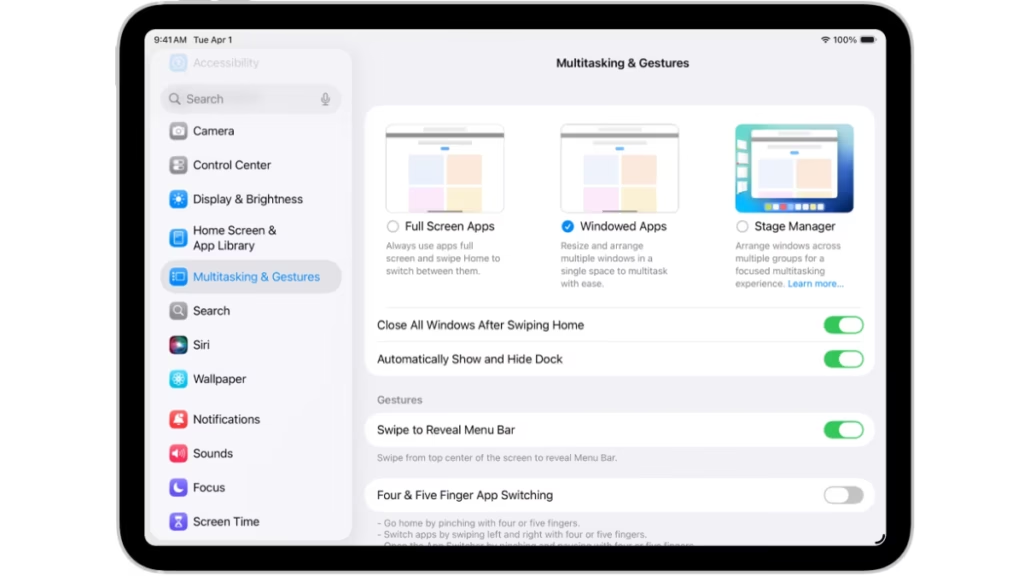
- Open the Settings app.
- Tap Multitasking & Gestures.
- Turn on Windowed Apps to allow resizing, moving, and multiple app windows.
Tip: The option may appear as Stage Manager or Multitasking Menu depending on your iPad model and iPadOS version.
How to Open and Manage Multiple Windows
Once multitasking is enabled, you can work with multiple apps or several windows of the same app.
- Open a new window
- Tap the app from the Dock, Home Screen, or App Library.
- You can also swipe up from the bottom of the screen to show your Home Screen and drag another app into view.
- Resize a window
- Drag the resize handle in the bottom-right corner of the window.
- Move a window
- Touch and drag the top bar of a window to reposition it.
- Manage window controls
- After resizing, you’ll see window controls in the upper-left corner.
- Tap them to close, minimize, or return to full screen.
Pro Tip: Touch and hold the window controls to reveal more options such as creating a new window of the same app.
How to Use Split View (Side-by-Side Apps)
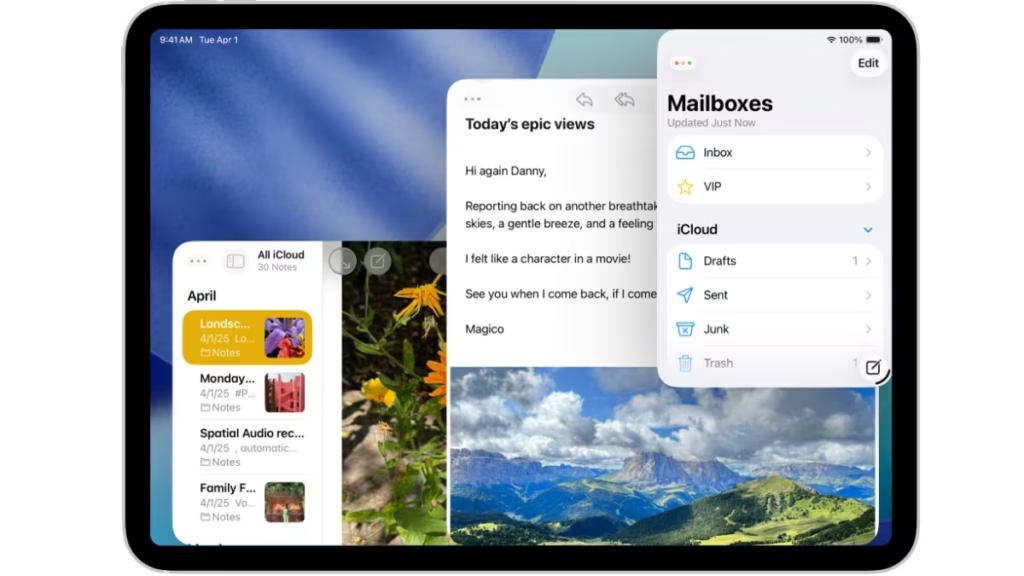
Split View lets you use two apps at once.
- Open your first app.
- Swipe up slightly from the bottom to show the Dock.
- Tap and hold the second app’s icon, then drag it to the left or right edge of the screen.
- Adjust the divider bar to resize both windows.
- To return to full screen, drag the divider all the way to one side or use the window controls.
Works best in landscape orientation and with apps that support multitasking.
Use Slide Over (Floating Window Mode)
If you only need to check another app briefly:
- Open your main app.
- Bring up the Dock.
- Drag a second app icon onto the center of the screen (not to the edge).
- It opens as a floating window you can move or hide.
- To dismiss, swipe it off-screen. To reopen, swipe from the screen edge.
Return a Window to Full Screen
When you have multiple windows open, you can focus on just one again.
- Tap the Window Controls at the top and choose Full Screen.
- Or double-tap the top bar of the window.
- You can also drag the window down slightly and swipe up quickly to make it full screen.
Minimize or Close Windows
- Tap the Window Controls → choose Minimize or Close.
- To minimize all windows quickly, swipe up from the bottom of the screen, then swipe up again.
Tips for Better Multitasking
- Use the Dock to quickly drag in apps for Split View or Slide Over.
- Resize windows freely for the layout that suits you.
- Some iPads show Stage Manager instead of Windowed Apps — it provides overlapping, resizable windows.
- Swipe up to access App Switcher to manage multiple open windows.
- If Split View doesn’t work, check your orientation (landscape) and app compatibility.
Whether you’re editing a spreadsheet while referencing email, browsing while taking notes, or designing with multiple creative apps open, multitasking on iPad turns your device into a near-desktop experience — without sacrificing portability.
See also: Apple App Store Web Version Launch: Full Browsing Experience Comes to the Web
Multitasking on iPad has never been easier. With Split View, Slide Over, and Windowed Apps, you can control your workspace like a pro. Once you master these gestures, your iPad becomes more than a tablet — it becomes a productivity hub.
More Tech Guides
- 01Minecraft Bedrock Failed to Start Game Error: How to Fix It on Windows 10 & 11
- 02How to Enable Fortnite 2FA (Two-Factor Authentication) Step-by-Step Guide
- 03What Is Mrtstub.exe? Is It Safe in Windows?
- 04Windows Malicious Software Removal Tool Not Working? Fix MSRT
- 05How to Install Microsoft Teams on All Devices (Windows, Mac, Android, iOS, Linux)
- 06ARC Raiders Connection to Online Services Failed: Causes and Fixes
- 07How to Use Microsoft Graph Command Line Tools: Complete Step-by-Step Guide
- 08Best Logo Maker Tools 2026 for Professional Branding

