Star Wars Battlefront II is a popular multiplayer game, but sometimes players may encounter Error Code 721, which prevents them from connecting to EA servers. This error typically appears with the message:
“Failed to connect to the EA servers. Online features will be unavailable. Please check your internet connection and try again.”
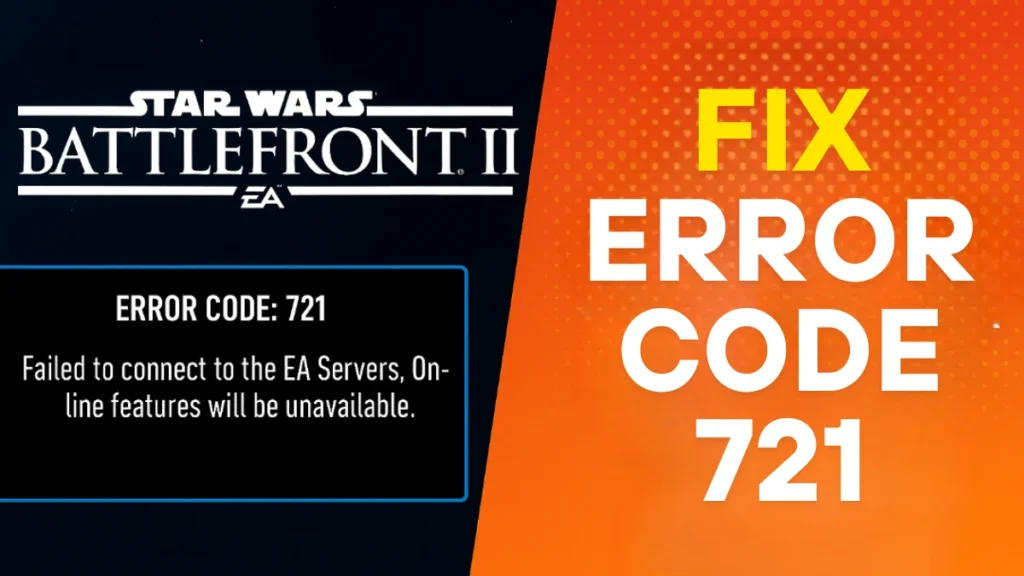
If you’re facing this issue, don’t worry—this guide covers all possible causes and proven solutions to fix Error Code 721.
EA SPORTS FC 26 – PlayStation 5
What Causes Error Code 721 in Battlefront 2?
The error occurs when the game fails to establish a connection with EA’s servers. Common causes include:
- EA Server Downtime – High traffic or maintenance can temporarily disrupt connections.
- Network Issues – Weak Wi-Fi, incorrect DNS settings, or ISP problems.
- Outdated Game or Platform Issues – Missing updates on the game or platform (Steam, Xbox, PlayStation).
- UPnP or Router Conflicts – Enabled UPnP (Universal Plug and Play) can interfere.
- VPN/Proxy Interference – VPNs may block EA server access.
- Corrupted Game Files – Damaged or missing game files on PC.
How to Fix Error Code 721 in Battlefront 2
1. Check EA Server Status
Before troubleshooting, verify if EA’s servers are down:
- Visit EA Help – Server Status or DownDetector.
- If servers are down, wait a few hours and try again.
2. Restart Your Network & Device
- Power cycle your router: Unplug it for 30 seconds, then reconnect.
- Restart your PC/console to refresh the connection.
3. Update the Game & Platform
On PC (Steam/Origin/Epic Games):
- Verify game files (Steam: Right-click game > Properties > Local Files > Verify Integrity).
- Update the game and launcher.
On Console (PS/Xbox):
- Check for game updates in the store.
- Ensure PlayStation Network or Xbox Live is operational.
4. Change DNS Settings (PC & Console)
Switch to Google DNS to improve connection reliability.
On PC:
- Go to Network and Sharing Center → Change adapter settings
- Right-click your active connection → Properties
- Select Internet Protocol Version 4 (TCP/IPv4)
- Use:
- Preferred DNS:
8.8.8.8 - Alternate DNS:
8.8.4.4
- Preferred DNS:
On Console:
- Go to Network Settings → Advanced → DNS Settings → Set to Manual and enter the same Google DNS values.
5. Disable UPnP in Router
- Access your router settings (usually
192.168.1.1or192.168.0.1). - Find UPnP settings and disable it.
- Save changes and reboot the router.
6. Close Background Apps & Disable VPN
- On PC: Press Ctrl + Shift + Esc to open Task Manager and close unnecessary apps.
- Disable VPN/Proxy if active.
7. Run the Game as Administrator (PC)
- Right-click the game shortcut > Properties > Compatibility.
- Check “Run this program as an administrator” > Apply.
8. Keep Retrying the Connection
Some players report success by:
- Clicking “Connect” repeatedly (may take 5-10 tries).
- Switching server regions (if using GeForce Now).
9. Verify Game Files (PC – Steam/Origin)
Corrupted files can trigger server connection issues.
- On Origin/EA App: Locate the game → click the settings gear icon → Repair.
- On Steam: Right-click Battlefront II → Properties → Installed Files → Verify integrity.
Final Thoughts
Error Code 721 is usually temporary and caused by server issues or network misconfigurations. If EA’s servers are up but the problem persists, try changing DNS, disabling UPnP, or verifying game files. If all else fails, wait for an official fix from EA.
For further help, visit EA’s Support Page or comment down.
More Gaming Guides
- 01FC 26 Winter Wildcards Challenge 3 SBC Tasks, Solutions, and Cheap Squad Guide
- 02Duet Night Abyss 1.1 Update Patch Notes (Huaxu Expansion)
- 03How to Grow Shrooms in Schedule 1 (Step-by-Step Guide)
- 04Where to Find Fried Motherboard in Arc Raiders – All Locations & Farming Tips
- 05How to Find Frozen Raider Containers in ARC Raiders (Best Locations & Tips)
- 06How to Complete The Fury Part 3 in Avatar Frontiers of Pandora
- 07How to Complete The Fury Part 1 in Avatar Frontiers of Pandora


