Temporary Error 15 is a common Yahoo Mail issue that typically indicates a server-side glitch or session conflict, often triggered when your account is logged in from multiple devices or browsers. While frustrating, this error is usually temporary and resolves within a few hours—but you can take steps to fix it faster.

Possible Causes
Before troubleshooting, it helps to understand what may be triggering the issue:
- Logging in from multiple devices or browsers simultaneously.
- Using an unsupported or outdated browser.
- Corrupted cache or cookies in the browser or app.
- Network issues or interrupted sessions.
- Server-side issues from Yahoo’s end.
Step-by-Step Fix: Yahoo Mail Temporary Error 15
1. Check Your Internet Connection
A weak or unstable connection can prevent Yahoo from properly loading emails.
- Disconnect and reconnect your Wi-Fi or mobile data.
- Try switching to a different network (e.g., hotspot or another Wi-Fi).
- Open another website to confirm your internet is working.
If pages load slowly or not at all, fix your internet connection first.
2. Sign Out from All Devices
Simultaneous logins from phones, tablets, and computers may cause this error.
- Visit Yahoo Account Security page.
- Scroll down and click “Manage Devices” or “View Recent Activity”.
- Click Sign Out for each active session.
- Wait a few minutes, then log in again from a single device.
This clears session conflicts that often cause error 15.
3. Clear Browser Cache and Cookies
Corrupted cache can block Yahoo Mail from loading properly.
For Chrome:
- Click the three dots (⋮) in the top-right corner.
- Go to Settings > Privacy and Security.
- Click Clear browsing data.
- Check Cookies and other site data and Cached images and files.
- Click Clear Data, then restart the browser.
For Firefox, Edge, Safari:
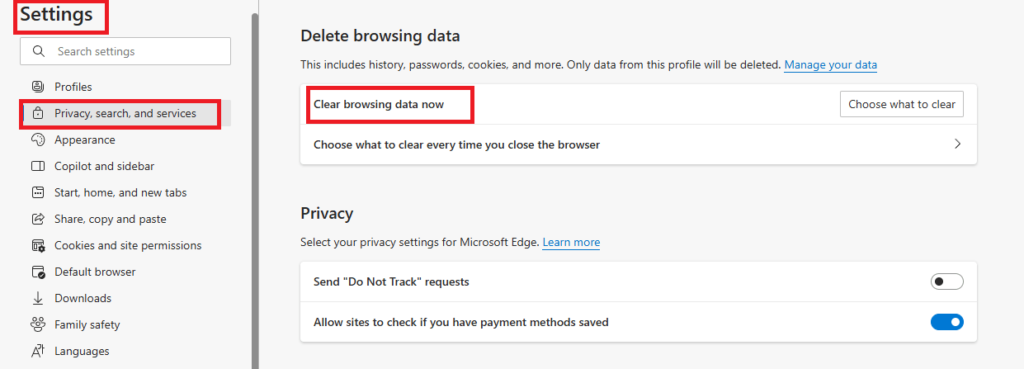
Follow similar steps in the privacy settings to clear cache and cookies.
4. Try a Different Browser or Device
This helps rule out browser-specific issues.
- If you’re using Chrome, try Firefox or Edge.
- Log in from a mobile device if your desktop browser fails.
- Try Incognito or Private Mode to bypass stored data.
If it works in a different browser, the issue is with your original browser’s settings or extensions.
5. Disable Browser Extensions (Optional but Important)
Some add-ons conflict with Yahoo’s interface.
- Go to Browser Settings > Extensions/Add-ons.
- Disable all extensions.
- Reload Yahoo Mail.
- If the issue is resolved, re-enable extensions one by one to find the culprit.
Common conflicting extensions include ad blockers and script blockers.
6. Clear Yahoo Mail App Cache (Mobile Devices)
On Android:
- Open Settings > Apps > Yahoo Mail.
- Tap Force Stop.
- Tap Storage & cache.
- Select Clear Cache, then Clear Data.
On iPhone/iOS:
You must uninstall and reinstall the Yahoo Mail app to clear cache.
Clearing cache can fix app-level loading issues like the perpetual blue circle.
7. Update Your App or Browser
Outdated software can cause compatibility errors.
- Visit the Google Play Store or Apple App Store.
- Search Yahoo Mail and tap Update if available.
- On desktop, go to browser settings > About and check for updates.
Always use the latest version to avoid compatibility issues.
8. Monitor Yahoo Server Status
Check if Yahoo is experiencing an outage.
- Visit: Yahoo Status Page
- Alternatively, check DownDetector for Yahoo
If there is a known outage, you’ll have to wait until Yahoo resolves it.
Bonus Tip: Backup Your Yahoo Emails
Since Yahoo errors may strike without warning, it’s smart to back up your email.
- Use tools like Yahoo Backup Tools or export via POP/IMAP to Gmail or Outlook.
- Store a copy on your hard drive or cloud storage.
When to Contact Yahoo Support
If the issue continues beyond 24 hours and none of the steps worked:
- Visit: Yahoo Help
- Look for Contact Us or Chat Support (note: they may prompt a paid plan).
- Prepare your account details (but never share your password).
Yahoo Mail Temporary Error 15 is often triggered by simultaneous logins or temporary server issues. While it usually fixes itself within hours, following the above steps can help restore access more quickly. Keeping your login sessions clean, cache clear, and browsers updated goes a long way in preventing this from happening again.
Related Guides You Might Like:

