Netflix Error Code 3-0 on Apple TV is a frustrating message that often interrupts your streaming session with a vague note like “Sorry, something went wrong.” This typically points to issues with your device’s cache, app version, internet connectivity, or system settings. Fortunately, the error is usually fixable at home with a few straightforward steps.
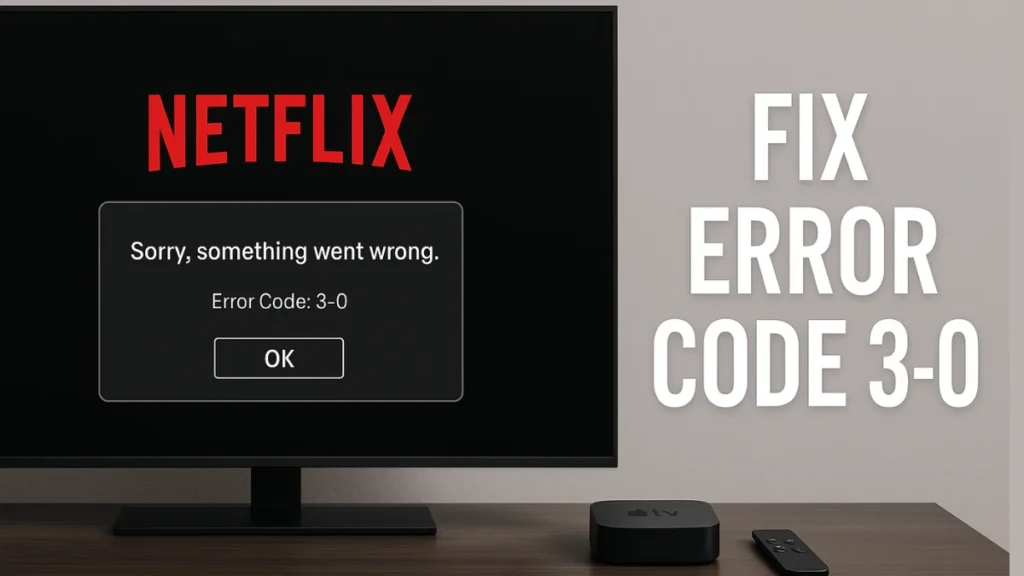
What Does Netflix Error 3-0 Mean?
The error code 3-0 generally indicates that either the Netflix app or your Apple TV device needs to be refreshed. It may also arise from poor connectivity, app data corruption, or outdated system firmware. Netflix may not be able to load content properly, resulting in the “Title Not Available” or similar message.
Before jumping into fixes, it helps to verify that your Netflix subscription is active and that you are not exceeding device limits.
Step 1: Perform Basic Device and Network Checks
Start by confirming that your internet connection is active and stable:
- Visit Speedtest.net and ensure your speed is at least 3–5 Mbps for standard streaming.
- Make sure your Apple TV is connected to the correct Wi-Fi or Ethernet network:
- Go to Settings > Network and verify the connection.
- If it shows “Not Connected,” restart your router and modem.
- You can also try using an Ethernet cable if Wi-Fi is unstable.
Additionally, check for widespread Netflix outages via:
Step 2: Restart Your Apple TV and Network Devices
Restarting helps clear temporary data or connection issues that may be causing the error.
To restart Apple TV:
- Via Settings: Go to Settings > System > Restart
- Via Remote: Hold the Back and TV buttons (or Menu and TV on older remotes) until the status light blinks rapidly.
- Manual Power Cycle: Unplug your Apple TV, wait for 30–60 seconds, and plug it back in.
To restart your router:
- Unplug it from power.
- Wait at least 60 seconds.
- Plug it back in and wait for the connection to re-establish.
Once both devices are restarted, try opening Netflix again.
Read More: How to Fix Netflix Error 2-0 on Apple TV, Smart TVs, and More
Step 3: Update the Netflix App and tvOS
An outdated app or system software may lead to compatibility issues, especially with ongoing Netflix service updates.
To update the Netflix app:
- Open the App Store on Apple TV.
- Search for Netflix.
- If you see an “Update” button, select it.
To update tvOS:
- Go to Settings > System > Software Updates > Update Software.
- If an update is available, select Download and Install.
- You can also enable Automatically Update here to avoid future issues.
Step 4: Delete and Reinstall the Netflix App
If updating didn’t solve the issue, the app itself may be corrupted or misconfigured.
To delete and reinstall Netflix:
- From the Apple TV home screen, highlight the Netflix app.
- Press and hold the center of your touchpad.
- Select Delete App, then confirm.
- Open the App Store, find Netflix, and reinstall it.
- Log back into your account.
This often refreshes the app’s internal data and eliminates lingering bugs.
Step 5: Reset Your Network Settings on Apple TV
Sometimes, network misconfigurations cause problems with specific services like Netflix.
To reset your network:
- Go to Settings > Network > Wi-Fi.
- Select your connected network and choose Forget Network.
- Reconnect by selecting the same network and entering your Wi-Fi password.
- While in network settings, make sure Configure DNS is set to Automatic.
Step 6: Factory Reset (Only If Necessary)
Only proceed with a full reset if none of the above methods solve the issue. This step erases all data and resets your Apple TV to its default state.
To factory reset Apple TV (HD/4K):
- Navigate to Settings > System > Reset.
- Choose Reset or Reset and Update.
- Wait for the process to complete without unplugging the device.
You’ll need to set up your Apple TV and reinstall Netflix afterward.
Additional Troubleshooting Tips
Here are a few additional tips that may help resolve Netflix 3-0 errors:
- Check Device Limits: Netflix may prevent playback if you’ve exceeded the number of simultaneous streams on your plan (2 for Standard, 4 for Premium). You can sign out of all devices at once by visiting your account settings on the Netflix website.
- Account Sharing Restrictions: Since 2024, Netflix enforces household-only sharing. If you’re using someone else’s account outside their household, playback may be blocked unless the account holder pays for an extra member.
- Apple TV Compatibility: Netflix only supports Apple TV 4th generation and newer as of 2024. Older models (2nd and 3rd gen) are no longer supported.
If Netflix Error 3-0 still persists after completing these steps, you may want to contact Netflix Support or Apple Support for further assistance. Keeping your system updated and periodically refreshing your network setup can prevent similar issues in the future.
More Tech Guides
- 01How to Fix Fortnite WHEA Uncorrectable Error on Windows 10 (Blue Screen Crash)
- 02How to Fix Realtek Audio Driver Not Installing on Windows 11 (No Sound Fix)
- 03ARC Raiders Failed to Detect Microphone? Voice Chat Fix
- 04Minecraft Bedrock Failed to Start Game Error: How to Fix It on Windows 10 & 11
- 05How to Enable Fortnite 2FA (Two-Factor Authentication) Step-by-Step Guide
- 06What Is Mrtstub.exe? Is It Safe in Windows?
- 07Windows Malicious Software Removal Tool Not Working? Fix MSRT
- 08How to Install Microsoft Teams on All Devices (Windows, Mac, Android, iOS, Linux)

