Phasmophobia’s Chronicle (v0.13) update added some big changes to how ghost hunting works. One of the most important additions was the Sound Recorder, a new tool that lets you collect audio evidence during your investigations. With the update also revamping the journal and media system, sound clips are now just as important as photos or video footage when trying to complete a perfect run.
If you’re aiming to get more XP, money, and better scores at the end of each contract, learning how to use the Sound Recorder is a must. Here’s how to unlock it, how it works, and why it’s become one of the most useful tools in the game.
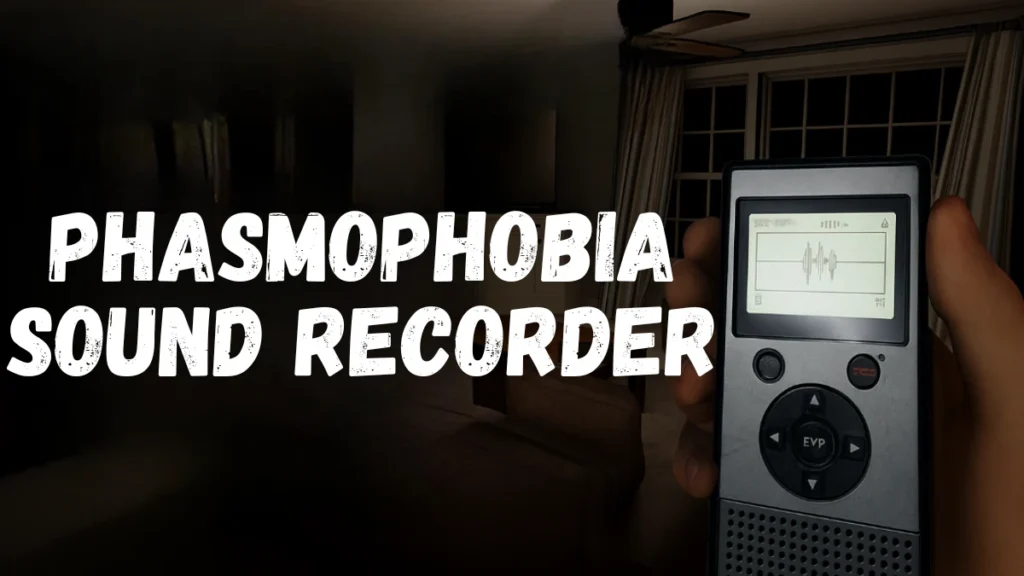
What the Sound Recorder Does
The Sound Recorder is used to pick up paranormal audio like whispers, footsteps, ghost humming, and even Spirit Box responses. These sounds get saved in your journal under the Media > Audio section.
Nex Playground 12-Month Play Pass [Digital Code]
With the Chronicle update, Phasmophobia stopped rating media with stars. Now, recordings are marked as either “Unique” or “Duplicate.” Only unique media counts toward your rewards and helps with getting a Perfect Investigation. So if you record the same type of sound twice—like two ghost laughs—only the first one matters.
How to Unlock the Sound Recorder (All Tiers)
The Sound Recorder doesn’t show up in your van automatically. You need to unlock it by reaching certain levels and then buy it from the Optional Equipment section in the shop. After that, go to your Equipment Manager and add it to your loadout before starting a game.
Here’s how each tier unlocks:
| Tier | Unlock Level | Price |
|---|---|---|
| Tier 1 | Level 4 | $30 |
| Tier 2 | Level 39 | $3,000 |
| Tier 3 | Level 60 | $5,000 |
You can bring up to two Sound Recorders per contract. But remember—if you die, the gear is gone and you’ll have to rebuy it.
Also, if you hit Level 100 and choose to Prestige, your equipment—including the Sound Recorder tiers—gets reset, and you’ll need to unlock and buy everything again. This reset happens every time you Prestige, so plan your upgrades wisely.
How to Use the Sound Recorder
Once the investigation begins, grab the Sound Recorder from the van—it’s usually mounted just above the Incense shelf. You’ll need to hold it like a regular tool (EMF or Thermometer), and keep it on during ghost activity.
When the ghost makes noise, the device will pick it up depending on the tier you’re using. Once you see a strong signal, press and hold the Primary Use button (like right-click on PC) to start recording. You can store three sound clips per game, and anything after that replaces the oldest one.
To make sure your clip counts as “Unique,” try recording when the noise is strong and something new is happening. You can check your journal during the mission to see what’s been saved.
Sound Recorder Tier Differences
Each tier of the Sound Recorder works a bit differently and gives you new ways to find ghost sounds.
Tier 1 – Basic but Effective
The Tier 1 model uses colored lights to show how loud a sound is:
- Red = low noise
- Orange = medium
- Green = high/paranormal sound
This one’s the easiest to use, especially if you’re multitasking or under pressure.
Tier 2 – Adds a Graph Screen
Tier 2 has a small display that shows a waveform graph. When ghost sounds are nearby, you’ll see dark grey peaks on the graph. The higher the peaks, the stronger the sound.
It gives you more info than Tier 1, but it takes a bit longer to turn on and can be harder to read while moving around.
Tier 3 – Full Directional Tracking
Tier 3 is the most advanced and includes:
- Two bars: L (left) and R (right) for sound direction
- A circular compass icon that points toward where the sound is coming from
It’s a powerful tool once you get the hang of it, especially on large maps or when you want to zero in on where the ghost is hiding. That said, it can be a bit much for new players.
Sounds That Count as Evidence
Not every noise is worth recording. Here are the types of sounds that are known to count as valid evidence:
- Ghost whispers, laughs, or humming
- Ghost sounds during a hunt (like stomps or groans)
- Singing events
- Spirit Box responses (only from certain ghost types)
You’ll want to listen for something distinct, then record as soon as the signal gets strong. If you’re not sure what counts, check the Media tab in your journal after recording.
How to Avoid Duplicate Recordings
Duplicates don’t help you get more rewards. In fact, they waste your recording slots. To avoid getting duplicates:
- Try recording different kinds of ghost activity
- Don’t hit record too early—wait for a strong signal
- Check your journal to see what you’ve already saved
- Use Tier 3’s compass to find new sound sources
If you record the same type of sound twice, the journal will label it as a duplicate. You can delete it and wait for a better opportunity if needed.
What Players Should Know
Some players have mentioned that recordings don’t always register—this usually happens when you’re too far from the sound, or if the ghost didn’t make a clear noise. Also, some ghost types are less vocal, making it harder to get strong audio.
The Sound Recorder also reacts differently depending on the map and ghost behavior, so don’t get discouraged if it takes a few tries to get solid clips.
For a lot of players, Tier 1 ends up being the most reliable, especially during chaotic hunts. The light system is simple and lets you focus on survival while still collecting evidence.
Final Thoughts
With the Chronicle update, the Sound Recorder went from optional gear to must-have equipment. It’s a fresh way to experience ghost hunting and a huge help if you want to complete the new media goals.
Start with Tier 1 if you’re new and work your way up as you get more confident. Once you’ve got the timing and signal reading down, you’ll be catching ghost whispers like a pro—and boosting your rewards in the process.
Read More:
Grow a Garden Codes June 2025: How to Redeem & Claim Free Seed Packs
How to Get Free Seeds in Grow a Garden (Pets, Quests & More)
Deltarune: How to Find and Use Mike’s Room Code in Chapter 4
LEGO Fortnite Expeditions Quests: Full Rewards Guide
How to Fix “An Error Occurred in e4mc” in Minecraft: Full Troubleshooting Guide
More Gaming Guides
- 01Duet Night Abyss 1.1 Update Patch Notes (Huaxu Expansion)
- 02How to Grow Shrooms in Schedule 1 (Step-by-Step Guide)
- 03Where to Find Fried Motherboard in Arc Raiders – All Locations & Farming Tips
- 04How to Find Frozen Raider Containers in ARC Raiders (Best Locations & Tips)
- 05How to Complete The Fury Part 3 in Avatar Frontiers of Pandora
- 06How to Complete The Fury Part 1 in Avatar Frontiers of Pandora
- 07The Fury (Part 2) Walkthrough in Avatar Frontiers of Pandora From the Ashes DLC
![Nex Playground 12-Month Play Pass [Digital Code]](https://m.media-amazon.com/images/I/71kgUMvdvaL._SL1500_.jpg)

