Error Code 0x801211b is a common issue encountered by DaVinci Resolve users, particularly during AAF (Advanced Authoring Format) file export or import. This error can be frustrating, as it often interrupts critical workflows like sending projects to sound mixing in Pro Tools or exchanging sequences with other post-production tools.
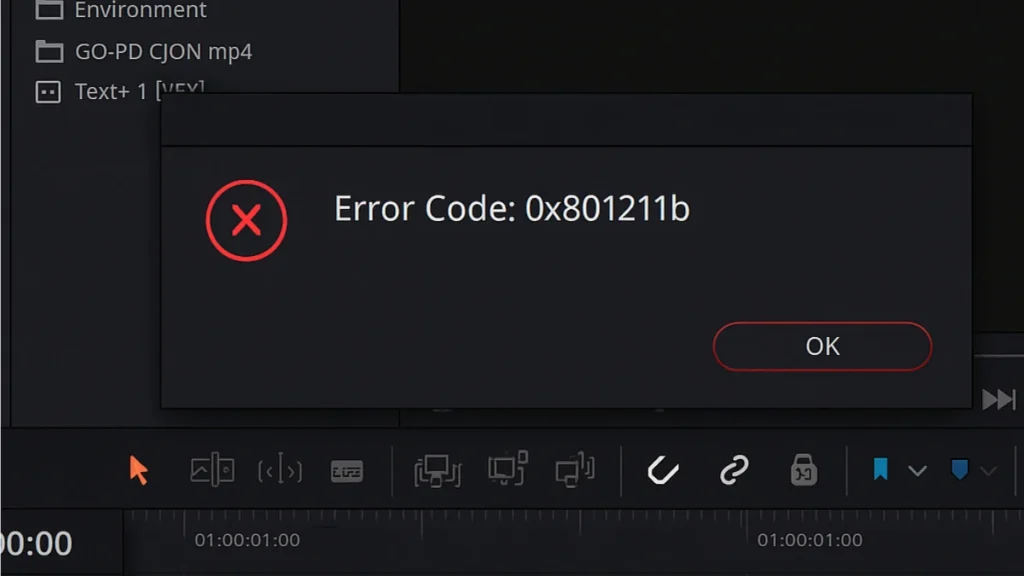
What is Error Code 0x801211b?
Error 0x801211b usually appears when DaVinci Resolve cannot locate a source file or process an effect properly during an AAF operation. In other words, the software is expecting a file or render that is missing, corrupted, or incompatible.
Common scenarios include:
Metroid Prime 4: Beyond – Nintendo Switch 2
- Exporting AAF files for sound or VFX workflows
- Importing AAF files from another editing application
- Encountering missing or offline clips in a timeline
Essentially, this is a blanket error code that indicates Resolve is having trouble completing the AAF operation due to missing or invalid media or effects.
Common Causes of Error 0x801211b
Several factors can trigger this error. Based on professional editor experiences, here are the most frequent culprits:
- Offline or Missing Clips
- Muted or hidden clips may be offline, even if they’re not visible in the final cut.
- Proxies or relocated source media can cause Resolve to fail during export.
- Corrupted Fades or Dissolves
- A render file for a fade, dissolve, or transition may be missing or damaged.
- This often happens if cache files are deleted or moved during a project.
- Problematic AAF Settings
- Exporting using certain methods, like “Generate New AAF” directly from the timeline, can sometimes trigger the error.
- Using the Pro Tools preset on the Deliver page often avoids this issue.
- AAF File Corruption
- If the AAF file is already corrupted or was improperly generated, Resolve will fail to process it.
How to Fix DaVinci Resolve Error 0x801211b
To resolve this error, follow these proven troubleshooting steps:
1. Check for Offline Clips
- Open your timeline and ensure all clips are online.
- Relink missing media or delete unnecessary offline clips.
- Even muted or hidden clips can trigger the error, so check every track.
2. Identify Problematic Effects
- Split your timeline in half and try exporting each section separately.
- If one half exports without issues, the other half likely contains the problem.
- Keep halving the problematic section until you identify the exact clip or effect.
- Remove and recreate the faulty fade, dissolve, or effect.
3. Clear and Rebuild Cache
- Go to Playback > Delete Render Cache > All in Resolve.
- Re-render effects before attempting the export again.
4. Use Alternative Export Methods
- Instead of “Generate New AAF” from the timeline, try:
- Deliver Page → Pro Tools preset
- Adjust settings to match your workflow requirements
5. Create a Backup Project
- Save a copy of your project and attempt the fixes in the duplicate file.
- This allows safe testing without risking your main project.
6. Verify AAF File Integrity
- If importing an AAF, confirm the file isn’t corrupted.
- Test it on another system or regenerate the AAF from the source NLE.
Related Guides You Might Like:
- How to Fix Foxtel Error Code PE6007: Easy Solutions
- EDD Error Code E314: Causes, Fixes & How to Resolve It
- Fix Error Code 232011 in Browser Video Playback
Error 0x801211b is typically caused by offline media, corrupted effects, or problematic AAF handling. By systematically checking clips, isolating effects, and using reliable export methods, most users can resolve the issue without major workflow disruptions.
Following the steps above will help you identify the root cause and get your AAF export or import working smoothly, allowing your project to reach the finish line without further setbacks.
More Tech Guides
- 01Windows Malicious Software Removal Tool Not Working? Fix MSRT
- 02How to Install Microsoft Teams on All Devices (Windows, Mac, Android, iOS, Linux)
- 03ARC Raiders Connection to Online Services Failed: Causes and Fixes
- 04How to Use Microsoft Graph Command Line Tools: Complete Step-by-Step Guide
- 05Best Logo Maker Tools 2026 for Professional Branding
- 06How to Update Graphics Driver in Windows 11 (Step-by-Step Guide)
- 07How to Fix DISM Does Not Support Servicing Windows PE Error in Windows
- 08How to Make a Minecraft Server (Java Edition Guide)


