Samsung Smart TVs are a great way to enjoy YouTube on a big screen, but sometimes the app can run into a network error that interrupts your streaming experience. Whether you see messages like “Network Error,” “Unable to connect,” or endless buffering, the issue can usually be traced to network connectivity problems, outdated software, or temporary glitches.
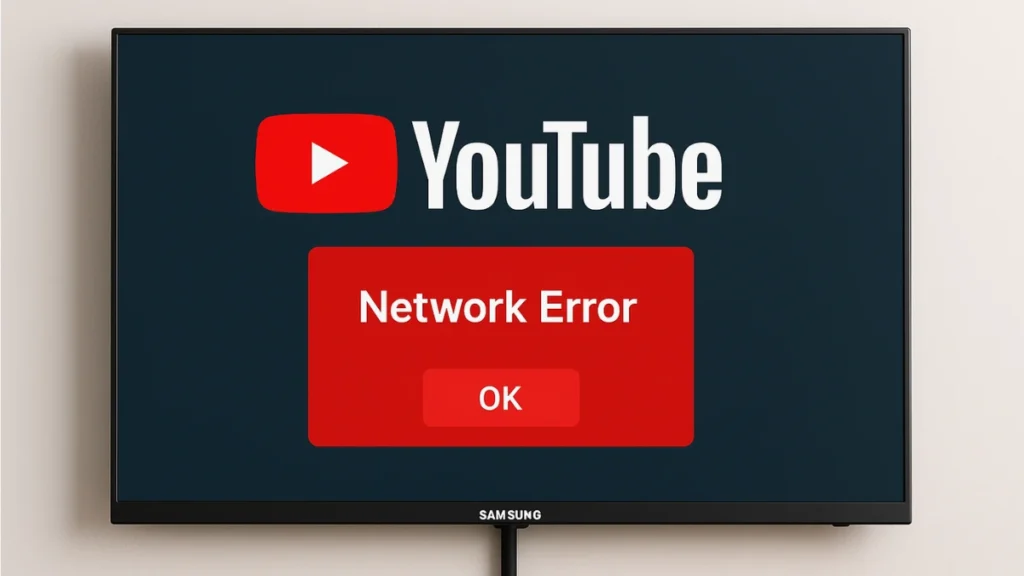
Why YouTube Shows a Network Error on Samsung TVs
Before fixing the problem, it’s important to understand why it happens:
- Unstable Internet Connection – Weak Wi-Fi signals or frequent disconnections can prevent YouTube from loading.
- Outdated Software or App Version – Using an old YouTube app or outdated TV firmware may cause compatibility issues.
- Corrupted App Cache – Temporary files can become corrupted and interfere with the app’s connectivity.
- Incorrect Network or DNS Settings – Misconfigured network settings can block the app from reaching YouTube servers.
- YouTube Server Outage – Sometimes, the issue is on YouTube’s side, and no troubleshooting on your TV will help until servers are restored.
See also: How to Fix Samsung TV Error Code 202 (ISP Blocking Service)
NBA 2K26 – PlayStation 5
-57% $29.99 $69.99Deal ending soon – grab it now.Hurry — Deal Ending Soon on Amazon70K+ bought in past month.
How to Fix YouTube Network Errors on Samsung Smart TV
Follow these solutions in order, starting from the simplest to the more advanced fixes.
1. Check YouTube Server Status
Before troubleshooting your TV, confirm that YouTube is not down:
- Visit DownDetector or search “YouTube server status.”
- Check for spikes in reported outages.
- If an outage is confirmed, wait until YouTube resolves the issue.
2. Check and Restart Your Network Connection
Network issues are the most common reason for YouTube errors.
- Restart your router and modem:
- Unplug them for 30 seconds and plug them back in.
- Check your TV’s network status:
- Go to Settings > General > Network > Network Status.
- Ensure it shows “Connected to the Internet.”
- Improve connectivity:
- Move your TV closer to the Wi-Fi router.
- Use a wired Ethernet connection for better stability.
3. Power Cycle Your Samsung Smart TV
A simple restart can clear temporary glitches:
- Unplug your TV from the wall for 60 seconds.
- If the TV has a power button, hold it for 30 seconds to discharge residual power.
- Plug the TV back in and relaunch YouTube.
4. Clear Cache or Reinstall the YouTube App
Corrupted app data can trigger network errors.
To clear cache or reinstall the app:
- Go to Home > Apps > Settings.
- Locate YouTube and choose Clear Cache or Reinstall App.
- Reopen YouTube to see if the error is resolved.
5. Update the YouTube App and TV Software
Outdated apps and firmware often cause compatibility issues.
- Update YouTube App:
- Home > Apps > YouTube > Update App (if available).
- Enable Auto-Update:
- Apps > Settings > Auto Update.
- Update TV Firmware:
- Settings > Support > Software Update > Update Now.
6. Adjust DNS Settings for Better Connectivity
Switching to Google DNS often resolves streaming issues:
- Go to Settings > General > Network > Network Status > IP Settings.
- Select DNS Setting > Enter Manually.
- Enter 8.8.8.8 as the DNS server and confirm.
- Restart your TV and check if YouTube works.
7. Unlock YouTube App (If Locked)
Some Samsung TVs allow apps to be PIN-locked:
- Apps > Settings > Locate YouTube.
- Check for a small lock icon.
- Enter your PIN (default is usually 0000) to unlock.
8. Perform a Factory Reset (Last Resort)
If all else fails, a factory reset can eliminate stubborn software issues:
- Home > Settings > General > Reset.
- Enter the default PIN (0000) to confirm.
- After the reset, reinstall YouTube and reconnect Wi-Fi.
Additional Tips for a Smooth YouTube Experience
- Use a 5GHz Wi-Fi network if available for faster streaming.
- Keep the TV’s storage optimized using Device Care.
- Lower YouTube video quality temporarily if your internet speed fluctuates.
Related Guides You Might Like:
- How to Fix Samsung TV Error Code 202 (ISP Blocking Service)
- Netflix Error Codes: How to Fix Every Common Issue (2025 Guide)
- How to Fix Netflix Error Code UI-800-3
A Samsung Smart TV YouTube network error can be frustrating, but it’s usually fixable with a few troubleshooting steps. Start by checking your network connection and updating the app and TV software. If the problem persists, adjusting DNS settings or performing a factory reset should restore smooth playback.
With these solutions, you can enjoy uninterrupted YouTube streaming on your Samsung Smart TV.
More Tech Guides
- 01What Is Mrtstub.exe? Is It Safe in Windows?
- 02Windows Malicious Software Removal Tool Not Working? Fix MSRT
- 03How to Install Microsoft Teams on All Devices (Windows, Mac, Android, iOS, Linux)
- 04ARC Raiders Connection to Online Services Failed: Causes and Fixes
- 05How to Use Microsoft Graph Command Line Tools: Complete Step-by-Step Guide
- 06Best Logo Maker Tools 2026 for Professional Branding
- 07How to Update Graphics Driver in Windows 11 (Step-by-Step Guide)
- 08How to Fix DISM Does Not Support Servicing Windows PE Error in Windows


